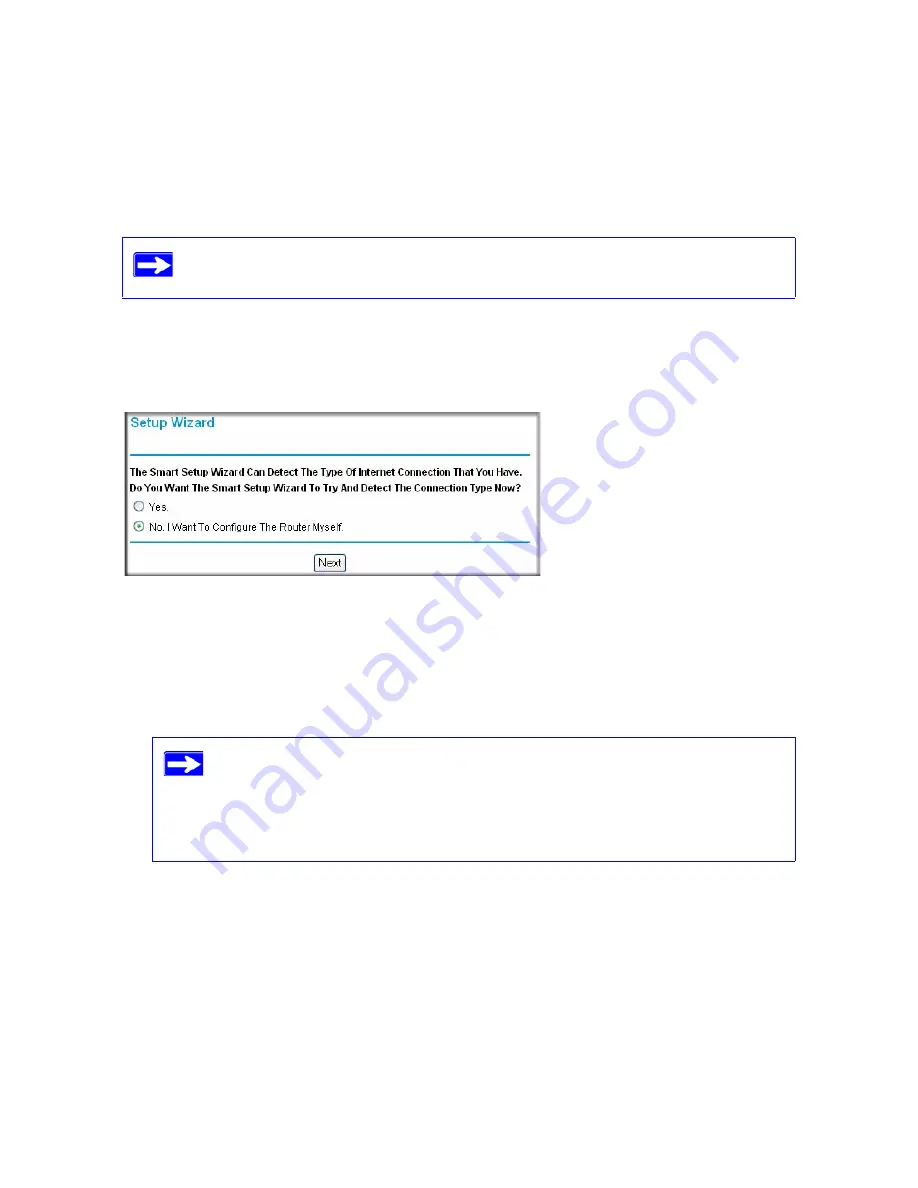
18
Installing Your Router Manually (Advanced, Mac, and Linux Users)
2.
When prompted, enter
admin
for the router User Name and
password
for the router
Password, both in lowercase letters. (For security reasons, the router has its own user name
and password.)
The Main menu will display.
3.
From the menu options in the left navigation pane, click
Setup Wizard
. The
Setup Wizard
screen will display.
4.
Select one of the following options:
•
Select
Yes
to allow the Setup Wizard to detect your Internet connection. When prompted,
click
Next
. The wizard will assist you with configuring your wireless router to access the
Internet.
•
Select
No
to set up the connection yourself. Click
Next
and the
Basic Settings
screen will
display. Enter the required information for your ISP connection in the appropriate fields. If
you need assistance, follow the
Basic Settings Help
screens on the router interface or see
the online
User’s Manual
for this wireless-N modem router.
5.
Click
Apply
to save your settings and complete your connection
.
You should now be connected to the Internet!
The router user name and password are not the same as any user name or
password you may use to log in to your Internet connection.
Figure 14
If you cannot connect to the wireless router, check the Internet Protocol
(TCP/IP) properties in the Network Connections section of your Control
Panel. It should be set to obtain
both
IP and DNS server addresses
automatically. For assistance, see your computer documentation or see the
links in
“Related Documents” on page 43
.
Содержание DG834Nv2 - RangeMax NEXT ADSL2+ Modem Wireless Router
Страница 12: ...8 Getting to Know Your Wireless Router...
Страница 24: ...20 Installing Your Router Manually Advanced Mac and Linux Users...
Страница 32: ...28 Configuring Your Wireless Network...
Страница 42: ...38 Troubleshooting...
Страница 46: ...42 Technical Specifications...
Страница 48: ...44 Related Documents...
Страница 50: ...46...






























