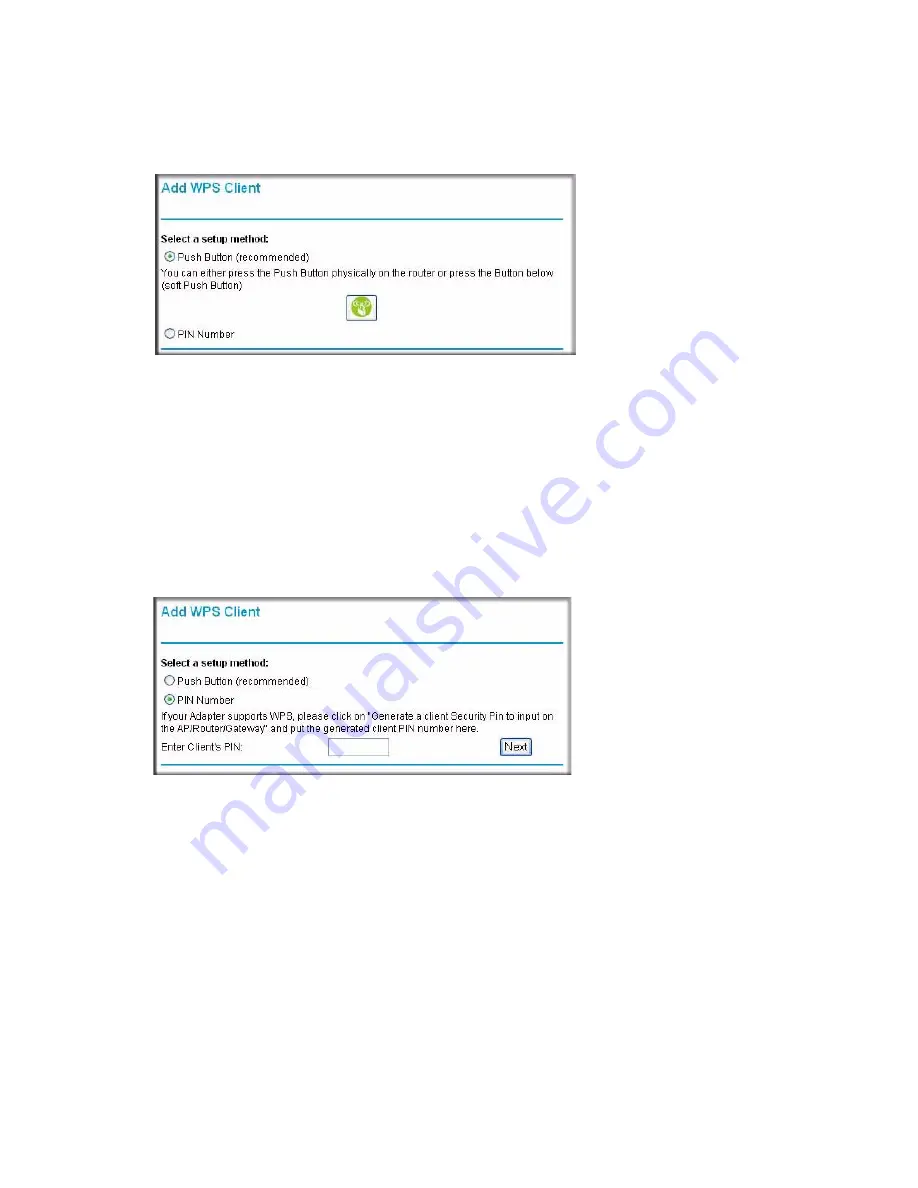
Configuring Your Wireless Network
25
:
•
Entering a PIN
. If you want to use the PIN method, select the
PIN
radio box. A screen
similar to the one shown below displays.
–
Go to your wireless client and, from the client’s WPS utility, obtain the wireless
client’s security PIN, or follow the client’s WPS utility instructions to generate a
security PIN.
–
Then, enter this PIN in the
Enter Client’s PIN
field provided on the router and click
Next
. You have 4 minutes to enable WPS on the router using this method.
Using either method, the client wireless device will attempt to detect the WPS signal from the
router and establish a wireless connection in the time allotted.
•
If no connection is detected, then no SSID or security settings are configured on the router.
•
If a connection is established, the router WPS screen displays a message confirming that
the wireless client was successfully added to the wireless network. (The router has
generated an SSID, implemented WPA/WPA2 wireless security (including a PSK security
password) on the router and has sent this configuration to the wireless client.)
4.
Note the new SSID and WPA/WPA2 password for the wireless network.
Figure 16
Figure 17
Содержание DG834Nv2 - RangeMax NEXT ADSL2+ Modem Wireless Router
Страница 12: ...8 Getting to Know Your Wireless Router...
Страница 24: ...20 Installing Your Router Manually Advanced Mac and Linux Users...
Страница 32: ...28 Configuring Your Wireless Network...
Страница 42: ...38 Troubleshooting...
Страница 46: ...42 Technical Specifications...
Страница 48: ...44 Related Documents...
Страница 50: ...46...
















































