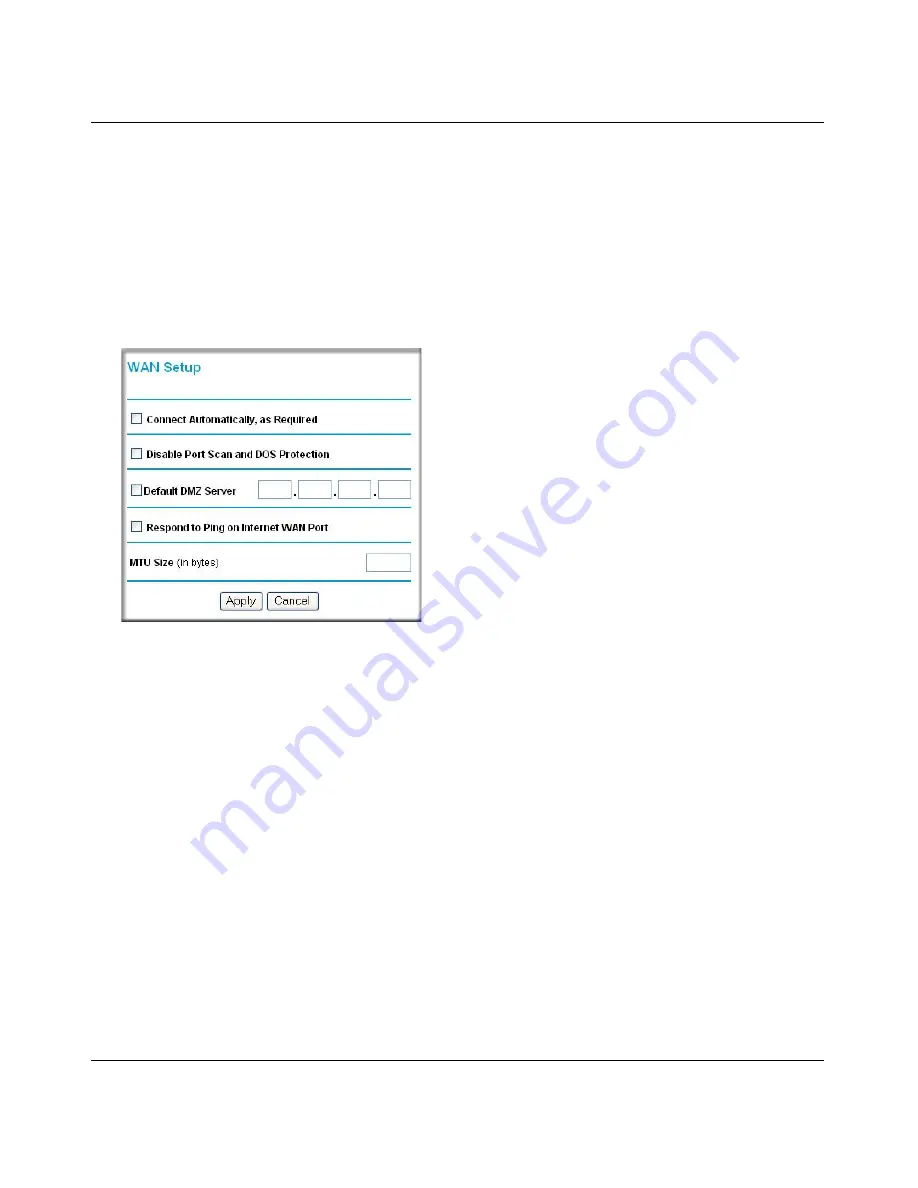
Reference Manual for the Model DG632 ADSL Modem Router
6-20
Using Router Mode
How to Configure a Default DMZ Server
To assign a computer or server to be a Default DMZ server, follow these steps:
1.
Log in to the modem at its default LAN address of http://192.168.0.1 with its default User
Name of
admin
, default password of
password
, or using whatever Password and LAN
address you have chosen for the modem.
2.
From the Main Menu, under Advanced, click the WAN Setup link to view the page shown in
Figure 6-14
Figure 6-14: WAN Setup Page
3.
Click Default DMZ Server.
4.
Type the IP address for that server.
5.
Click Apply to save your changes.
Connect Automatically, as Required
Normally, this option should be Enabled, so that an Internet connection will be made
automatically, whenever Internet-bound traffic is detected. If this causes high connection costs,
you can disable this setting.
If disabled, you must connect manually, using the sub-screen accessed from the "Connection
Status" button on the Status screen.
If you have an "Always on" connection, this setting has no effect.
Содержание DG632 - ADSL Modem Router
Страница 4: ...iv...
Страница 10: ...x Contents...
Страница 14: ...Reference Manual for the Model DG632 ADSL Modem Router 1 4 About This Manual...
Страница 22: ...Reference Manual for the Model DG632 ADSL Modem Router 2 8 Introduction...
Страница 36: ...Reference Manual for the Model DG632 ADSL Modem Router 3 14 Connecting the Modem to the Internet...
Страница 44: ...Reference Manual for the Model DG632 ADSL Modem Router 4 8 Maintaining Your DG632 ADSL Modem Router...
Страница 52: ...Reference Manual for the Model DG632 ADSL Modem Router 5 8 Using Modem Mode...
Страница 80: ...Reference Manual for the Model DG632 ADSL Modem Router 6 28 Using Router Mode...
Страница 106: ...Reference Manual for the Model DG632 ADSL Modem Router B 16 Network and Routing Basics...
Страница 128: ...Reference Manual for the Model DG632 ADSL Modem Router C 22 Preparing Your Network...















































