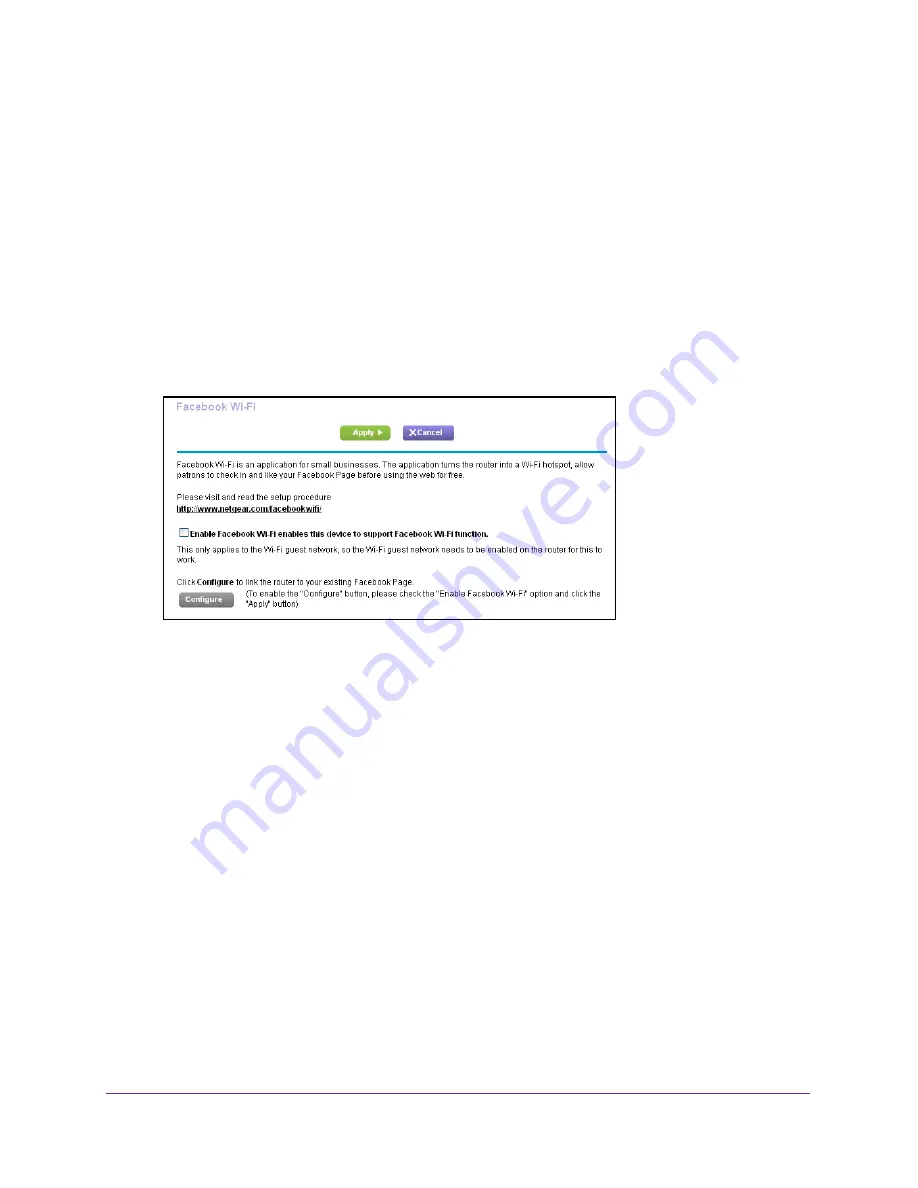
Network Settings
94
AirCard Smart Cradle
To set up Facebook WiFi:
1.
Launch a web browser from a computer or wireless device that is connected to the
Smart Cradle.
2.
In the address field of the browser, enter
http://netgear.cradle
or
http://192.168.100.1
A login prompt displays.
3.
Enter the cradle user name and password.
The user name is
admin
. The default password is
password
. The user name and
password are case-sensitive.
The BASIC Home screen displays.
4.
Select
ADVANCED > Advanced Setup > Facebook WiFi
.
5.
Select the
Enable Facebook WiFi
check box.
6.
Click the
Apply
button.
Your settings are saved.
7.
Click the
Configure
button.
The Facebook Login screen displays.
8.
Log in to your Facebook business account.
The Facebook WiFi Configuration screen displays.
9.
Select a Facebook business page from the Select a Page list.
10.
To allow customers to skip check-in, select the
Skip check-in link
radio button.
If you select this radio button, customers can check in to your Facebook business page or
skip the check-in.
11.
To allow customers to access your business WiFi by entering a WiFi code, select the
Require Wi-Fi code
radio button and type a WiFi code in the field that displays.
If you select this radio button, customers can check in to your Facebook business page or
skip the check-in by using the WiFi code.






























