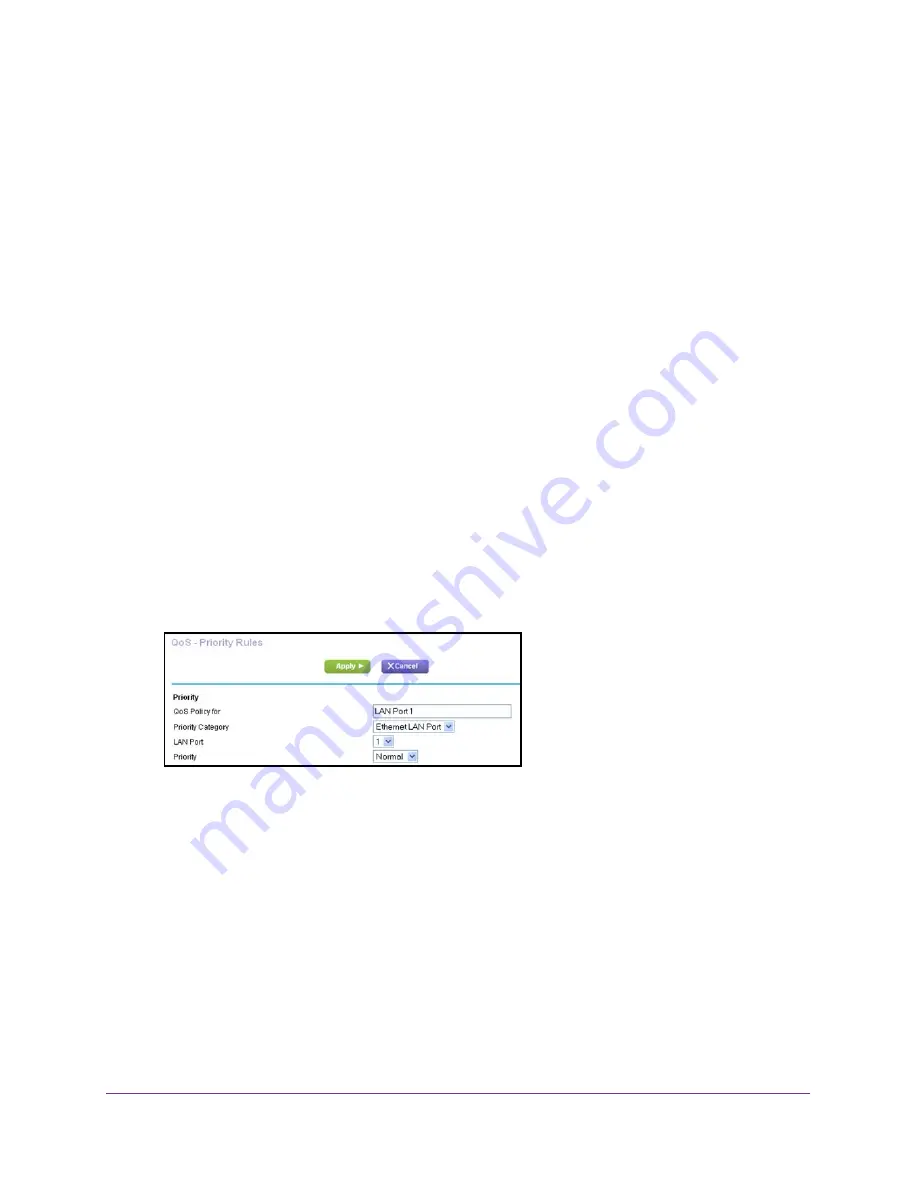
Optimize Performance
65
AirCard Smart Cradle
Set Up QoS for a LAN Port on the AirCard Smart Cradle
To create a QoS policy for a device connected to one of the cradle’s LAN ports:
1.
Launch a web browser from a computer or wireless device that is connected to the
Smart Cradle.
2.
In the address field of the browser, enter
http://netgear.cradle
or
http://192.168.100.1
.
A login prompt displays.
3.
Enter the cradle user name and password.
The user name is
admin
. The default password is
password
. The user name and
password are case-sensitive.
The BASIC Home screen displays.
4.
Select
ADVANCED > Setup > QoS Setup
.
The QoS Setup screen displays.
5.
Select the
Turn Internet Access QoS On
check box.
6.
Click the
Setup QoS Rule
button.
The QoS Priority Rule list displays.
7.
Scroll down and click the
Add Priority Rule
button.
The QoS - Priority Rules screen displays.
8.
From the
Priority Category
list, select
Ethernet LAN Port
.
9.
From the
QoS Policy for
list, select the LAN port.
10.
From the
Priority
list, select the priority for Internet access for this port’s traffic relative to
other applications.
The options are
Low
,
Normal
,
High
, and
Highest
.
11.
Click the
Apply
button.
The rule is saved in the QoS Policy list.






























