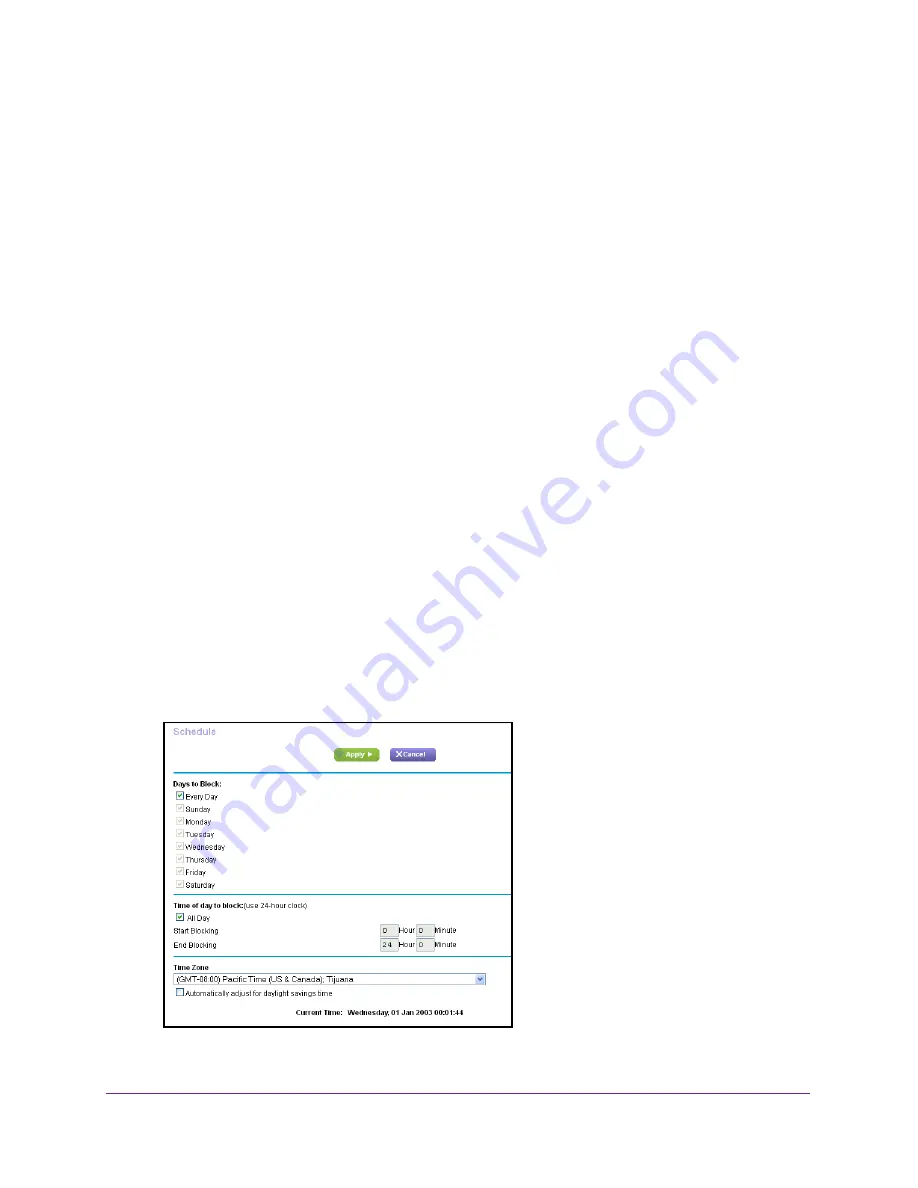
Control Internet Access
50
AirCard Smart Cradle
9.
Select a filtering option:
•
Only This IP Address
. Block services for a single computer.
•
IP Address Range
. Block services for a range of computers with consecutive IP
addresses on your network.
•
All lP Addresses
. Block services for all computers on your network.
10.
Click the
Add
button.
Your changes are saved.
Schedule When to Block Internet Sites and Services
When you schedule blocking, the same schedule is used to block sites and to block services.
For information about how to specify what you want the cradle to block, see
Use Keywords to
Block Internet Sites
on page
47 and
Block Services from the Internet
on page
48.
To schedule blocking:
1.
Launch a web browser from a computer or wireless device that is connected to the
Smart Cradle.
2.
In the address field of the browser, enter
http://netgear.cradle
or
http://192.168.100.1
.
A login prompt displays.
3.
Enter the cradle user name and password.
The user name is
admin
. The default password is
password
. The user name and
password are case-sensitive.
The BASIC Home screen displays.
4.
Select
ADVANCED > Security > Schedule
.
5.
Specify when to block keywords and services:






























