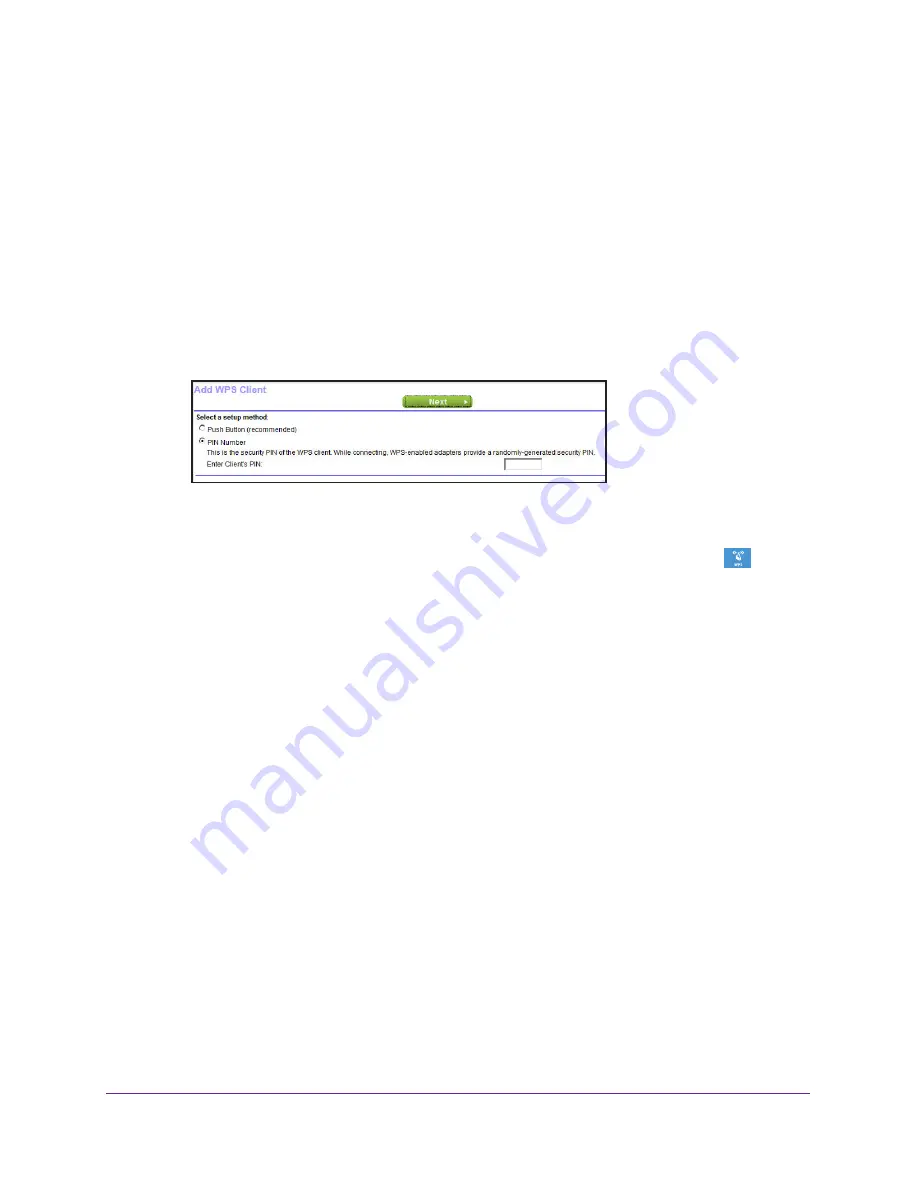
NETGEAR genie ADVANCED Home
40
D6300 WiFi DSL Modem Router
4.
Select
ADVANCED > WPS Wizard
.
A note explaining WPS displays.
5.
Click the
Next button.
The WPS page displays.
6.
Select either
Push Button
or
PIN Number
.
•
To use the push button method, either click the
WPS
button on this screen, or press
the
WPS
button on the top of the modem router. Within 2 minutes, go to the wireless
client and press its
WPS
button to join the network without entering a password.
•
To use the PIN method, select the
PIN Number
radio button, enter the client security
PIN, and click
Next
.
Within 2 minutes, go to the client device and use its WPS software to join the network
without entering a password.
The modem router attempts to add the WPS-capable device. The WPS LED
on the
top of the modem router blinks green. When the modem router establishes a WPS
connection, the LED is solid green, and the modem router WPS screen displays a
confirmation message.
7.
Repeat Step 2 and Step 3 to add another WPS client to your network.
VPN Wizard
The Wizard asks you series of questions that determine the IPSec keys and VPN policies it
sets up. The VPN Wizard sets the parameters for the network connection, security
association, traffic selectors, authentication algorithm, and encryption. These parameters are
based on the VPNC recommendations. More information about the VPNC recommendations
is presented in the VPN Wizard summary page.
To use the VPN Wizard:
1.
Launch a web browser from a computer or WiFi device that is connected to the network.
2.
Enter
http://www.routerlogin.net
.
A login window opens.
3.
Enter the router user name and password.
The user name is
admin
. The default password is
password
. The user name and
password are case-sensitive.
The BASIC Home page displays.
















































