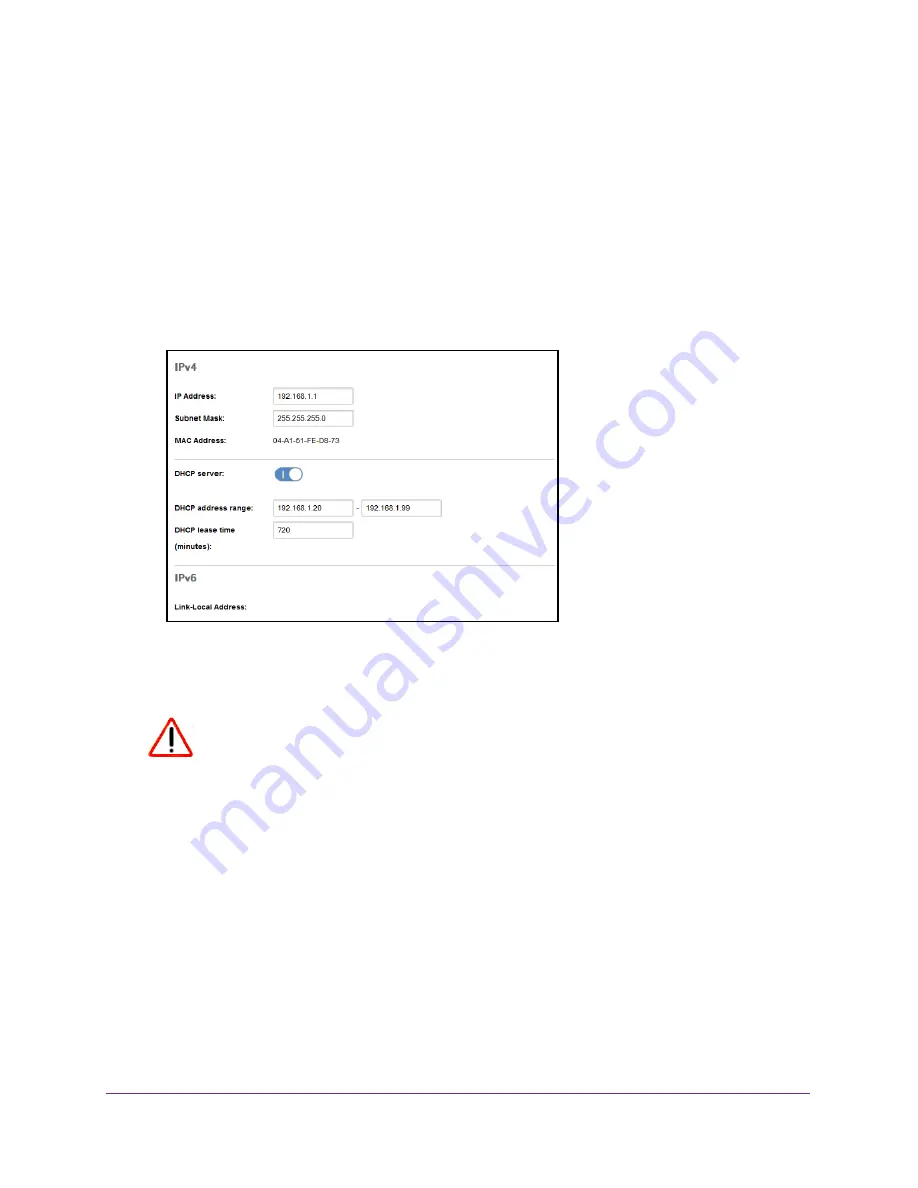
Advanced Settings
65
Verizon Jetpack® 4G LTE Mobile Hotspot - AC791L
View or Change the Jetpack’s IP Address and Subnet Mask
You can view or change the Jetpack’s IP address and subnet mask. Each device on the local
area network (LAN) has its own IP address. The Jetpack’s IP address is the routing
hardware’s IP address on the LAN. The Jetpack’s netmask is the routing hardware’s internal
LAN subnet mask.
To view or change the Jetpack’s IP address and subnet mask:
1.
From the Jetpack Admin website home page, select
Jetpack Settings > Advanced >
LAN
.
The Jetpack’s LAN IP address displays in the
IP Address
field.
The Jetpack’s netmask displays in the
Subnet Mask
field.
CAUTION:
To avoid creating potential conflicts in the LAN, NETGEAR recommends
that you do not change the IP address and subnet mask settings unless
you are technically skilled and familiar with LAN best practices.
2.
To change the LAN IP address, enter a new IP address in the
IP Address
field.
3.
To change the netmask, enter the subnet mask value in the
Subnet Mask
field.
4.
Click the
Save
button.
Your settings are saved.






























