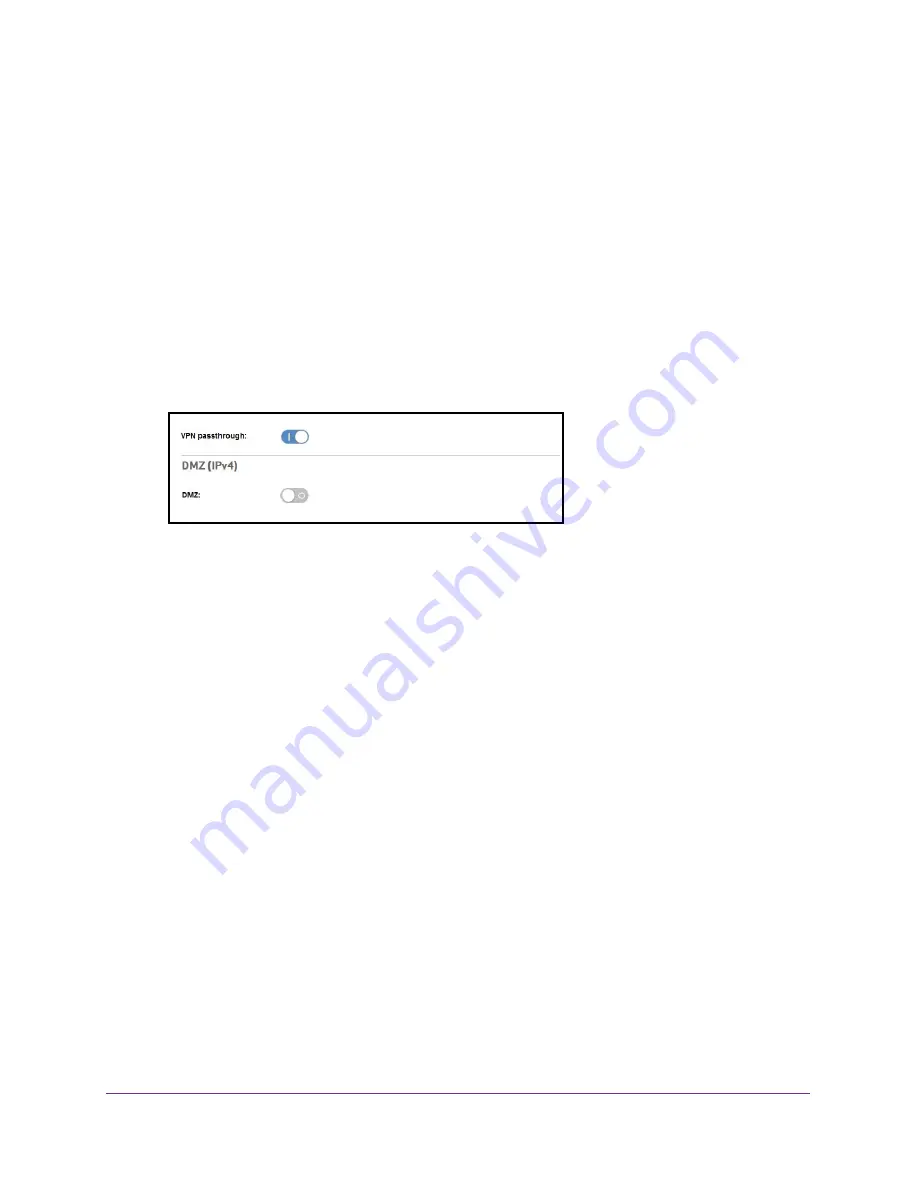
Control Internet Access
59
Verizon Jetpack® 4G LTE Mobile Hotspot - AC791L
3.
Enter the IP address.
4.
Click the
Save
button.
Your settings are saved.
Enable or Disable VPN Pass-Through
You can set up a virtual private network (VPN) to connect to a corporate network. To connect
to a corporate network using VPN, you must first enable VPN connections (pass-through).
To enable or disable VPN pass-through:
1.
From the Jetpack Admin website home page, select
Jetpack Settings > Advanced >
Firewall
.
2.
Click the
VPN passthrough
button.
3.
Click the
Save
button.
Your settings are saved.
Configure Port Forwarding
Port forwarding lets you forward incoming traffic to specific ports and devices (according to
their local IP addresses) on your network. (Normally, incoming traffic is blocked.)
Enable Port Forwarding for an Application
You can enable port forwarding for certain application types.
The following are some of the reasons to enable port forwarding:
•
You can access your remote desktop from the Internet by specifying the WAN (public) IP
address that your device is using.
•
Internet users can access a web, FTP, or email server, or a gaming or Internet application
hosted by your computer.
To enable a port forwarding entry for an application:
1.
From the Jetpack Admin website home page, select
Jetpack Settings > Advanced >
Port Forwarding
.






























