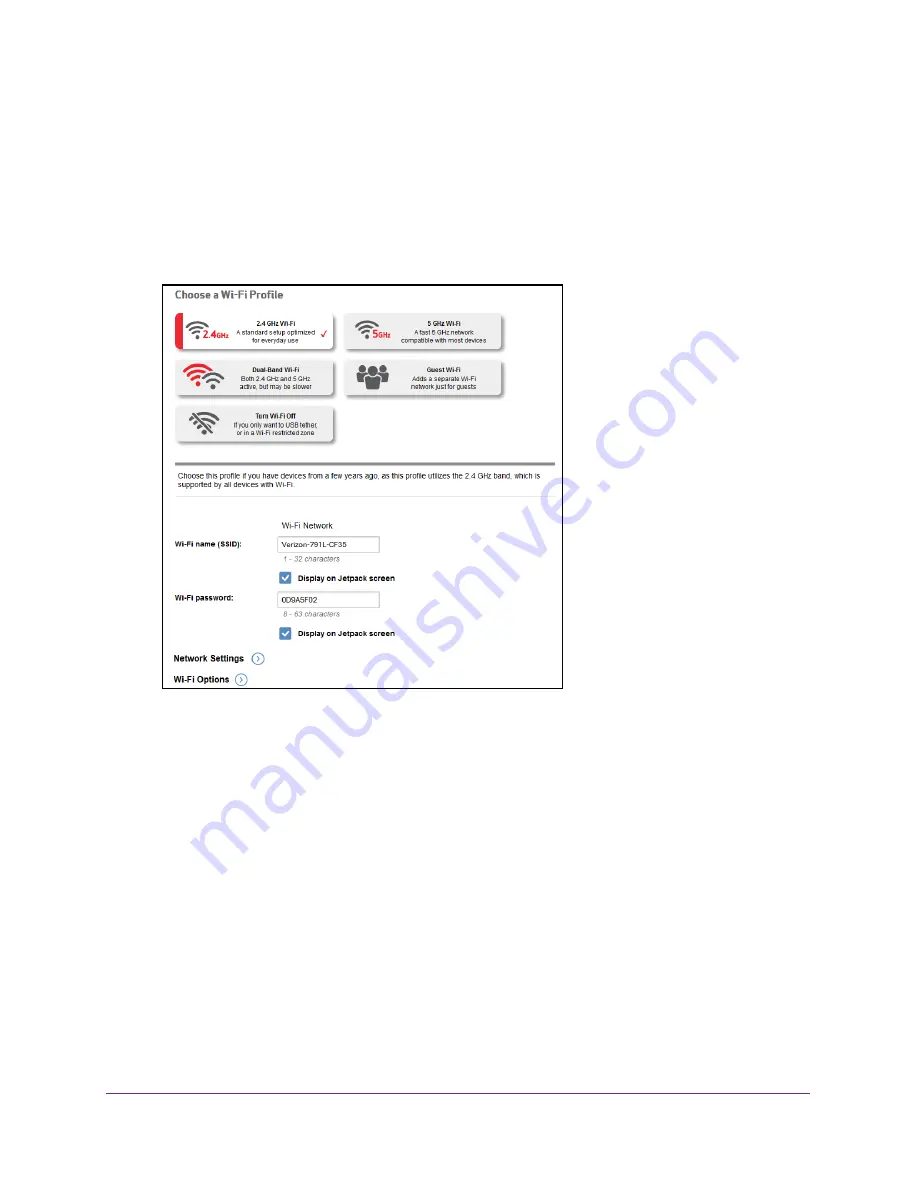
Customize the Wi-Fi Settings
30
Verizon Jetpack® 4G LTE Mobile Hotspot - AC791L
Show or Hide the Wi-Fi Settings
By default, the Wi-Fi network name and password can be viewed on the Jetpack display in
case you forget what they are. For added security, you can hide this information.
To show or hide the Wi-Fi settings:
1.
From the Jetpack Admin website home page, select
Jetpack Settings > Wi-Fi
.
2.
To select a different profile, click a Wi-Fi profile button and click the
Save
button to confirm.
Selecting a different Wi-Fi profile will disconnect all current Wi-Fi connections.
3.
Below the
Wi-Fi Password
field, select or clear the
Display On Jetpack Screen
check box.
4.
Click the
Save
button.
Your settings are saved.
Change the Settings for a Jetpack Wi-Fi Network
Your Jetpack comes with a randomly generated and secured Wi-Fi network name and
password that you can continue to use as is. You can change the Wi-Fi network name and
password for your main Wi-Fi or guest Wi-Fi network. By default Wi-Fi security is enabled for
your Jetpack and its Wi-Fi networks. You can change the security used for your main and
guest Wi-Fi networks.






























