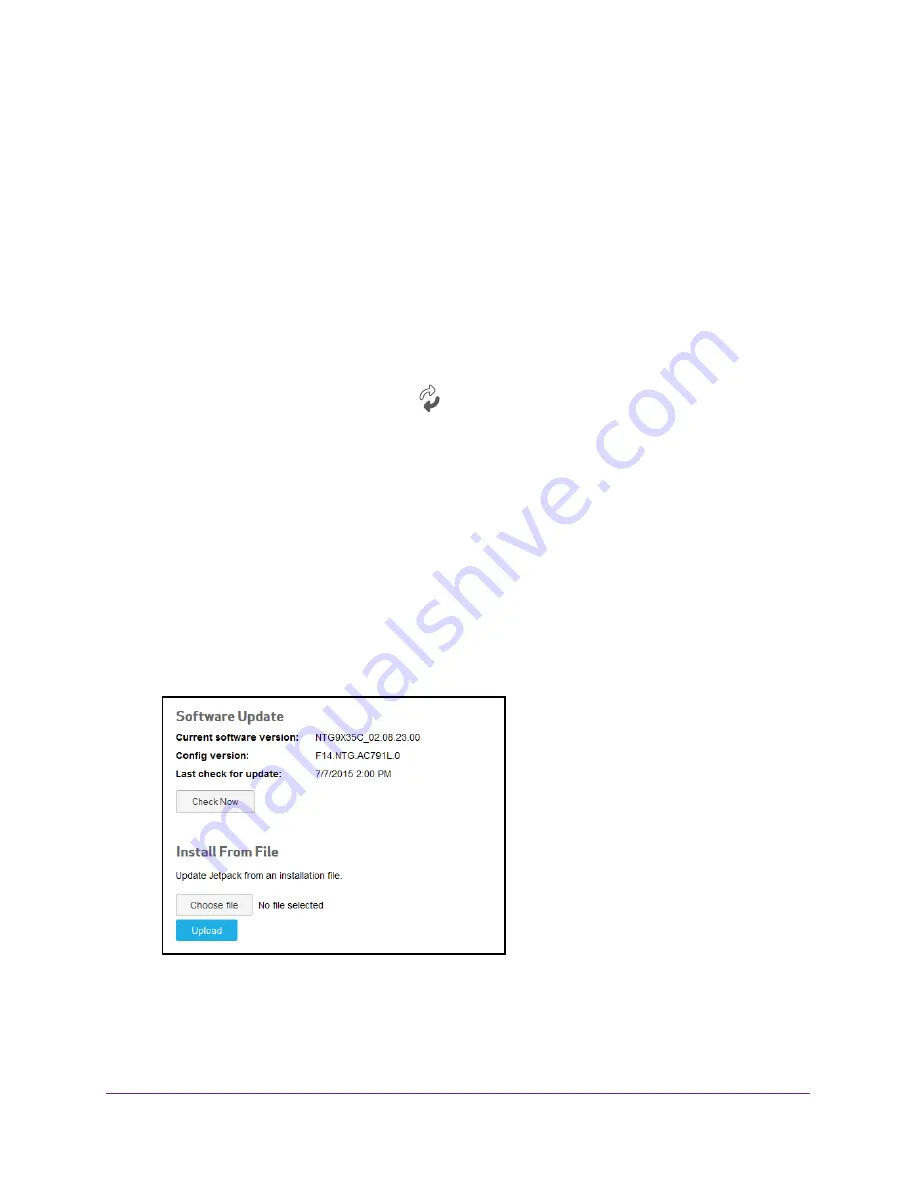
Manage Your Jetpack
42
Verizon Jetpack® 4G LTE Mobile Hotspot - AC791L
Update the Jetpack Software
The Jetpack checks automatically for new software and updates once a week. If an update
becomes available, the Jetpack displays an alert. You can follow the instructions in the alert
to update the software or you can manually check for software updates and update the
software manually.
Update the Software From the Jetpack Display
To update the software and firmware:
1.
Verify the Jetpack is powered on.
2.
Open the
Software Update
screen
.
The Software Update screen displays the current software level and the last time you
checked for a software update.
3.
To check for an update, select
Check Now
.
The Jetpack checks to see if newer software is available.
4.
Follow the onscreen instructions to update the software.
Update the Software From the Jetpack Admin Website
To update the software and firmware manually:
1.
From the Jetpack Admin website home page, select
Jetpack Settings > Jetpack >
Software Update
.
2.
Click the
Check Now
button.
If an update is available, it is downloaded.
3.
To install the update from the file, click the
Browse
button and select the file.






























