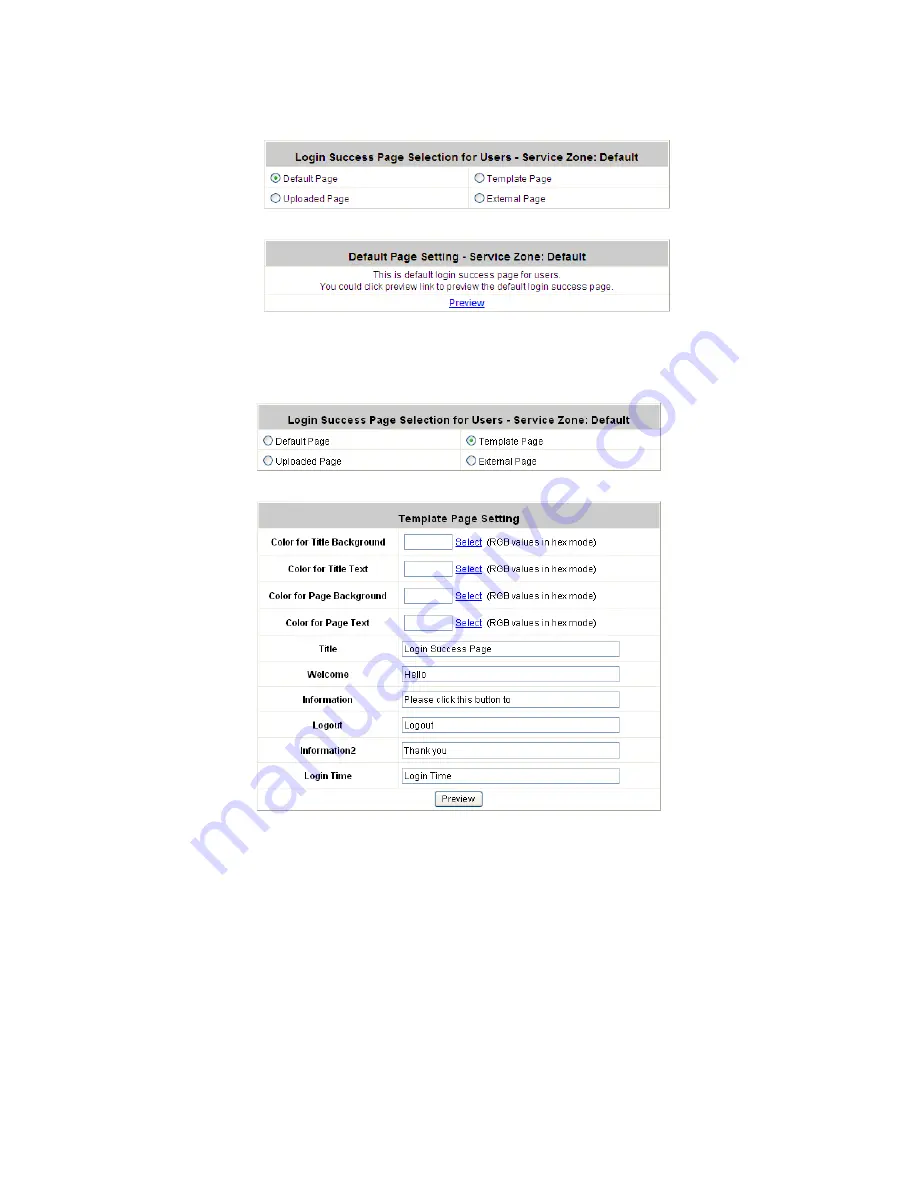
IAC3000
User’s Manual
215
y
Custom Pages >> Login Success Page >> Default Page
Choose Default Page to use the default login success page.
y
Custom Pages >> Login Success Page >> Template Page
Choose Template Page to make a customized login success page. Click Select to pick up a color and then
fill in all of the blanks. Click Preview to see the result first.
y
Custom Pages >> Login Success Page >> Uploaded Page
Choose Uploaded Page and get the login success page to upload. Click the Browse button to select the
file for the login success page upload. Then click Submit to complete the upload process.
After the upload process is completed and applied, the new login success page can be previewed by
clicking Preview button at the bottom.
Содержание IAC3000
Страница 1: ...User Guide IAC3000 User Guide www netcomm com au IAC3000 Internet Access Controller...
Страница 23: ...IAC3000 User Manual 19...
Страница 46: ...IAC3000 User Manual 42 All managed APs that belong to this service zone are listed here...
Страница 124: ...IAC3000 User s Manual 120 Click NEW to enter the screen of Remote VPN Gateway...
Страница 132: ...IAC3000 User s Manual 128 4 6 1 System Status This section provides an overview of the system for the administrator...
Страница 145: ...IAC3000 User s Manual 141...
Страница 147: ...IAC3000 User s Manual 143...
Страница 153: ...IAC3000 User s Manual 149...
Страница 155: ...IAC3000 User s Manual 151...
Страница 165: ...IAC3000 User s Manual 161 Step 4 You will be redirected to PayPal website to complete the payment process...
Страница 166: ...IAC3000 User s Manual 162...
Страница 206: ...IAC3000 User s Manual 202...
Страница 216: ...IAC3000 User s Manual 212 y Custom Pages Login Page Uploaded Page Choose Uploaded Page and upload a login page...






















