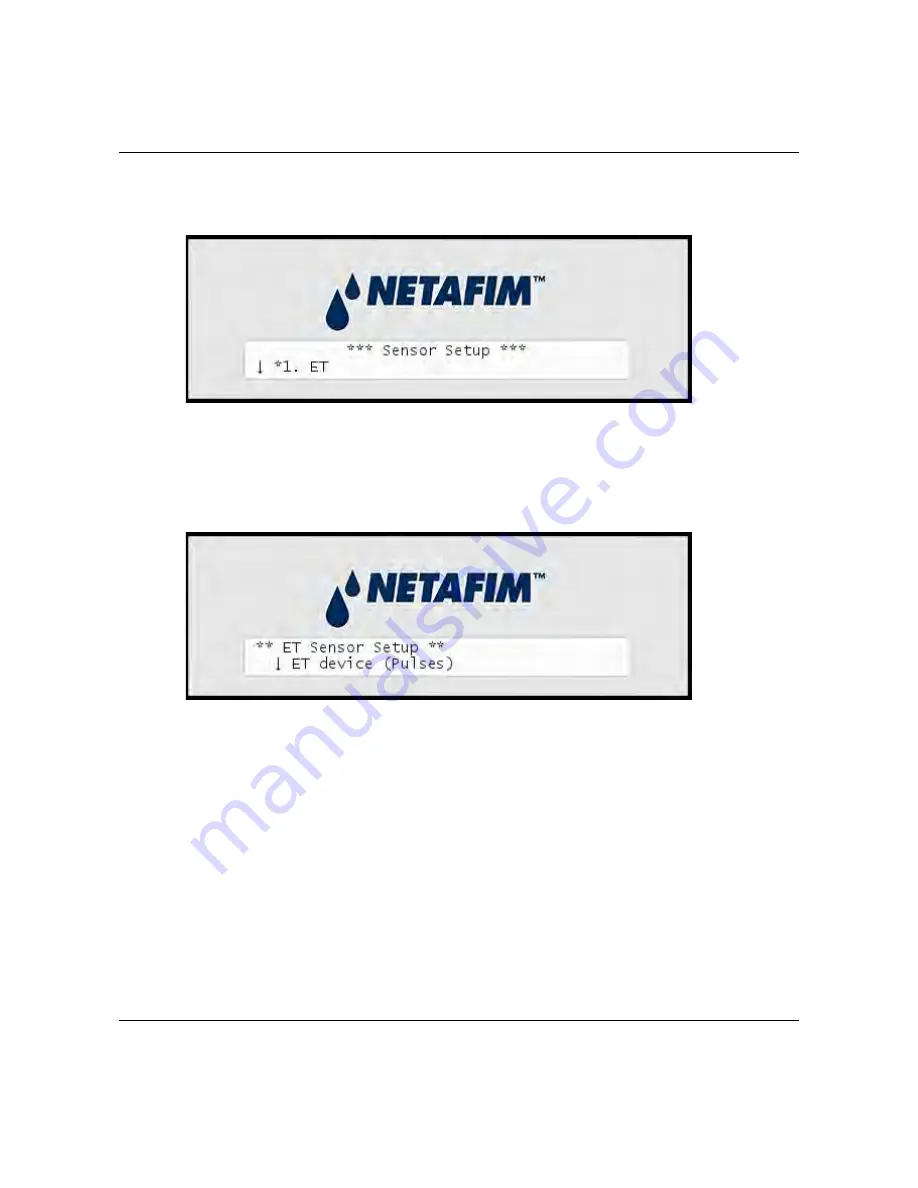
NLC
‐
100SH
Installation
and
troubleshooting
27
13 Use
the
item
selectors
to
select
1. ET
and
push
the
ENTER
button.
Now
the
display
looks
like
this:
14 Now
you
can
choose
between
four
settings:
ET
device
(Pulses)
Select
this
if
you
use
a
connected
ET
device
that
provides
dynamic
ET
data
for
the
controller
(Tipping
rain
bucket.)
ET
enabled
(N/O
or
N/C)
If
your
ET
device
simply
tells
the
controller
whether
to
irrigate
or
not,
you
need
to
tell
the
controller
if
the
input
is
normally
open
(N/O)
or
normally
closed
(N/C).
Whenever
the
device
is
then
in
the
opposite
mode,
the
controller
will
hold
its
irrigation.
This
is
typically
a
WR7
Receiver.
Содержание NLC-100SH
Страница 6: ...NLC 100SH Installation and troubleshooting 6...
Страница 10: ...NLC 100SH Installation and troubleshooting 10...
Страница 15: ...NLC 100SH Installation and troubleshooting 15 Connecting the conventional field wires...
Страница 16: ...NLC 100SH Installation and troubleshooting 16 Connecting Two wire with shared Common...
Страница 17: ...NLC 100SH Installation and troubleshooting 17 Connecting pure Two wire...
Страница 80: ...NLC 100SH Installation and troubleshooting 80...
Страница 81: ...NLC 100SH Installation and troubleshooting 81...






























