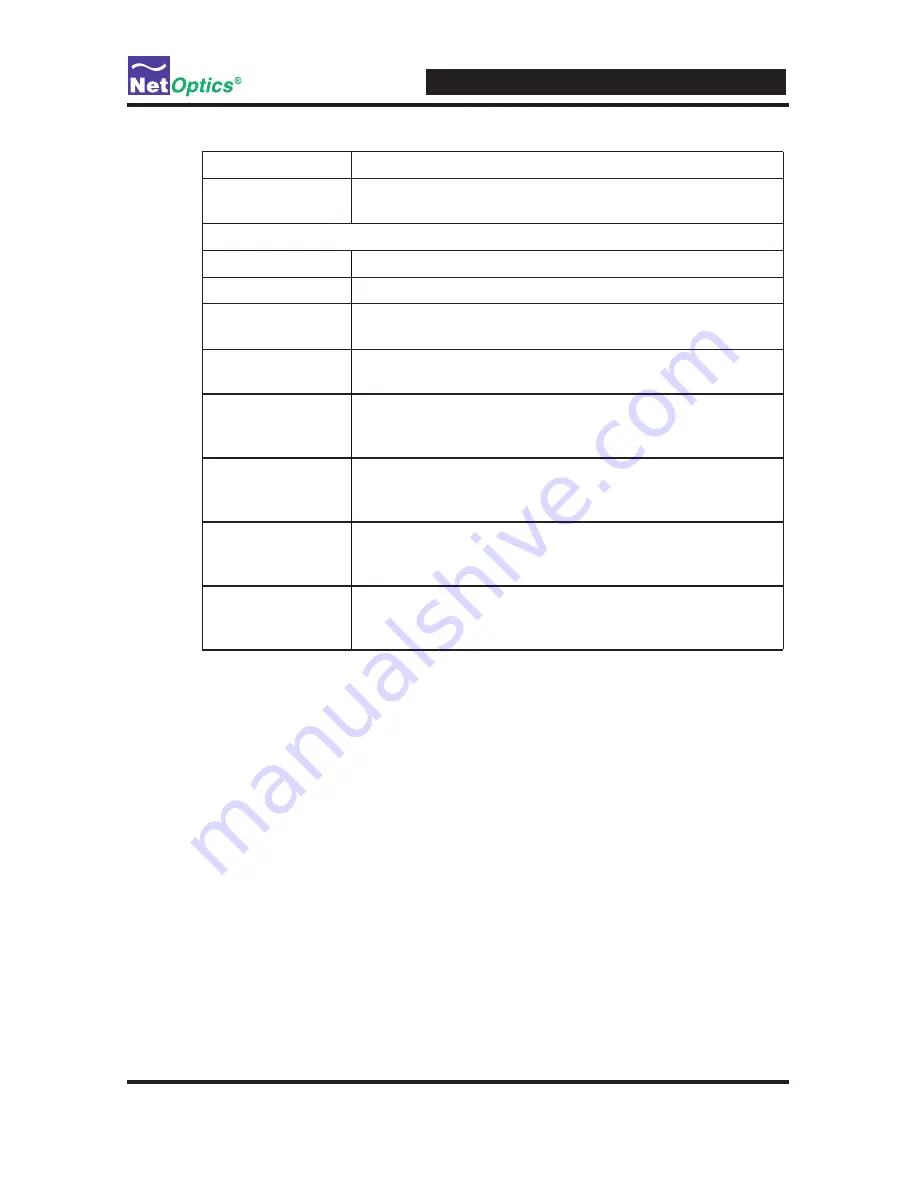
10 GigaBit iBypass Switch with Heartbeat
Field Name
Description
Port B/Port Over-
size Packets
The total number of oversize packets traversing this port
since the last device reset.
Bypass Configuration
IP Address
IP Address for the iBypass Switch
nnn.nnn.nnn.nnn
.
Net Mask
Netmask for iBypass Switch subnet
nnn.nnn.nnn.nnn
.
Manager IP
Address
IP Address for the SNMP Manager
nnn.nnn.nnn.nnn
.
Gateway IP
Address
IP Address for the default Gateway
nnn.nnn.nnn.nnn
.
Set Port
Parameters
(BUTTON)
Select to display a Port Setting window.
Edit HB Packet
(BUTTON)
Select to display an Edit Heartbeat window. See the
Check
and Edit HB Packet Window
section of this chapter for
details about using the window.
Port A/Port
B Utilization
Threshold (%)
Percent utilization of Port A or Port B.
Port 1/Port
Utilization
Threshold (%)
Percent utilization of Port 1 or Port .
Содержание IBPO-HB50SR-XFP
Страница 1: ...User Guide 10GigaBit iBypass Switch with Heartbeat Doc PUBIBPOHBSRXFPU Rev 1 7 07 ...
Страница 2: ......
Страница 4: ......
Страница 52: ...10 GigaBit iBypass Switch with Heartbeat 46 ...
Страница 53: ... 2007 by Net Optics Inc All Rights Reserved www netoptics com ...
















































