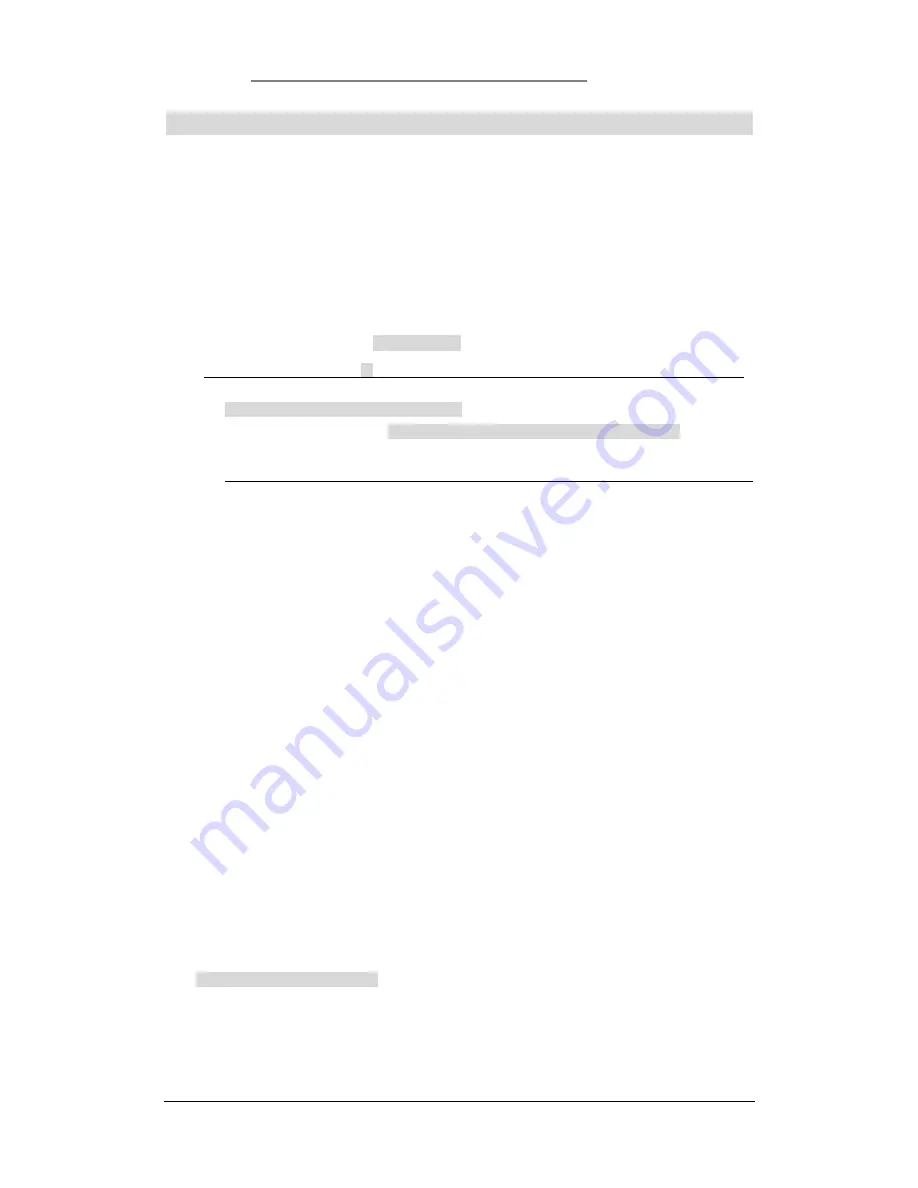
Net.DO
Lighting Control Equipment Co.,Ltd
http://www.netdo.com.cn
FOX512 Moving Light Controller. PAGE: 30
10. SCENE
There are totally 2 pages (A / B) for SCENE, up to 20 scenes can be saved in each page. Switch
page by SCENE
A / B
Function Key, select Scene Number by pressing
1~20 Numeric Key
.
10.1
Edit SCENE
Record Scene:
1) Manual-Run to edit lighting effects; (Superimpose and run multiple saved scenes or playbacks
also can do);
2) Press and hold
RECORD
(Select fixtures)
Press
Scene Numeric Key
to finish recording;
*TIPS:
Step in parentheses ( ) can be skipped, if it’s skipped, data of all fixtures will be recorded.
Attribute can also be chosen to record:
Press and hold RECORD
(Select single or multiple attribute by
Attribute Key
)
Press Scene
Numeric Key
to finish recording;
*TIPS:
if select attribute, the console will only record the modified data of the selected attribute.
Create scene material through this method for scenes superimposed.
Delete Scene:
Press and hold
DELETE
Press
Scene Numeric Key
to finish deleting;
Copy Scene:
Press and hold
COPY
Press
Scene Numeric Key
(source)
Press another
Scene Numeric Key
(target);
(The target
Scene Numeric Key
can be in another page)
Check Scene:
Press and hold
RECORD
, the indicator above the
Scene Numeric Key
will be bright if there is
data saved in it.
10.2
Run SCENE
Switch Pages by pressing SCENE
A / B Function Key
,
select Scenes to run by
1~20 Numeric Key.
*TIPS1:
Press and hold SCENE
A / B Function Key
for 2 seconds to stop the output of all Scenes.
*TIPS2:
When the indicator of
A / B Function Key
is bright, it means the corresponding page is
currently selected. When the indicator flashes slowly, it means there are Scenes in that
page outputting.
*TIPS3:
It’s very convenient to make various lighting effects by superimposing Playbacks and
Scenes.
Modes of Scene Numeric Key:
Scenes in Page A are of
LATCH
mode, which means multiple scenes can be output
together;
No.1~10 Scenes in Page B are of
FLASH
mode;
No.11~20 Scenes in Page B are of
SWOP
mode, only 1 scene can be output at the same
time.

















