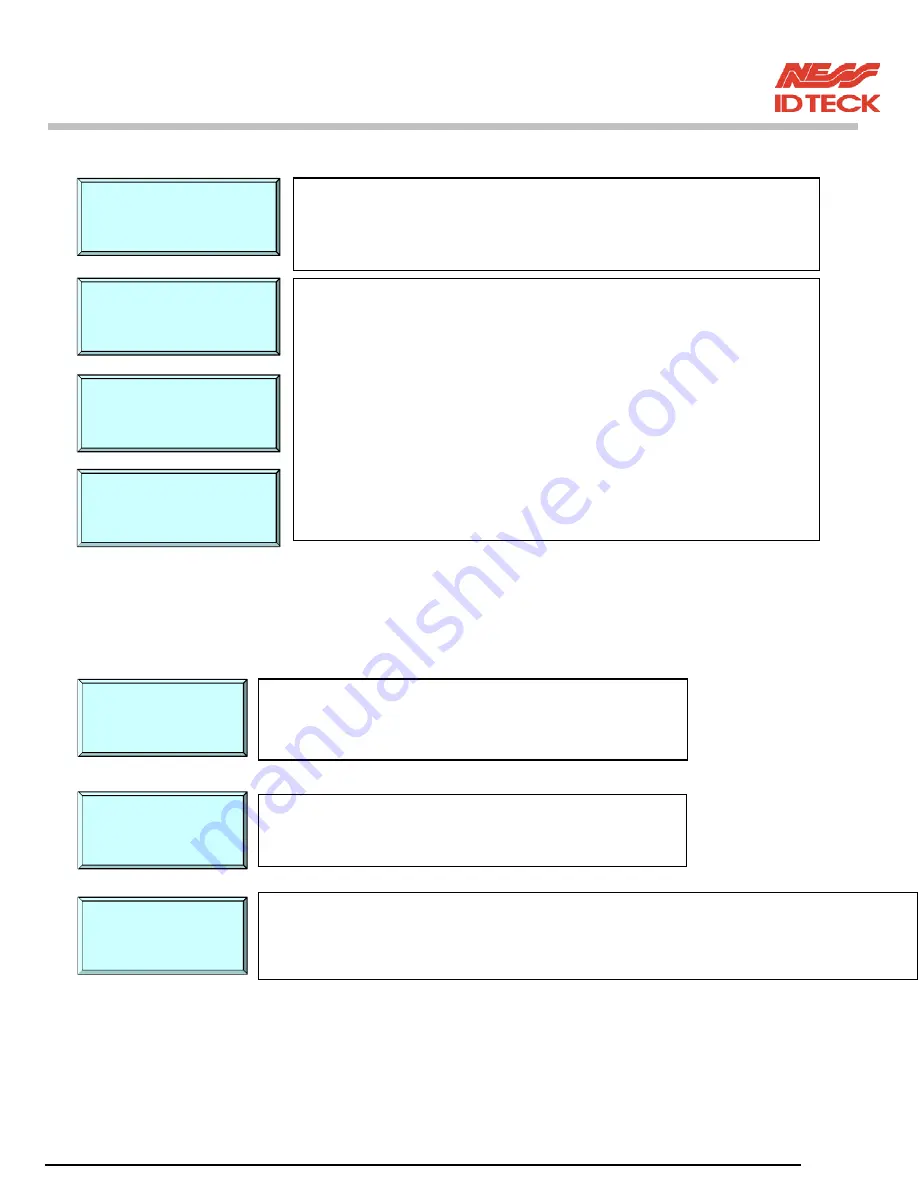
101-092 31
FINGER007
–
Version 4.0
IDTeck – FINGER007 FINGERPRINT & PROXIMITY READER
9.1.4 ANTI-PASS-BACK MODE SETTING
ey.
APB SETUP
☞
. Press
<4>
or
<6>
to toggle the mode, from
NOT USE
to
USE
or
the reverse, and finish selecting by pressing
<ENT>
k
NOT USE
: Anti-pass-back mode is not applied.
USE
: Anti-pass-back mode is separately applied.
All Clear
: Ignore all registered ID’s APB flag only once.
☞
. You can select whether the anti-pass-back (APB) mode is used
or not. To change mode, press
<ENT>
key.
(It only applies when the Door has Exit Reader)
APB SETUP
APB SETUP
APB SETUP
9.1.5 COMMUNICATION ID (ADDRESS) DISPLAY
9.1.5
☞
. When the cursor is blinking, enter a new ID (Two Digit number), then the setting is completed.
Possible ID is between 00 ~ 31 inclusive.
COMM
☞
. The number on the LCD is the current communication ID
(Device NO.)
Press
<ENT>
key again to set a new communication ID
COMM
☞
. This is communication ID setting menu.
To change the communication ID, press
<ENT>
key.
COMM ID
Содержание Finger007
Страница 36: ...101 092 36 FINGER007 Version 4 0 IDTeck FINGER007 FINGERPRINT PROXIMITY READER 9 2 SETUP MENU F2 ...
Страница 59: ...101 092 59 FINGER007 Version 4 0 IDTeck FINGER007 FINGERPRINT PROXIMITY READER ...
Страница 60: ...101 092 60 FINGER007 Version 4 0 IDTeck FINGER007 FINGERPRINT PROXIMITY READER TEMPLATE ...
Страница 61: ...101 092 61 FINGER007 Version 4 0 IDTeck FINGER007 FINGERPRINT PROXIMITY READER ...






























