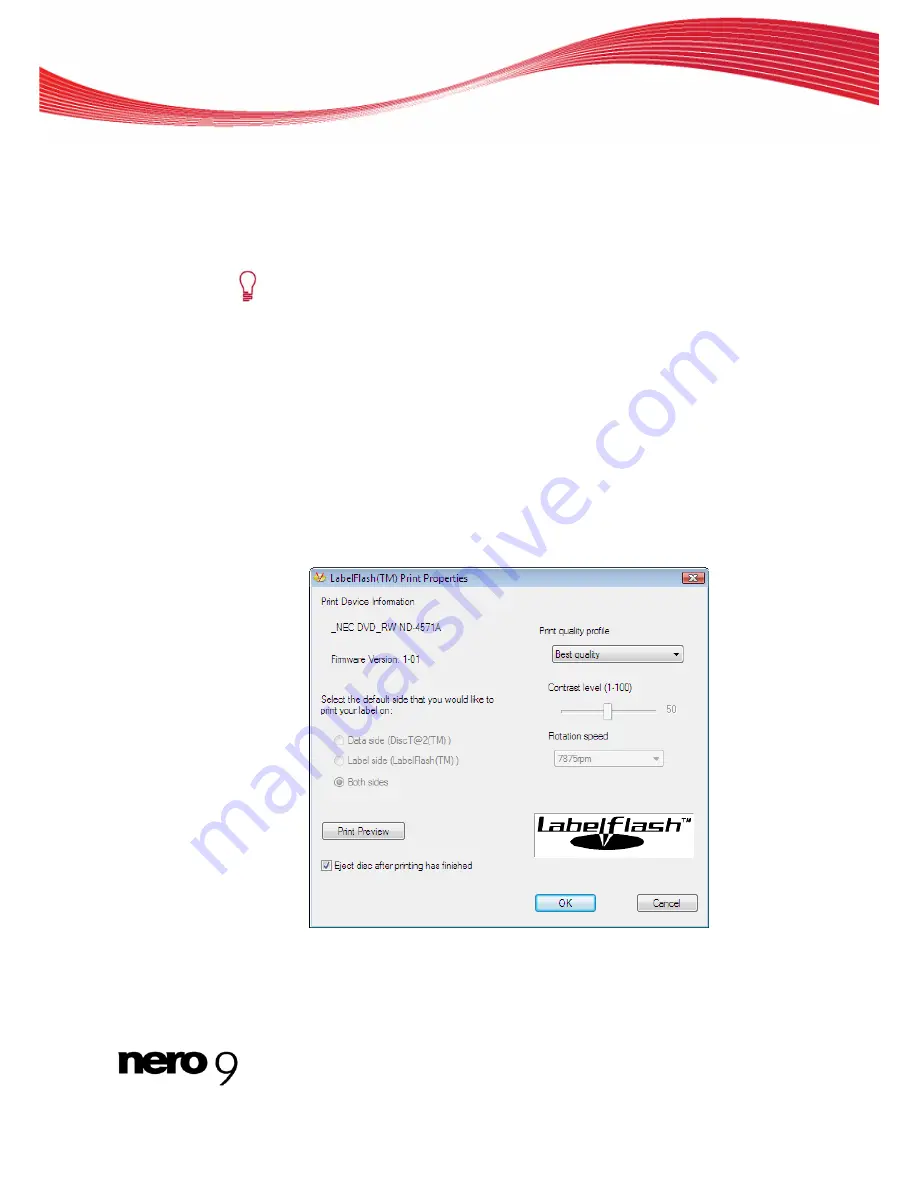
Labelflash
2.
If you want to print a DiskT@2 on the data side, insert a blank Labelflash disc with the data
side facing down in the recorder.
The
Burn Label
window is opened with the DiskT@2 logo.
3.
Create a label according to your requirements or open a label that you have already created
with Nero CoverDesigner.
The interface in the
Burn Label
window and creation of a label work on the
same principle as Nero CoverDesigner. See the separate Nero CoverDesigner
manual for full instructions on how to create professional looking covers and la-
bels.
4.
If you want to change the area in which the label is printed, change the print area accordingly
using the input fields
Inner Radius
and
Width
.
5.
If you want to view or change the print properties:
1.
Click the
Change
button.
The
Labelflash Print Properties
window is opened.
2.
If you want to change the printing quality, select a quality level from the
Print quality pro-
file
drop-down menu.
3.
If you select the
User defined
entry from the
Print quality profile
drop-down menu, you
can change the contrast level and the rotation speed.
4.
Click the
OK
button.
Labelflash Print Properties
The
Labelflash Print Properties
window is closed and the changes are accepted.
Nero Burning ROM
66
Содержание Burning ROM 9
Страница 1: ...Manual Nero Burning ROM ...
Страница 5: ...Table of contents Nero Burning ROM V 19 Index 93 20 Contact 95 ...






























