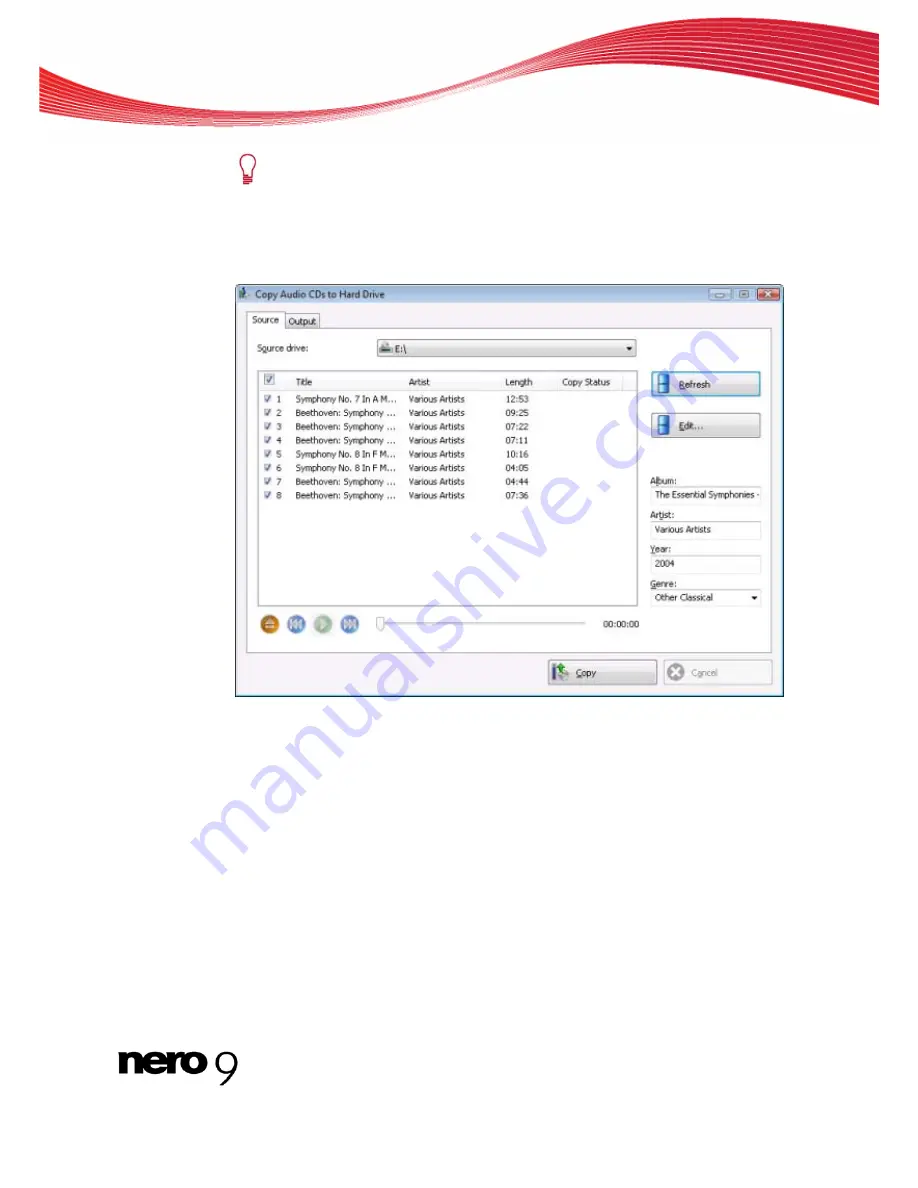
Audio CD And Audio Files
Audio files from copy-protected Audio CDs cannot be saved.
To save audio files, proceed as follows:
1.
Click the
Extras
>
Save Audio Tracks
menu.
The
Save Audio Tracks to Hard Drive
window is opened.
Copy Audio CDs to Hard Drive
2.
Insert your Audio CD into a drive.
The disc is being analyzed and the required information is sent to Gracenote. If an exact
matching entry is found in the Gracenote Media Database then that metadata will be
used and displayed.
If several entries are found then the
Matches
window opens and the metadata-records
in question are displayed.
3.
Select the metadata-record that matches your Audio CD.
4.
Click the
Send New Data
button if none of the metadata records match your Audio CD.
The
Edit MetaData
window is opened.
Nero Burning ROM
40
Содержание Burning ROM 9
Страница 1: ...Manual Nero Burning ROM ...
Страница 5: ...Table of contents Nero Burning ROM V 19 Index 93 20 Contact 95 ...






























