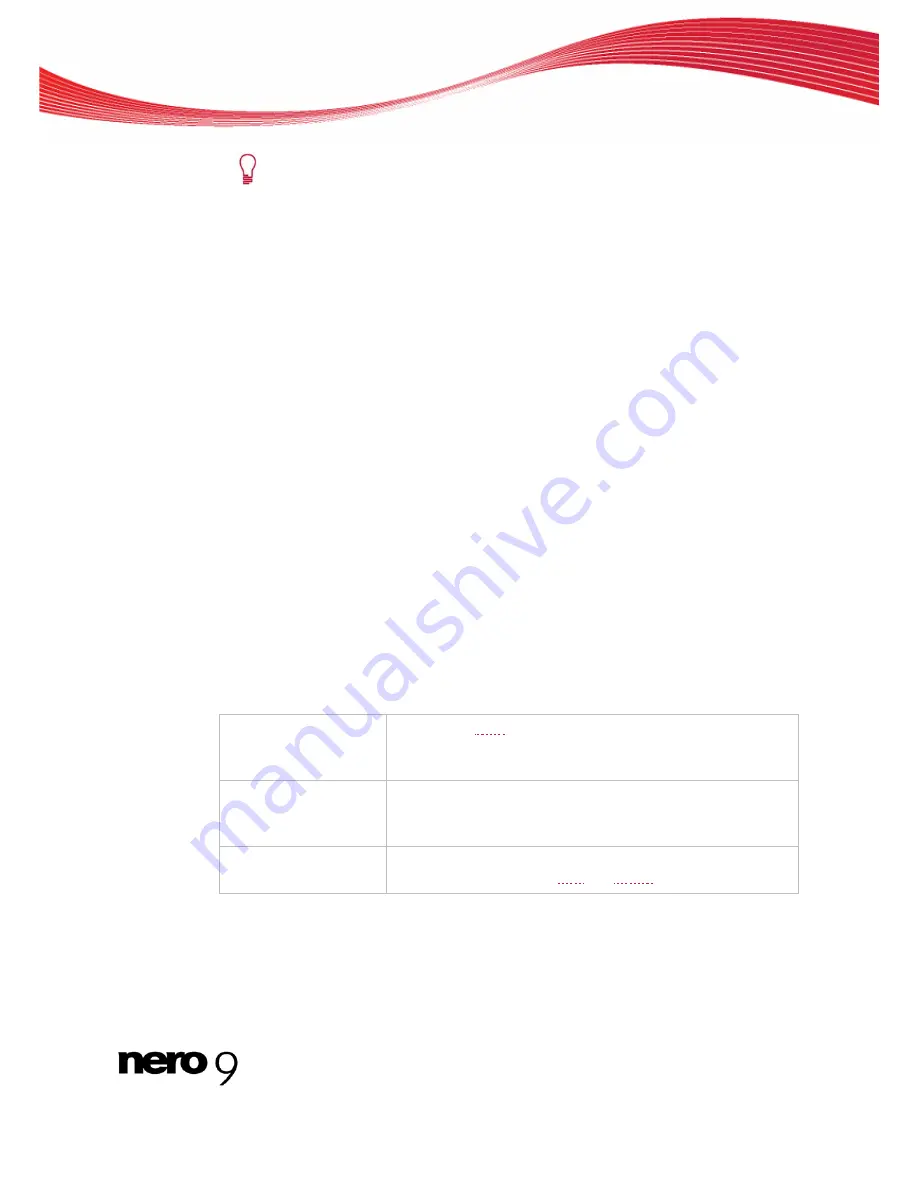
Video And Slide Show
If an MPEG file does not have the appropriate features of a VCD or SVCD, Ne-
ro Burning ROM recognizes the wrong format and you have three options:
Turn Off Standard Compliance and Continue
: Burns the file without changes
to the CD. We recommend that you only select this option if you are experi-
enced in creating VCD/SVCDs.
Re-Encode the Video File
: Decodes the existing file, converts it to the correct
resolution and frame rate, and encodes it again. Re-encoding is done before
burning. This process requires both time and temporary memory space.
Cancel
: Interrupts the addition of the video file, i.e. it is not added to the compi-
lation.
6.
Repeat the previous step for all files that you want to add.
7.
Click the
Burn
button.
The
Burn Compilation
window is opened.
8.
Set the desired options in the
Video CD
and
Menu
tabs.
You have successfully compiled a (Super) Video CD and can now burn this compilation.
See also:
Selection Screen
16
7.1.1 Defining Options
7.1.1.1
Video CD Settings
The
Video CD
tab provides configuration options for Video CD (VCD) and Super-Video CD
(SVCD).
The following configuration options are available in the
Generating
area:
Check box
Create standard com-
pliant CD
Generates a VCD/SVCD which can be played in a DVD player.
Check box
Store source pictures
in
Generates an extra directory in the VCD/SVCD folder structure
where the source formats of the pictures are stored automati-
cally. You can assign a separate name for the extra directory.
Option buttons
Encoding resolution
Defines the color format to which the video files will be con-
verted; the option buttons PAL and NTSC are available.
Nero Burning ROM
54
Содержание Burning ROM 9
Страница 1: ...Manual Nero Burning ROM ...
Страница 5: ...Table of contents Nero Burning ROM V 19 Index 93 20 Contact 95 ...






























