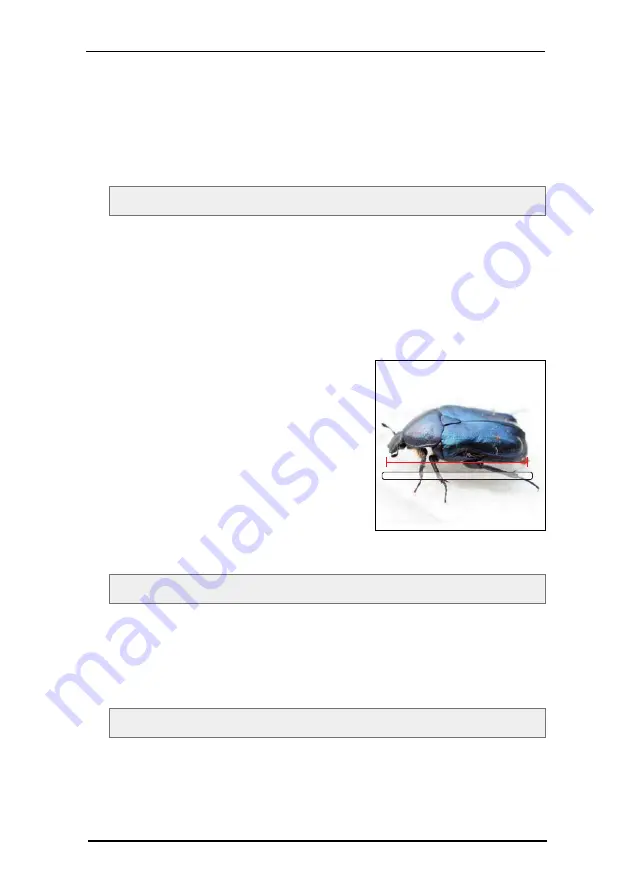
Please note:
You might as well define all plug-in parameters via query or inside the <options>
group by using the prefix "measure_".
E.g.:
?cfg=image&Measure_ImageWidth=120.5&Measure_Suffix=%20inches
Example 2:
If you know the width of a part of the image, but you do not know the width of the
entire image, you should follow the steps below:
1. Add the measure plug-in without any parameters.
<Plugin src="measure" />
2. Open the image inside the FSI Viewer and choose the "Measure" mouse
mode.
3.
20 mm, 0,0°
Measure the part of the image you
know the real width of.
(The Measure plug-in will display a
decimal number n between 0 and 1)
4. The value w for the ImageWidth
parameter is:
w = RealWidth / n.
The Measure plug-in displays n=20.
The real length L of the bug is 53 mm.
ImageWidth w = L / n = 50 / 20 = 2,65
The corresponding plug-in tag is the following:
<plugin src="measure" ImageWidth="2.65" Suffix=" mm" />
Please note:
You might as well define all plug-in parameters via query or inside the <options>
group by using the prefix "
measure_
".
E.g.:
?cfg=engine&Measure_ImageWidth=2.65&Measure_Suffix=%20mm
Accuracy
12 Plug-in Reference
NeptuneLabs - FSI Viewer
434






























