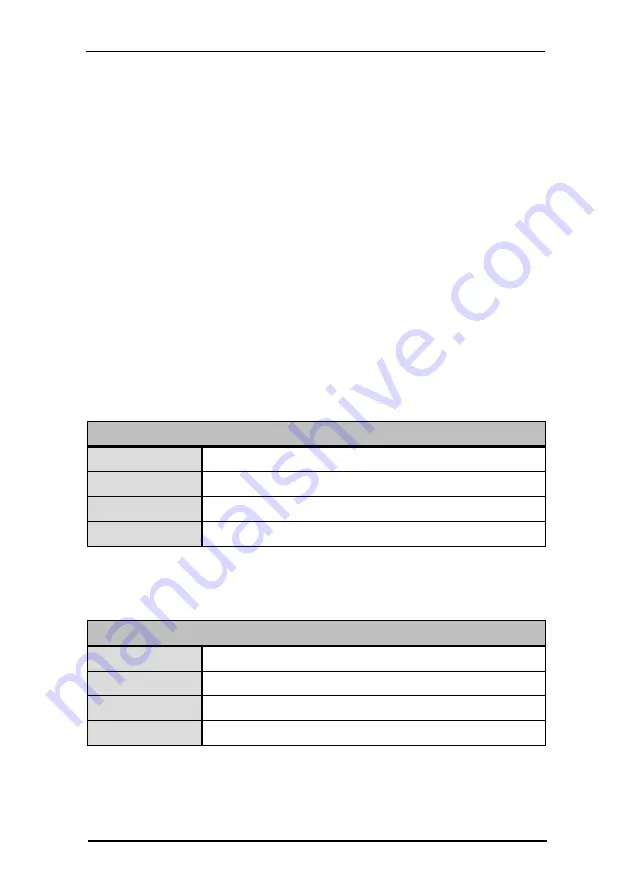
In order to use a custom skin, the easiest way would be to duplicate one of the default
skin CSS files and adapt them to your liking. make sure to use a custom class in front af
ALL classes defined in the custom CSS,, otherwise you will break other skins on the same
HTML document.
General appearance CSS rules, which are valid on an overall level, (e.g. the logo
container, height of the menubar, etc.) are defined in the corresponding core CSS files,
which can be found in WEBAPPS/fsi/viewer/skins/resources. (fsi-core.css, fsi-viewer-
core.css)
IMPORTANT: Never change the classes of the core CSS in the core files
directly. If you would like to adapt the CSS rules listed there, please
overwrite them in a custom skin file or in the HTML document instead.
You can find detailed tutorials for changing the appearance of the skin in the
For a detailed example of a basic custom skin, please go to
dir
Description
path to the source images for the catalog on FSI Server
Syntax
String
Default
""
Context
FSI Pages JS
The path to the source images for the catalog on FSI Server.
The viewer will load the list of images from the given directory.
language
Description
User interface language
Syntax
String
Default
""
Context
FSI Pages JS
Defines the language of tool tips for the user interface (menu bar).
Possible values depend on the XML based language files located in the sub-index
7 FSI Pages JS
NeptuneLabs - FSI Viewer
142






























