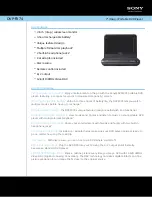Using the parameters like in the example above will force FSI Pages to direct the
search to the URL specified using the HTTP POST method. The POST data contains
the following values:
searchvalue:
The search text entered by the user
customvalue:
The value you specified using "SearchCustomValue"
You might want to pass multiple, comma separated values to "SearchCustomValue"
in case you need multiple values to identify a given FSI Pages instance.
Returning the XML based list of matches to FSI Pages
Your script needs to return the search result in XML format. Each result must be
returned as a child node of the root node <result> (see example below). Each
result item must at least contain the page number corresponding to the match.
Additionally each result item may contain HTML formatted text describing the
match. The sequence of the result item nodes specifies the sequence of the results
displayed in FSI Pages search dialog. You therefore might want to sort the items by
relevance before writing the matches to the list. Please use utf-8 encoding in case
the result contains language specific, special characters.
Search Result (XML)
<?xml version="1.0" encoding="utf-8"?>
<Results>
<Item page="10">
Some <b>text</b> for this result...
</Item>
<Item page="20">
Some <b>text</b> for this result...
</Item>
<Item page="30">
Some <b>text</b> for this result...
</Item>
</Results>
9.12 Hyperlinks
You can add interactive areas (links) on pages by providing XML data for each page
specifying the coordinates, the tool tip and the action to execute.
You might for example want to publish a PDF document containing links. In this case
you can use FSI Pages Converter to extract the links from the PDF document and
create the required XML data for FSI Pages for you.
9 FSI Pages Add-on
NeptuneLabs - FSI Viewer
258