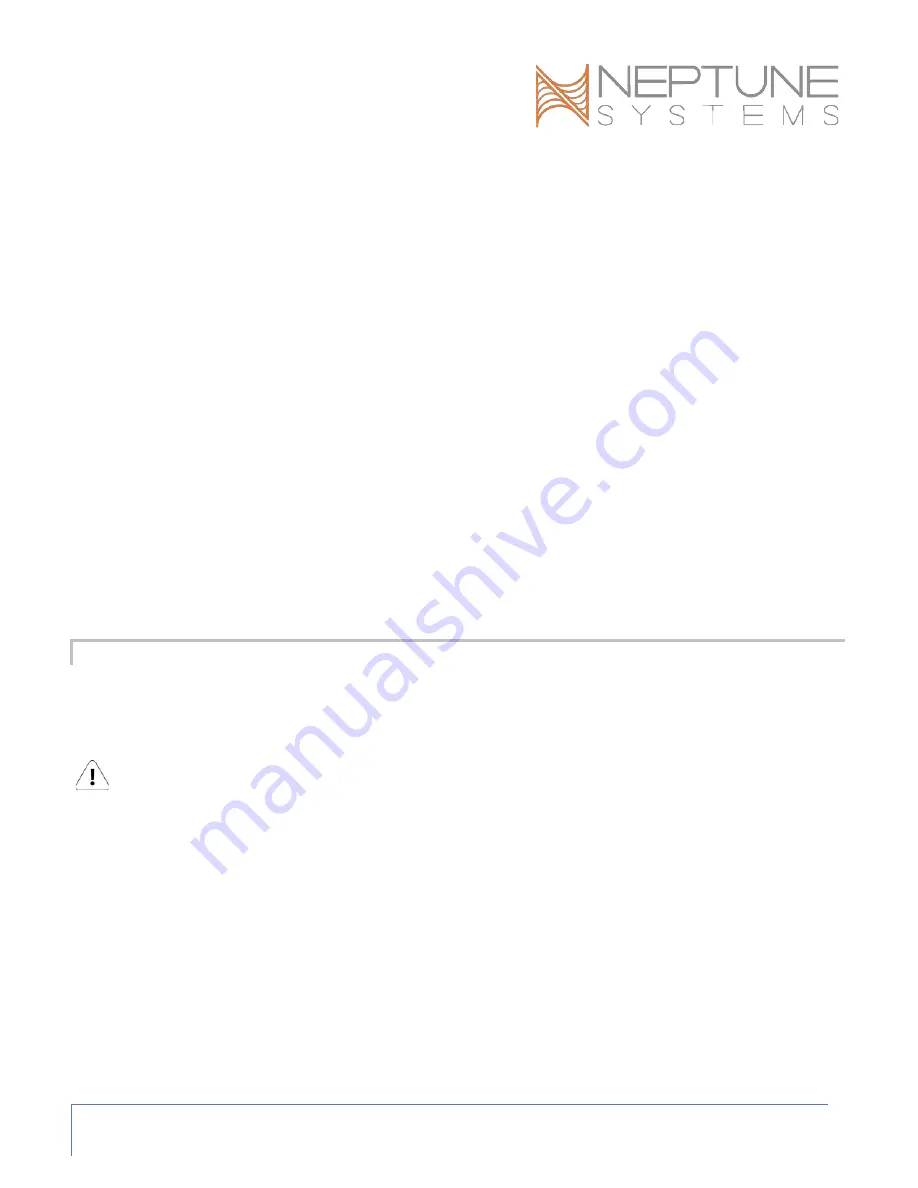
Apex Wireless Expansion Module (WXM) - Setup Guide
Page 7
NOTE: Only the pump being updated should be powered on during the
update procedure. Wireless communications from other EcoTech Marine
pumps can interfere with the update process.
6)
Press and hold the Set button (about 10 seconds) on the WWD until the
LED flashes white/blue rapidly and the update process will begin. The
update process can take up to 6 minutes.
7)
Once the update has completed, the Apex Display will increment the Pumps
Updated: count and the WMD LED will flash red/white.
8)
To verify the pump’s firmware version, power cycle the pump and count
the LED blinking sequence when the pump is initially powered on. The
major revision is indicated by the number of green blinks while the minor
revision by the number of blue blinks. For example, 3 green blinks followed
by 1 blue blink indicates version 3.1.
9)
To update more WWD pumps, repeat steps 4 through 8.
Web Interface: This option is not available from the Web Interface.
ECOSMART MANUAL FIRMWARE UPDATE
Follow these steps to update the EcoSmart firmware using the manual update method. The
update procedure is initiated and controlled at the Apex Display, these procedures cannot
be performed from the Apex Web Interface.
WARNING: Place the WXM and EcoSmart within 2 feet of each other to ensure reliable
wireless communications during the entire firmware update procedure. Make sure all
EcoTech pumps are powered OFF except the pump being updated. Wireless
communications from other EcoTech Marine pumps can interfere with the update process.
Apex Display: Setup – Module Setup – Config Module
1)
If you have more than one WXM connected to the Apex, use the up and
down arrows to highlight the WXM that is within 2 feet of the pump to be
updated and press Select.
1)
Use the up and down arrow keys to highlight EcoSmart Update and press
Select.
The Apex Display will indicate:






































