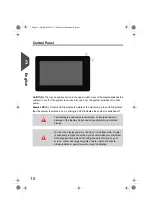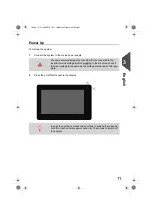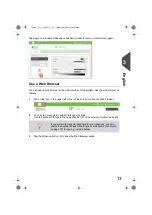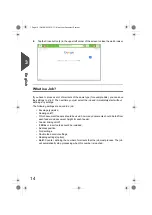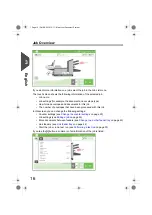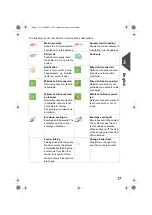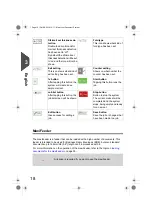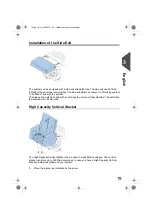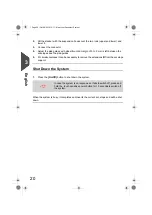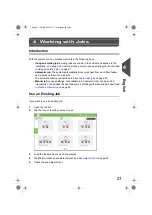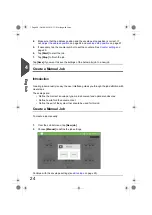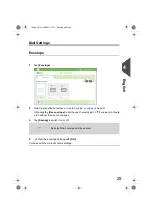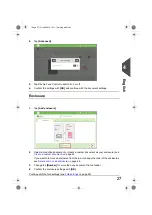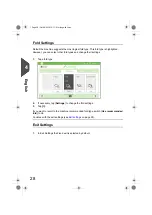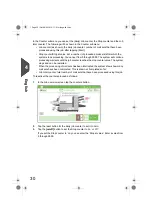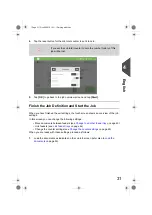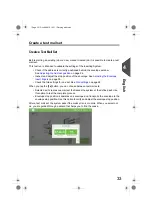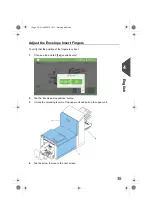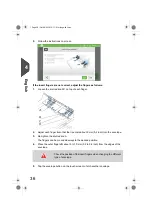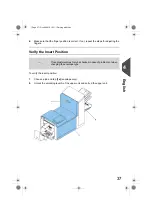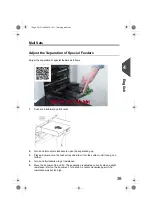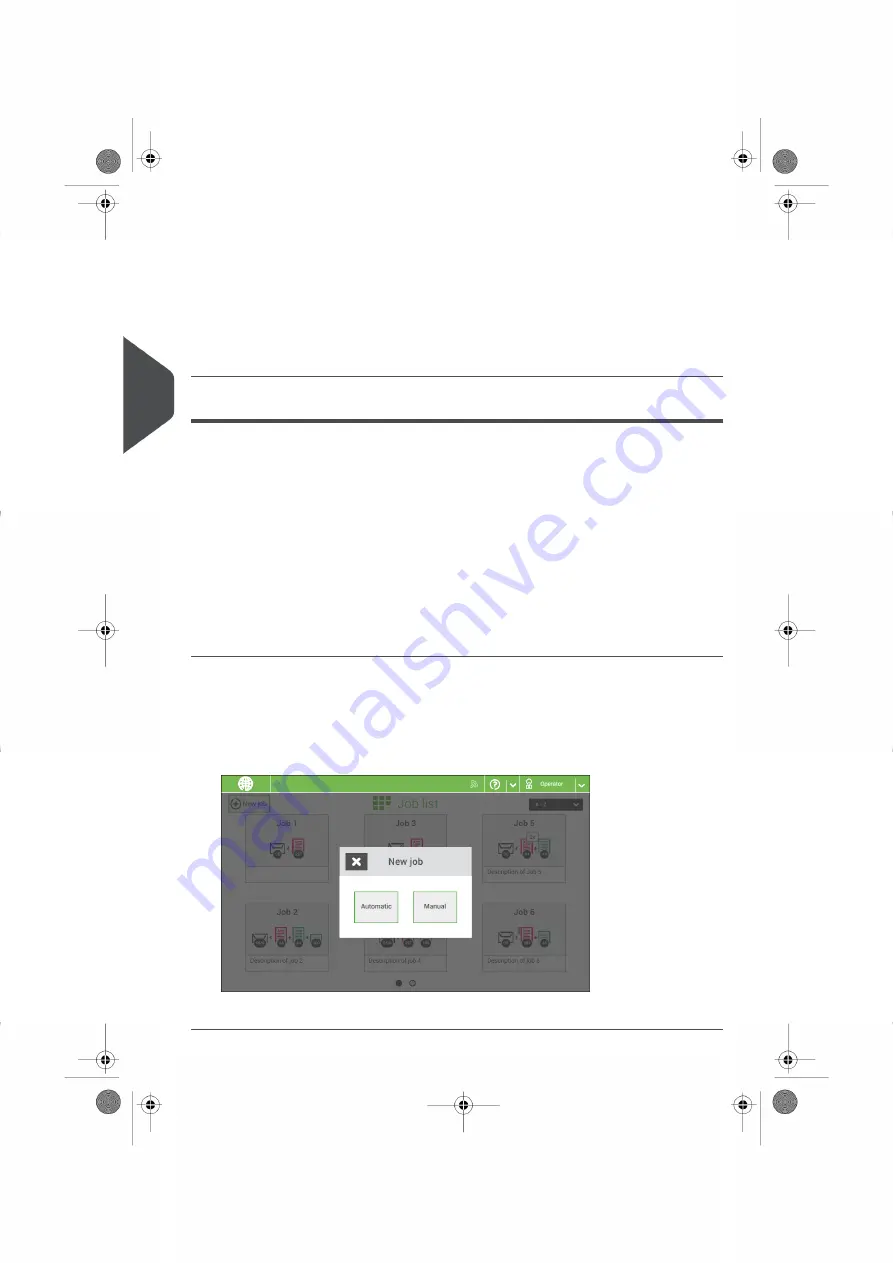
4.
Make sure that the address position and the envelope stop position is correct. If
not,
on page 34 and
on page 37.
5.
If necessary, tap the counter symbol to set the counters. See
on
page 29.
6.
Tap [Start] to start the job.
7.
Tap [Stop] to finish the job.
Tap [Save] if you want to save the settings of the Automatic job to a new job.
Create a Manual Job
Introduction
Creating jobs manually is easy: the user interface guides you through the job definition with
clear steps.
These steps are:
• Define the mail set: envelope type, main document and optional enclosures.
• Define how to fold the document set.
• Define the exit of the system that should be used for this job.
Create a Manual Job
To create a job manually:
1.
From the Job list menu, tap [New job].
2.
Choose [Manual] to define the job settings.
Continue with the envelope settings (see
on page 25).
24
| Page 24 | Oct-09-2019 10:11 | Working with Jobs
4
English
Содержание DS-64I
Страница 4: ...Page 4 TOC Oct 09 2019 10 11...