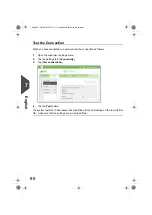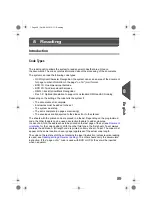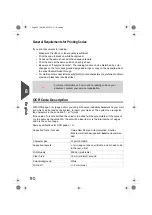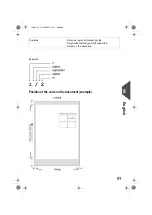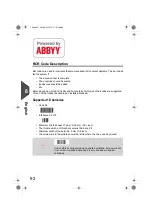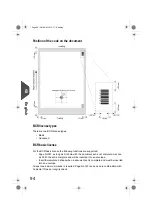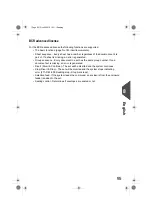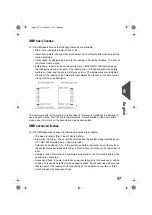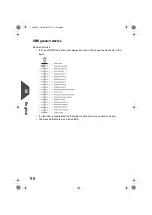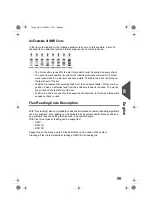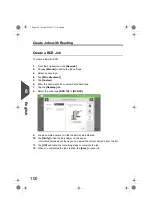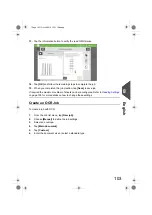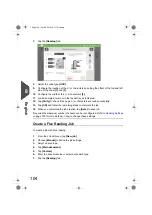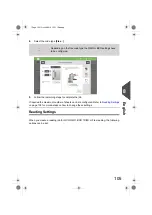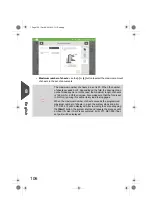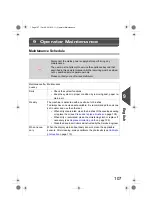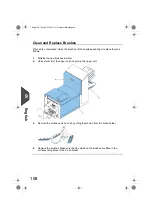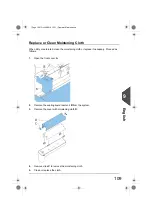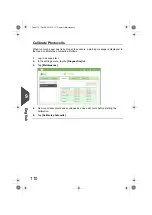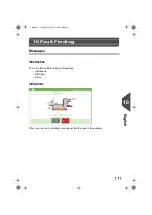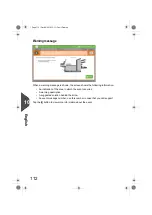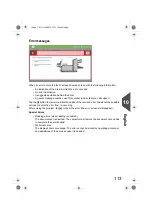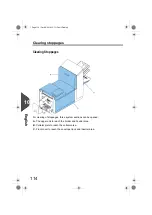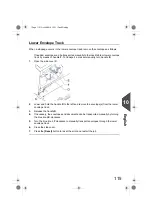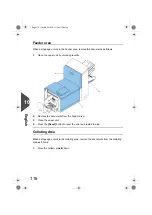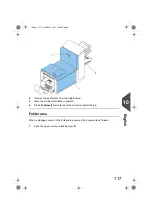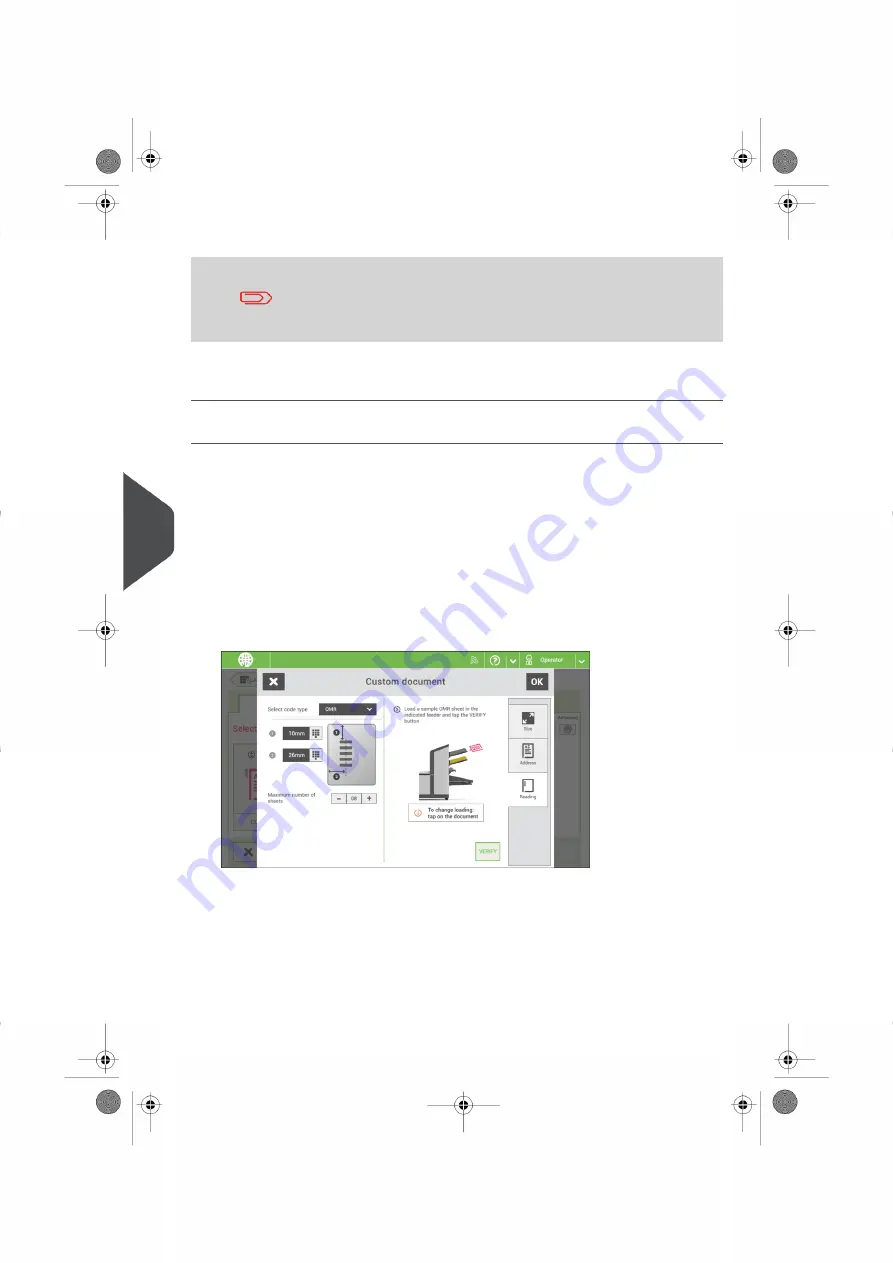
6.
Tap [Save] to save the new barcode definition.
After reading a configuration sheet, jobs with BCR reading might
have changed. These jobs are marked with an exclamation mark,
verify the job settings before running the job.
You can also read a configuration sheet when you create or edit a BCR job. The function
is available in the side menu.
Create an OMR Job
To create a job with OMR:
From the Job list menu, tap [New job].
1.
2.
Choose [Manual] to define the job settings.
3.
Select an envelope.
4.
Tap [Main document].
5.
Tap [Custom].
6.
Enter the document size or select a standard type.
7.
Tap the [Reading] tab.
8.
Select the code type [OMR].
9.
Configure the location of the OMR marks by setting the offset of the top and left side
of the sheet.
10. Load a sample document in the feeder tray as indicated.
11. Tap [Verify] to read an example sheet to check the correct reading of the OMR marks.
12. If necessary adjust the position from top and from left side. Verify again with a sample
sheet.
102
| Page 102 | Oct-09-2019 10:11 | Reading
8
English
Содержание DS-64I
Страница 4: ...Page 4 TOC Oct 09 2019 10 11...