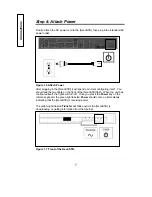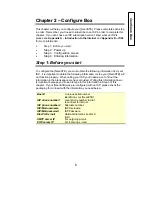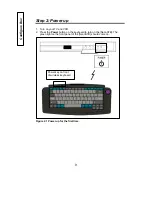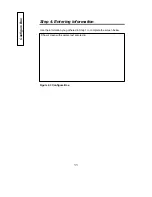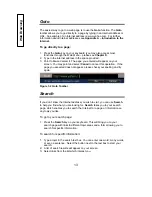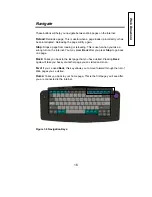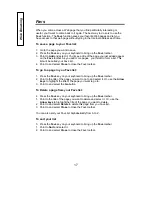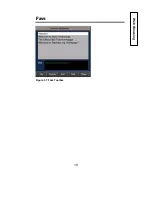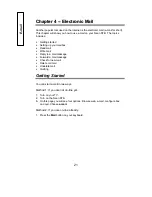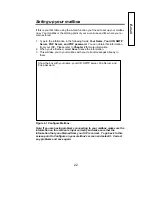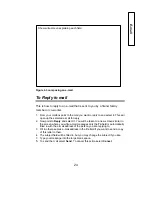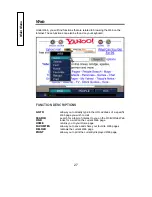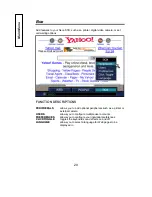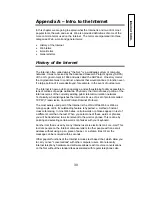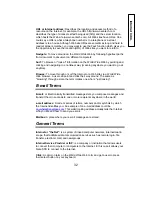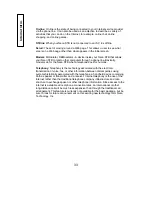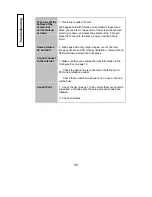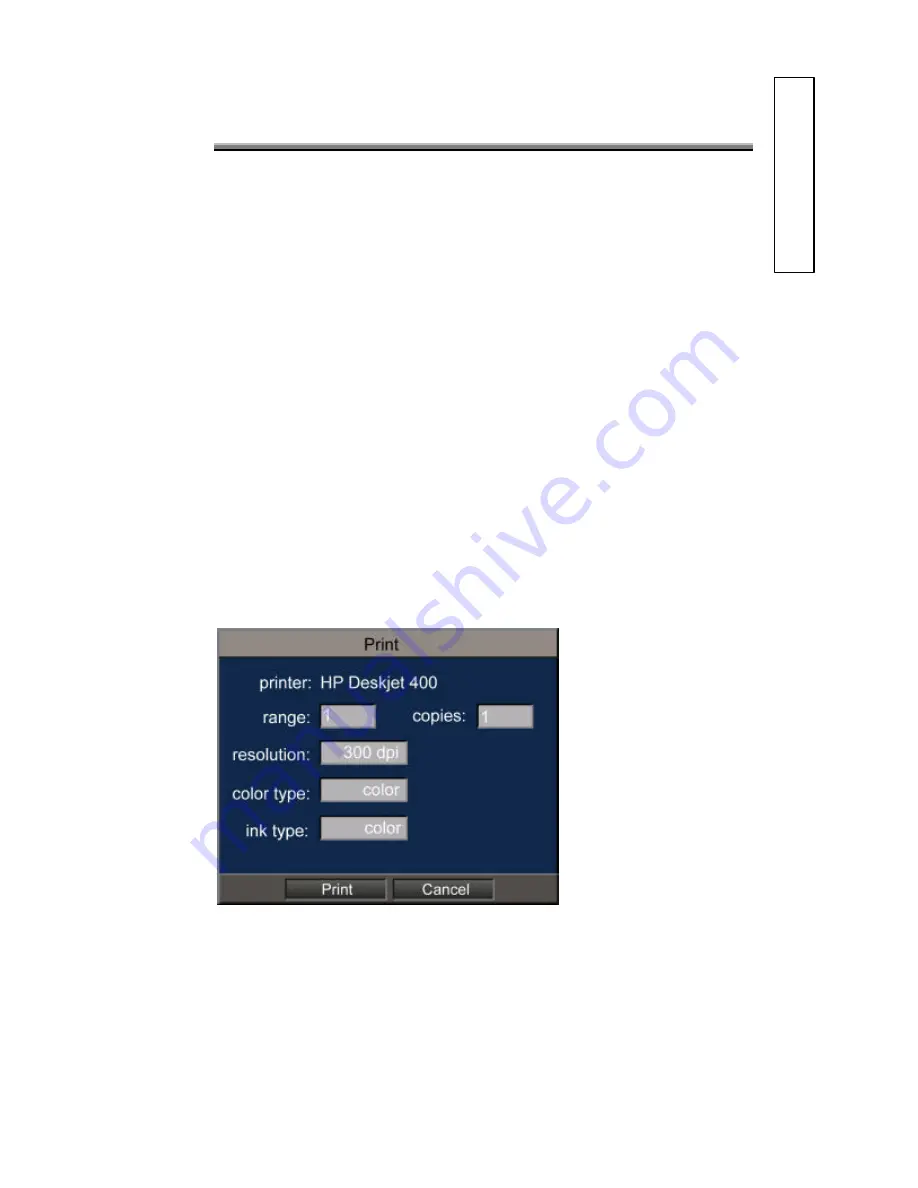
20
You may print out a web page if you have a supported printer connected to your
[NeonSTB]. If you have not already done so, please see
Chapter 1 –
Connections
, which has instructions for attaching and configuring a printer.
To Print:
1. Press the
Print key
on the keyboard.
2. Make sure that your printer shown on screen is the same printer you have
physically connected. If the wrong printer is selected, go back to
Chapter 1 -
- Connections
.
3. Select the range you want to print in. For example, if a web page is 5 pages
long, but you only want to print the first two pages, you may do so by typing in
1-2 in the range box. Always type in “-“, for example pages 1 through 3 would
be 1-3 not 3. If you didn’t include the “-“ the printer will only print the first
page.
4. Select the number of copies you want in the copies box. “1” will print out one
copy of the page. “2” will print out two copies of the page and so on.
5. Select resolution in resolution box. A window will pop up with resolution
chooses. The higher the resolution the longer it will take to print but higher
quality output is produced. It is usually recommended to print at 300dpi
resolution.
6. Select the color in the color box. Either black and white or color. If your printer
only support black and white always choose black and white.
7. Select the Ink type from the Ink box. Choose black and white only if you have
black and white printer.
8. Point to
and select it, or select
Cancel
to cancel this operation.
Figure 3.9 Print Toolbar.
Web Browsing
Содержание NTFPSMSFD11NT
Страница 2: ......
Страница 23: ...18 F Fa av vs s Figure 3 7 Favs Toolbar Web Browsing...
Страница 41: ...36 A Ap pp pe en nd di ix x C C S Sp pe ec ci if fi ic ca at ti io on ns s Specifications...
Страница 42: ...37 A Ap pp pe en nd di ix x D D I IS SP Ps s I S P...