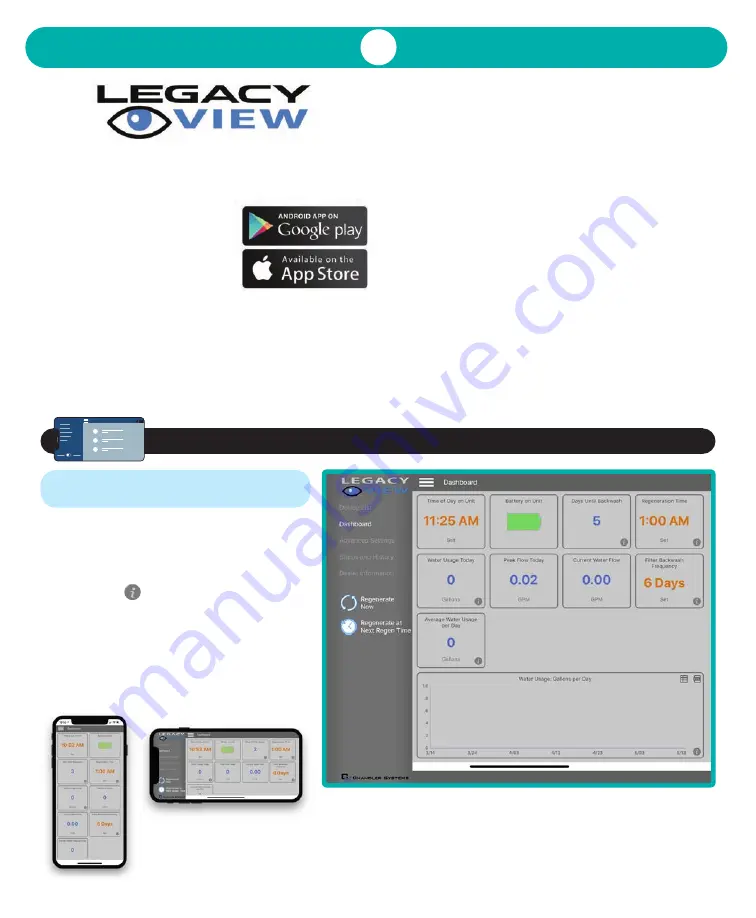
6
For simplified set up and control, please install the
Legacy View App on a compatible Bluetooth 4.0+
enabled smartphone or tablet.
1. Download and install the
Legacy View App from the
Google Play Store, Apple App
Store
2. Open the Legacy View App
• You must be within 50’ of the device you wish to
set up for it to be available on your phone.
• Choose a valve device at any time from the list of
available devices to connect to by clicking on it.
• If the valve you want to connect to doesn’t show
up, or there is a problem connecting to a device,
you can press the “Scan for Devices” button or the
Legacy View logo at any time to refresh the list and
start the process over.
• If the valve device is a Bluetooth Legacy Enabled
(BTLE) valve and it has a password other than the
default password, the first time you connect to it
the app will ask you to enter the password. After
entering it the first time you should not need to
enter it again unless it changes.
3. BTLE Valve devices can be updated by the app. When
the app is updated from the Google Play Store or the
Apple App Store, it may contain an updated firmware
program for the valve devices. These updates could
contain new features or operational improvements.
It is up to the user to allow these updates to be sent
to the valve device. Uploading a new program takes
approximately 1 minute.
Utilizing Bluetooth
®
Control
AIO Plus Connected Series
DASHBOARD
NOTE:
Consult your dealer before making
any changes.
From the Dashboard, all items in
ORANGE
can
be changed while blue fields are informational
only.
If you are unsure about the function of the
field, click the icon for more information.
Both Landscape and Portrait views are
supported.
• In portrait view the navigation menu may
be collapsed.
• In landscape view the navigation pane will
be shown by default.
Содержание AIO Plus Connected Series
Страница 1: ...Installation Operation Manual...




















