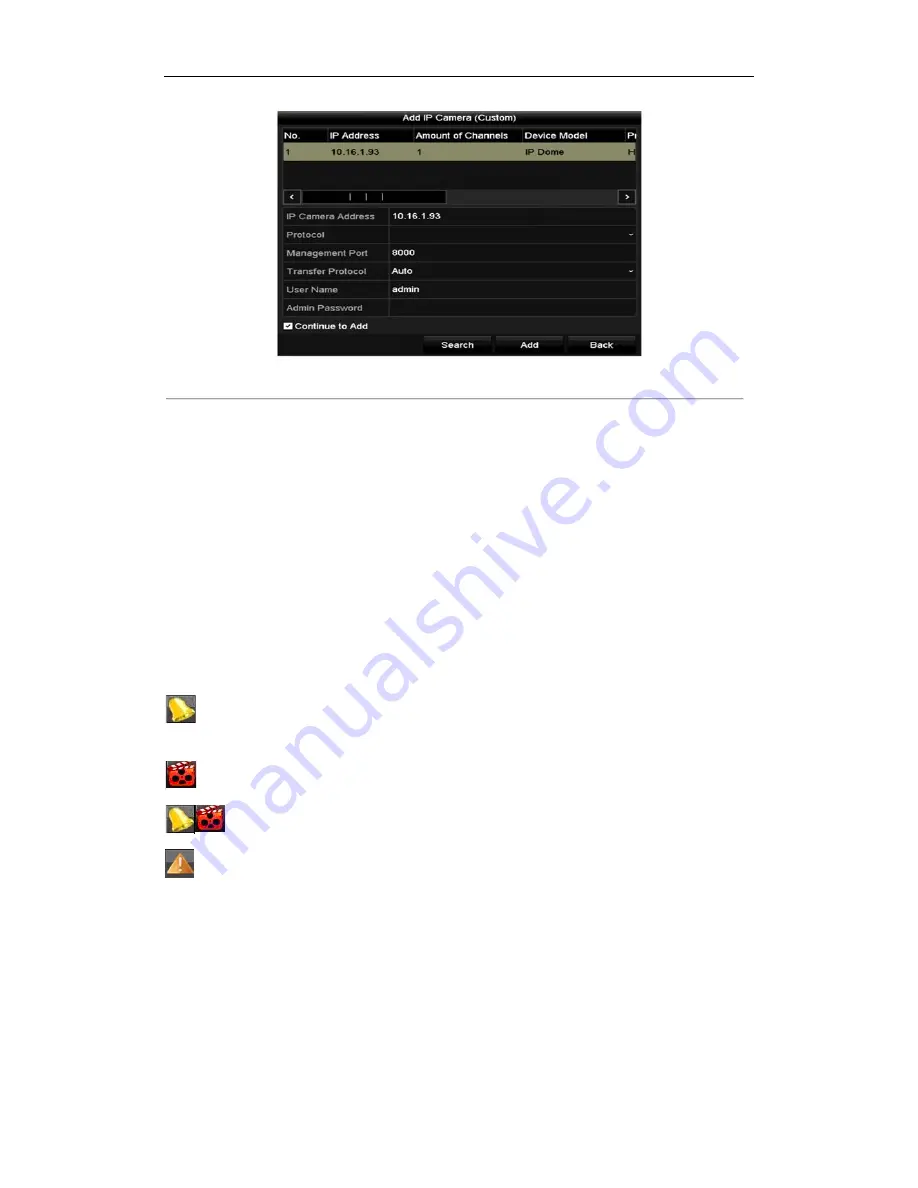
Digital Video Recorder Quick Start Guide
21
Figure 3. 14
Add IP Camera
2.
Select the detected IP camera and click the
Add
button to add it directly, and you can click the
Search
button
to refresh the online IP camera manually.
OPTION 3:
You can choose to custom add the IP camera by editing the parameters in the corresponding text field and
then click the
Add
button to add it.
3.9
Live View
Some icons are provided on screen in Live View mode to indicate different camera status. These icons include:
Live View Icons
In the live view mode, there are icons at the right top of the screen for each channel, showing the status of the
record and alarm in the channel, so that you can find problems as soon as possible.
Indicating that there is an alarm or are alarms. Alarm includes video loss, tampering, motion detection or
sensor alarm, etc.
Recording (manual record, continuous record, motion detection or alarm triggered record)
Alarm & Recording
Event/Exception (event and exception information, appears at the lower-left corner of the screen.)
3.10
Recording Settings
Before you start:
Make sure that the disk has already been installed. If not, please install a disk and initialize it. You may refer to the
user manual for detailed information.
Purpose:
Two kinds of record types are introduced in the following section, including Instant Record and All-day Record.
Содержание TVI
Страница 1: ...Digital Video Recorder Quick Start Guide...



















