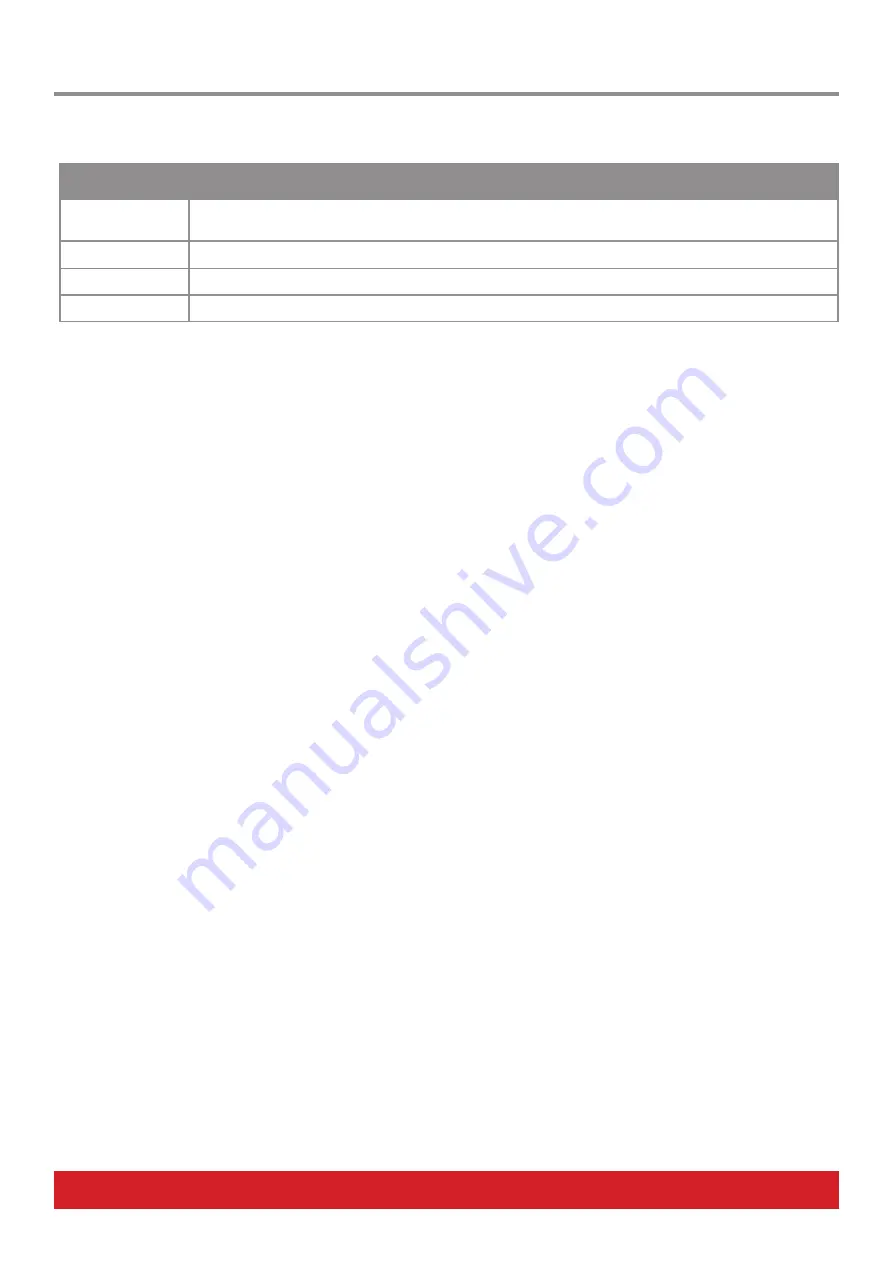
www.nektartech.com Nektar Aura Owner‘s Manual 17
The 4 display buttons do the following:
Display buttons
1-4 Function
Description
Latch
When on, this setting changes the [Repeat On] button behavior to latch which means Repeat is on, until the
button is pressed again. When Repeat is active, the [Repeat On] LED is blue.
Pres>Vel
Assigns the pads pressure to control velocity.
T
Changes the Repeat rates to triplet values. The options are now 1/6, 1/12, 1/24, 1/48, 1/80, 1/96
Tap Tempo
Tap the button to change tempo when Clock Source is set to Internal.
Trigger Sync
It may not be immediately obvious why multiple trigger sync options are needed, but it becomes clearer as the Repeat feature is used for
different purposes.
Beat 8/12/16
The default Trigger Sync setting is ‘Beat 8’ because it ensures tight synchronization to every 1/8 note value, when multiple pads are
pressed at the same time with Repeat active.
With the Repeat Rate set to 1/4, you can be sure that every pad plays exactly the same beat, if they are triggered the same time.
Striking a second pad 1/8 after the first pad will result in both pads playing alternating 1/4 notes.
Choosing Trigger Sync setting ‘Beat 16’ does essentially the same thing but now Repeat notes are synchronized to every 1/16 note value
which gives more options for offsetting the triggering of the second pad (or more pads for that matter) in relation to the first pad but
therefore also greater margin for error.
If [T] is active, Beat sync is set to ‘Beat 12’.
Key 1 & 2
Beat sync is great when you just want to strike pads and let Repeat do the job of repeating notes.
If you prefer to play your own groove and add Repeat notes now and then, you’ll realize that a different approach is needed. With Repeat
active, and Trigger Sync set to ‘Beat 8’, try playing a beat manually on the pad. You’ll notice that not all the pads trigger a note because the
‘Beat 8’ setting triggers it on the next 1/8 beat rather than exactly when the pad is hit.
Change the Trigger Sync setting to ‘Key 1 Sync’ to fix this. Playing your own groove on the pads while Repeat is active, now works
as expected. That’s because each note now plays from point of striking the pad and notes are repeated from that point forward. It
also means that notes are not synced relative to each other as was the case with ‘Beat 8’ but that can result in some very interesting repeat
performances as well as of course complete mayhem.
The ‘Key 2’ play repeats the first note from point of striking the pad but once notes are repeated, any subsequent pads will trigger repeat
notes in time with the first pad held.
Repeat


























