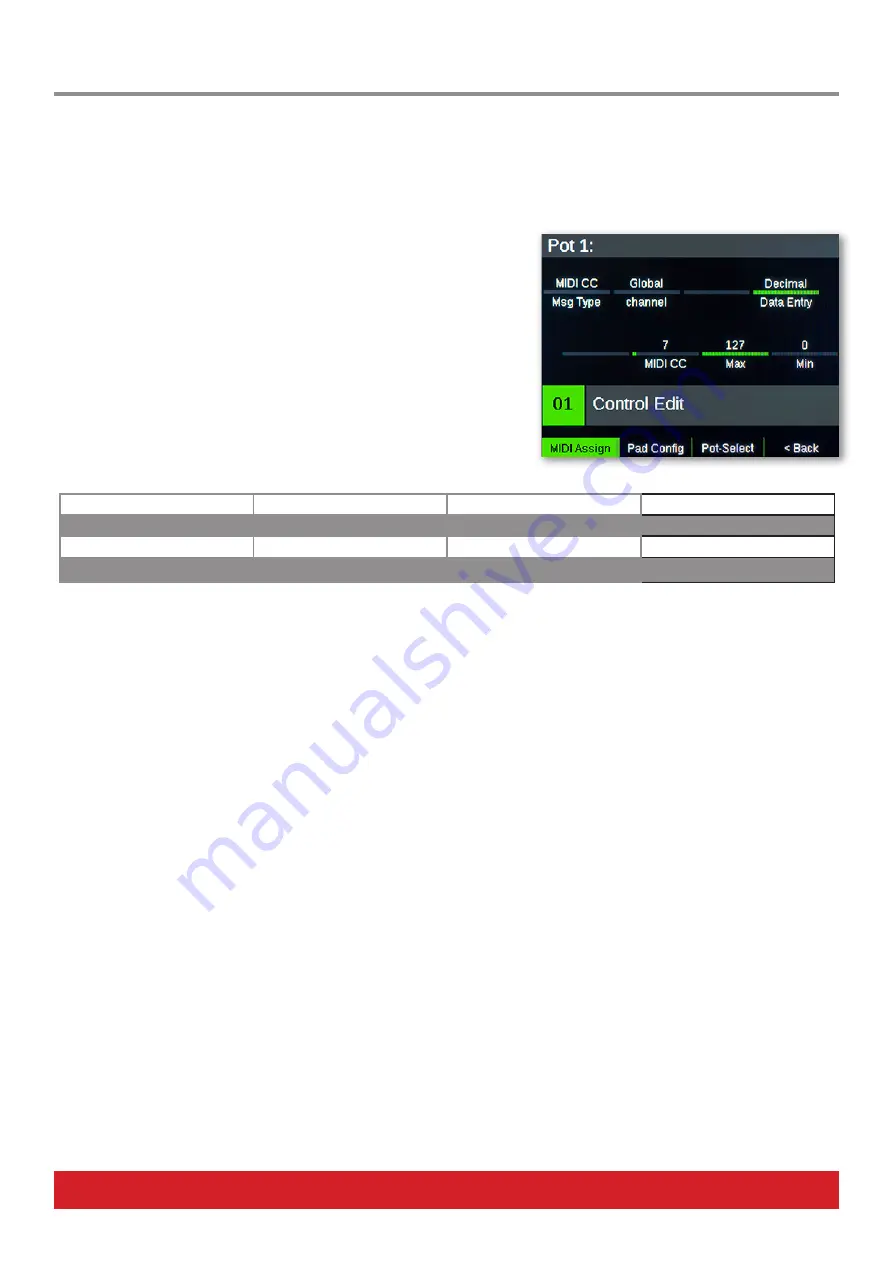
www.nektartech.com Nektar Aura Owner‘s Manual 11
Aura’s pads can be programmed to send any MIDI note. You can also add expressiveness to your performance by assigning the pads’
pressure component to a continuous MIDI message, such as Pitchbend, AfterTouch or any MIDI CC. And, if you want to split the pads
between several different MIDI devices or targets, you can assign each pad to a specific MIDI channel.
Aura’s Pads, pots and buttons are programmed in the MIDI ASSIGN menu. Press [MIDI Assign] to get started.
Selecting a Control for Programming
To change a control’s assignment, it first needs to be selected.
•
Pads 1-16, switch 1-7, FS 1+2:
Press to select
•
Pots R1-8:
Press and hold display button [Pot Select] + move [R1-8]
Programming Pads
Tap any pad to select it. The MIDI Assign menu then shows the following parameters:
Range: C-2 : G8
Global, 1:16
None, Trigger, Toggle
Decimal/Hex
Note
Channel
Note Message
Data Entry
See table1
See table1
See table1
See table1
Pressure
Data 1
Data 2
Data 3
The 8 pots [R1-8] change the parameters displayed.
Use the first 3 pots to change the MIDI note assigned to the selected pad:
•
Set [R3 - Note Message] to either Trigger, or Toggle.
Trigger:
Plays the note while the pad is held. The note will stop playing when the pad is released.
Toggle:
Plays the note at first strike and continues playing when the pad is released. The second press stops the note playing.
None:
The pad is not assigned to play a note. Make sure [R3 - Note Message] is set to ‘Trigger’ or ‘Toggle’ for this example.
•
Use [R1 - Note] to select the desired note. Play the selected pad to verify the change.
•
If needed, change the MIDI channel using [R2]. If Channel is set to Global, the Global MIDI channel (set in the Global menu) will be
used.
MIDI Assign: Setting the Pad Note Message


























