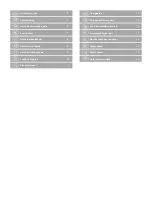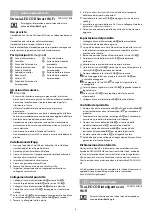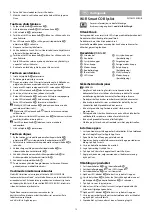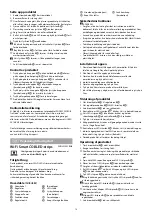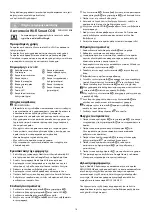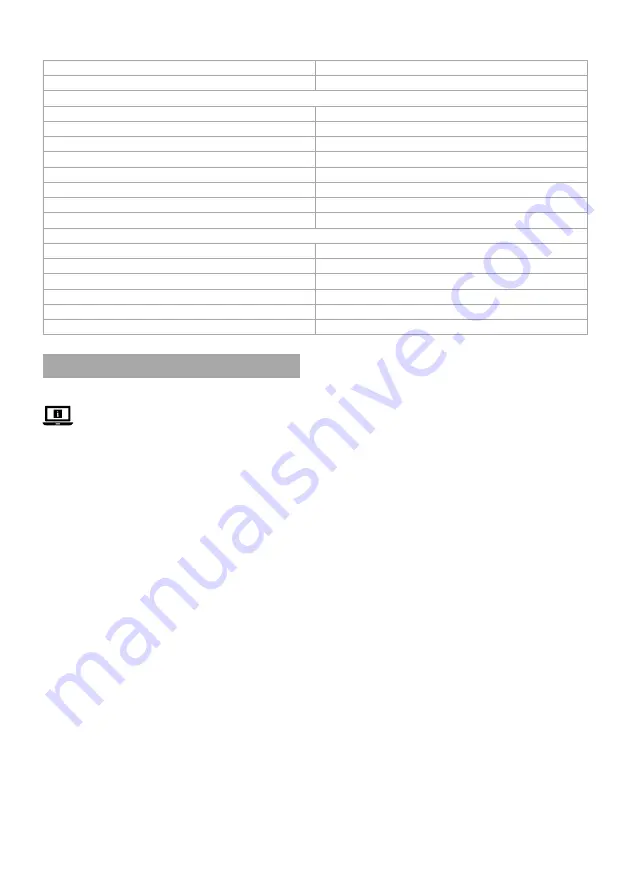
4
3. Create an account with your mobile phone number or your
e-mail address and tap
Continue
.
4. Enter the received verification code.
5. Create a password and tap
Done
.
6. Tap
Add Home
to create a SmartLife Home.
7. Set your location, choose the rooms you want to connect with
and tap
Done
.
Connecting the product
1. Plug the power cable
A
1
into the controller
A
2
.
2. Plug the controller plug
A
6
into the LED strip
A
8
.
3. Plug the power cable
A
1
into a power outlet.
4. Check if the LED strip
A
8
is blinking. If so, confirm in the app.
4
If the LED strip
A
8
does not blink, press and hold the power
button
A
4
on the controller
A
2
for 5 seconds.
5. Tap
+
in the top right corner.
6. Under
Search Device,
select the product from the list of available
devices.
4
Check if the LED strip
A
8
is blinking. If so, confirm in the app.
7. Enter the password of the Wi-Fi network to which your phone is
connected and tap
Confirm
.
8. Rename the product after it has been found and added.
Setting up the product
1. Unplug the power cable
A
1
from the power outlet.
2. Clean the surface from dust and grease.
4
The surface must be smooth. Do not place the product on
knitted/wool fabrics, dust wall, rough plastic surface or frosted
glass.
3. Remove part of the 3M tape from the back of the LED strip
A
8
.
4. Place the start of the LED strip
A
8
in the desired position.
4
Make sure the power outlet is within reach.
5. Unroll the LED strip
A
8
, remove the 3M tape and press the LED
strip
A
8
into the desired position.
6. Firmly press the LED strip
A
8
down with your hand.
-
Do not use hard objects to press the LED strip
A
8
down to
prevent damage.
-
Do not bend the LED strip
A
8
at sharp angles to prevent
damage.
4
If desired, cut the LED strip
A
8
to size on the indicated cut lines.
a
Quick start guide
Wi-Fi Smart COB LED strip
WIFILSC20CRGB
For more information see the extended manual online:
ned.is/wifilsc20crgb
Intended use
This product is a Smart Wi-Fi LED strip with a wireless remote control.
The product is not intended for professional use.
The product is intended for indoor use only.
Any modification of the product may have consequences for safety,
warranty and proper functioning.
Main parts
(image
A
)
1
Power cable
2
Controller
3
Brightness buttons
4
Power button
5
Mode button
6
Controller plug
7
IR receiver
8
LED strip
9
Brightness buttons (remote)
q
Colour buttons
w
Previous mode button
e
Power button (remote)
r
White light button
t
Mode button (remote)
Safety instructions
-
WARNING
•
Ensure you have fully read and understood the instructions in
this document before you install or use the product. Keep the
packaging and this document for future reference.
•
Only use the product as described in this document.
•
Do not use the product if a part is damaged or defective. Replace
a damaged or defective product immediately.
•
Do not drop the product and avoid bumping.
•
This product may only be serviced by a qualified technician for
maintenance to reduce the risk of electric shock.
•
Do not expose the product to water or moisture.
•
Do not switch on the LED strip if it is still coiled on the plastic reel.
Installing the app
1. Download the Nedis Smartlife app for Android or iOS on your
phone via Google Play or the Apple App Store.
2. Open the Nedis Smartlife app on your phone.
Specifications
Product
Wi-Fi Smart COB LED strip
Article number
WIFILSC20CRGB
LED strip
LED strip length
2 m
Brightness
860 lm
Light colour
RGB + 2700K
LED type
COB
LED quantity
640 per meter
Connection
5 pins at 2.5 mm each
Power
10 W
Waterproof
IP20
Controller
Input voltage
24 VDC
Max. current
0.75 A
Rated power
14 W
Frequency range
2412 - 2472 MHz
Max. transmit power
16 dBm
Waterproof
IP20