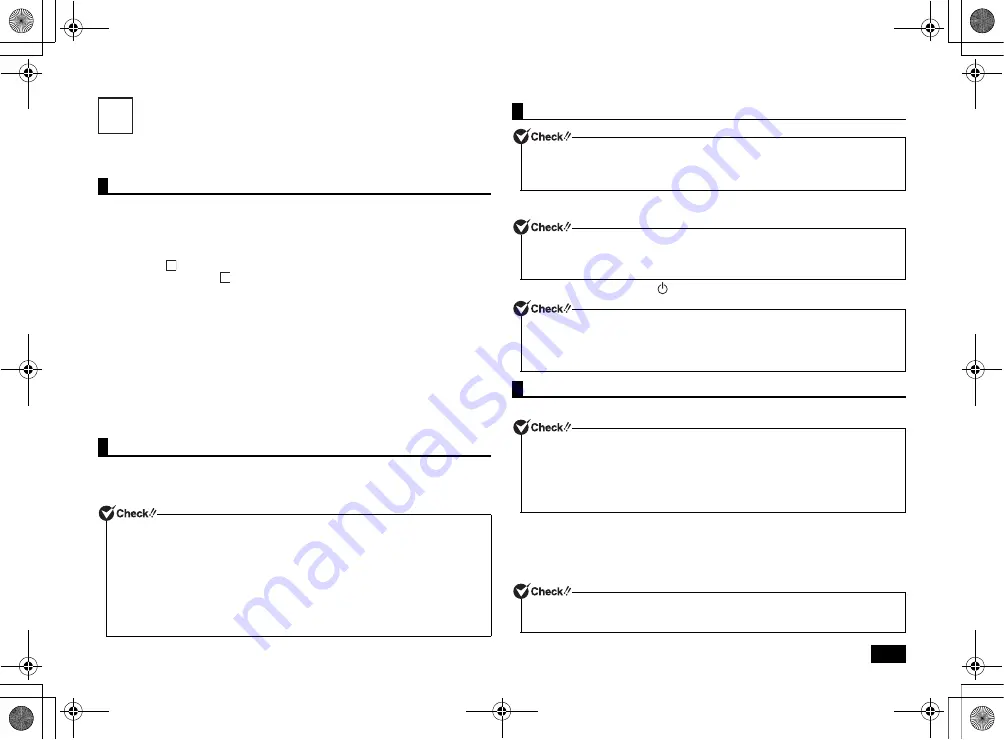
3
Windows Setup
When you first power up your new computer, it is necessary to perform Windows
setup.
•
Always follow the procedure written in the manual.
Setup may not be able to be successfully completed if you omit any steps, press
any keys other than the ones indicated on the screen, or operate any switches.
•
Do not connect any external peripherals.
Never connect any peripherals (printers, memory, etc.) other than the items
outlined in "
Connecting Included Accessories" (p.2). Please connect or install
such peripherals after "
Windows Setup" had been completed.
•
Do not connect a LAN cable and make sure that the wireless LAN is turned off.
To ensure safe network connection, only connect a LAN cable or turn on the
wireless LAN after Windows setup and firewall configuration has been completed.
In the factory default settings, the wireless LAN function is turned on and only
2.4 GHz is available. When using 5 GHz, please refer to "Configuring the wireless
LAN" (p.13) for configuration changes.
•
Do not turn off the power during setup.
The setup program is running normally even if the screen appears to stop. Please
keep following the steps in the manual.
•
Do not leave the computer alone during setup.
Do not leave the computer unattended until Windows setup has completed including
passing all the screens which require your key operations, and power OFF.
During Windows setup, you are required to enter the name of the person who will be
using the computer (user name), as well as the computer name. Please choose
these names in advance.
1
Open the computer lid.
2
Press the power switch (
).
Start Windows 7 setup.
1
Once the [Windows 7 Professional] screen appears, set [Country or
region], [Time and currency] and [Keyboard layout], and then click [Next].
2
Enter your user name and computer name when prompted and click [Next]
to continue.
Important points during setup
Preparation for setup
For the user name and computer name, use single-byte alphanumeric characters only
(20 or less).
If the following symbols or if certain strings are used for any part of the user name or
computer name, Windows setup may not be completed and some applications may
not run correctly.
• Double-byte characters, single-byte Kana characters, non-standard characters, all
symbols, spaces
• Restricted strings
CON, PRN, AUX, CLOCK$, NUL, COM1-COM9, LPT1-LPT9, NONE
3
2
3
Turning on the power
If the AC adapter is not properly connected, the power is not turned on by pressing the
power switch when you first turn the power on. Check that the AC adapter is
connected again.
Please securely support the keyboard side when opening and closing the LCD
display. In order to prevent excess force from being directly applied to the LCD
screen, please handle the screen around the border area.
Never turn off the power during Windows setup. Turning off the power switch or pulling
out the power cord in the middle of this process may lead to damage. If there is a
problem or you accidentally press the power switch, please see "If you encounter
problems during setup" (p.4).
Setup Procedure
• It will take some time for the [Windows 7 Professional] screen to appear. Please wait
for a while.
• During setup, some parts of the screen may turn black. However, this does not
necessarily mean that there is a problem.
• Please contact your system administrator for the appropriate settings in steps 1 to 3,
6 and 7.
Setup cannot progress to the next step unless you enter a valid user name and
computer name.
NEC_Versa.fm Page 3 Friday, November 16, 2012 3:33 PM




































