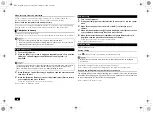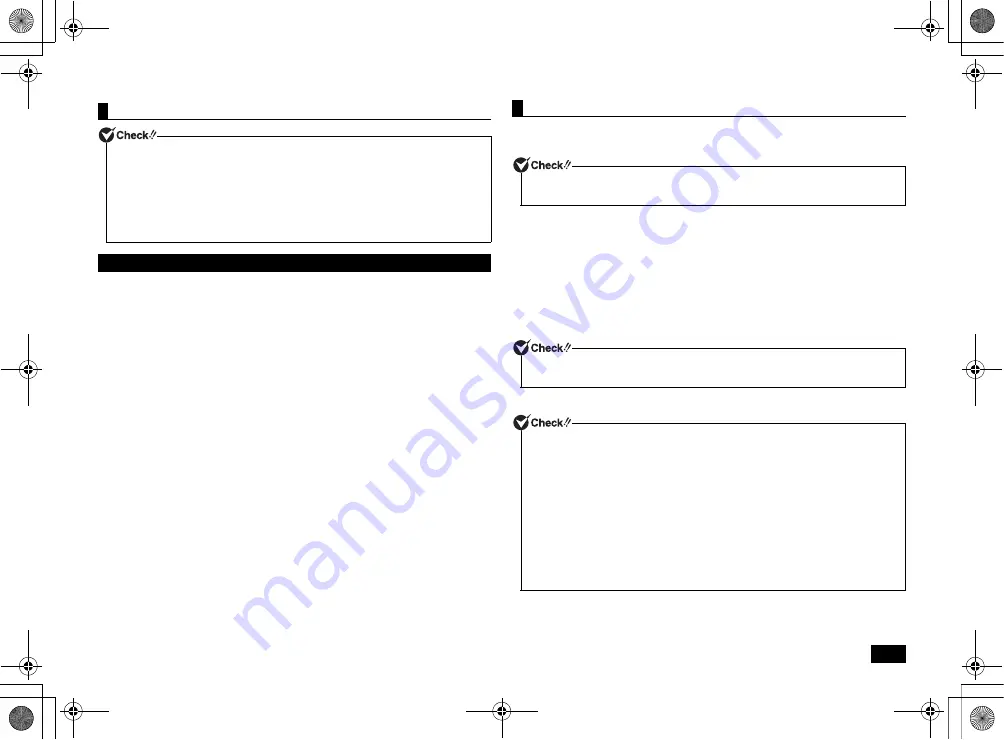
1
3
The following explanation is for connecting to a wireless LAN access point that
broadcasts its network name (SSID).
For information about other connection methods, please refer to Windows help.
1
Confirm that your computer's wireless LAN function is turned on.
2
Go to the [Control Panel] and click [Network and Internet]
[Network and
Sharing Center].
Click [Connect to a network] under [Change your networking settings].
A list of network names (SSID) should come up.
3
Click on the network name (SSID) of the wireless network that you would
like to connect to.
4
Click [Connect] after confirming that the [Connect automatically] checkbox
is selected.
5
If a window comes up asking for a [Security key], enter the security key of
the network you are connecting to and click [OK] to continue.
Configuration is now complete.
By using PROSet/Wireless with your computer's wireless LAN, it is possible to use
authentication functions (LEAP, etc.) that do not have native Windows support.
PROSet/Wireless can be installed with the following steps.
1
Start Windows.
2
Click [Start] and then [All Programs]
[Accessories]
[Run].
3
Enter the following in the [Open] dialog and then click [OK].
C:\DRV\WLINSEV\UTILITY\APPS\Setup.exe
/qn
/forcerestart
Note:
represents a single-byte space.
Installation will begin.
This is all you need to do to correctly install PROSet/Wireless.
Configuring the wireless LAN
• The wireless LAN functionality can be configured with the [Power Management] tab
in Driver properties.
• When settings are at the factory default values, only 2.4 GHz can be used. When
using 5 GHz, please refer to the following procedure for configuration.
Open [Device Manager], and double click [Network adapters]
[Intel(R) Centrino(R)
Advanced-N 6205].
Next, click the [Advanced] tab, select [Wireless Mode] of [Property], select
[6. 802.11a/b/g] in the [Value] column, and click [OK].
Configuring the wireless LAN
Installing PROSet/Wireless
This should be performed by a user (the user name may only consist of double-byte
alphanumeric characters) who has administrator privileges.
• Please note that nothing will be displayed on the screen during installation.
• Windows will automatically restart once installation is complete.
Please see the following steps if you would like to enable wireless management for
Cisco infrastructure.
1
Go to the [Control Panel] and click [Network and Internet]
[Network and
Sharing Center].
2
Click [Manage wireless networks] and double click on the profile you would like
to change.
3
Check the [Enable Intel connection settings] checkbox in the [Connection] tab
and then click [Configure].
4
Click [Cisco Options] and check the [Enable Radio Measurement] checkbox.
Click [OK] to continue.
5
Click [OK].
NEC_Versa.fm Page 13 Friday, November 16, 2012 3:33 PM