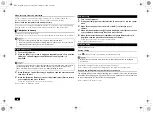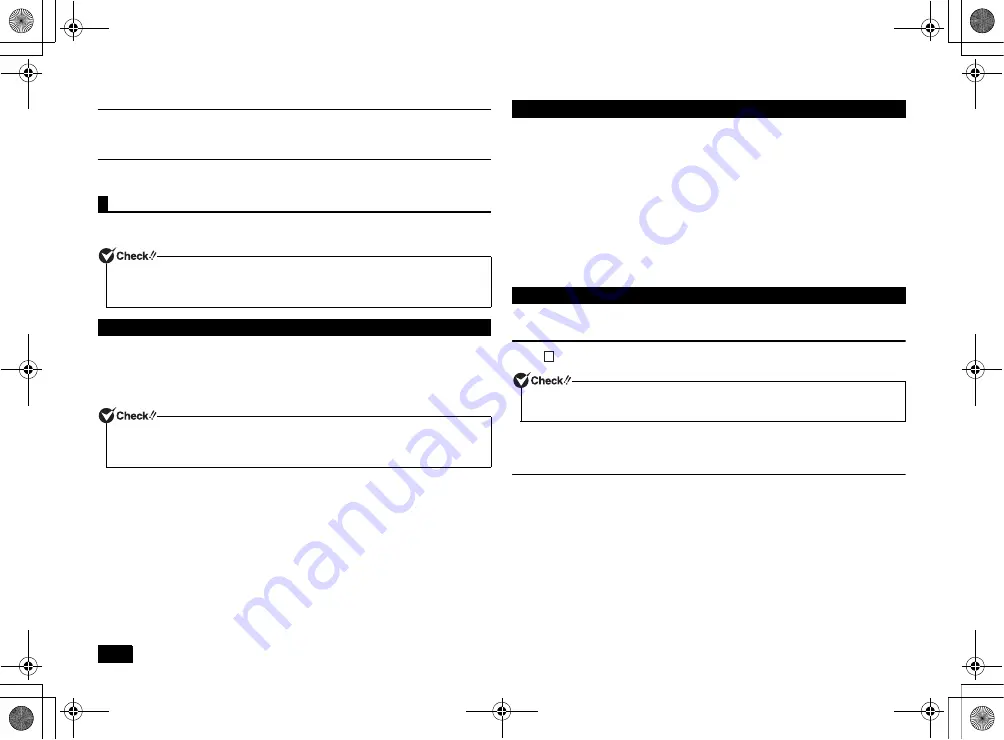
22
When recovery cannot be performed
If [The computer can not be restored.] is displayed, it is possible that model
information was written incorrectly. Please contact our repair facilities.
Do not leave the computer alone during recovery
Do not leave the computer unattended until the recovery has completed including
passing all the screens which require your key operations, and power OFF.
Computer recovery is performed.
There are two recovery options: "Recovery from hard disk" and "Recovery from DVD".
1
Turn on the computer.
2
When the [NEC] logo screen is displayed, repeatedly press <F11> until the
[NEC] logo screen disappears and [Windows is loading files...] is
displayed.
3
When [Windows 7(
3
2bit) Recovery] is displayed, read the precautions and
then press <Enter>.
4
When the [Windows Recovery] screen is displayed, select [Start to restore
your computer], and press <Enter>.
Follow the steps on the screen for the procedure.
Next, continue to "Windows Setup".
1
Turn on the computer.
2
If the power lamp lights, quickly insert the "Recovery Disc" into the optical
drive.
3
When [Press any key to boot from CD or DVD...] is displayed, press
<Enter>.
4
When the [Windows Recovery] screen is displayed, select [Start to restore
your computer with Recovery Disc], and press <Enter>.
5
When [We will start Windows 7(
3
2bit) Recovery with Recovery Disc.] is
displayed, read the precautions and then press <Enter>.
Follow the steps on the screen for the procedure.
Next, continue to "Windows Setup".
Perform Windows setup.
Windows Setup
Read "
Windows Setup" (p.3) and perform Windows Setup.
Reinstall the applications pre-installed at time of purchase.
Next, continue to "Do again the settings which you did after your purchase".
Do again the settings which you did after your purchase
The settings which you did after purchasing your computer is lost once recovery has
started. Do the settings again. If you want to use some peripherals, connect them and
do the settings again. Do also network settings again.
Next, continue to "After Recovery".
Computer recovery
• Be sure to start operations with the computer's power turned OFF.
• Recovery cannot be performed via battery power. Please be sure to connect the AC
adapter and connect the power cord to the AC outlet.
Hard Disk Recovery
If you do not press the <F11> key at the right time, recovery will not start. If the normal
Windows Desktop screen is shown instead of the recovery screen, turn the power
OFF, start from step 1 and press <F11> in a different timing on step 2.
DVD Recovery
Windows Setup
When Windows setup has completed, turn the power OFF and then do settings to
your needs.
3
NEC_Versa.fm Page 22 Friday, November 16, 2012 3:33 PM