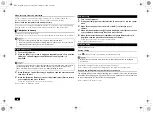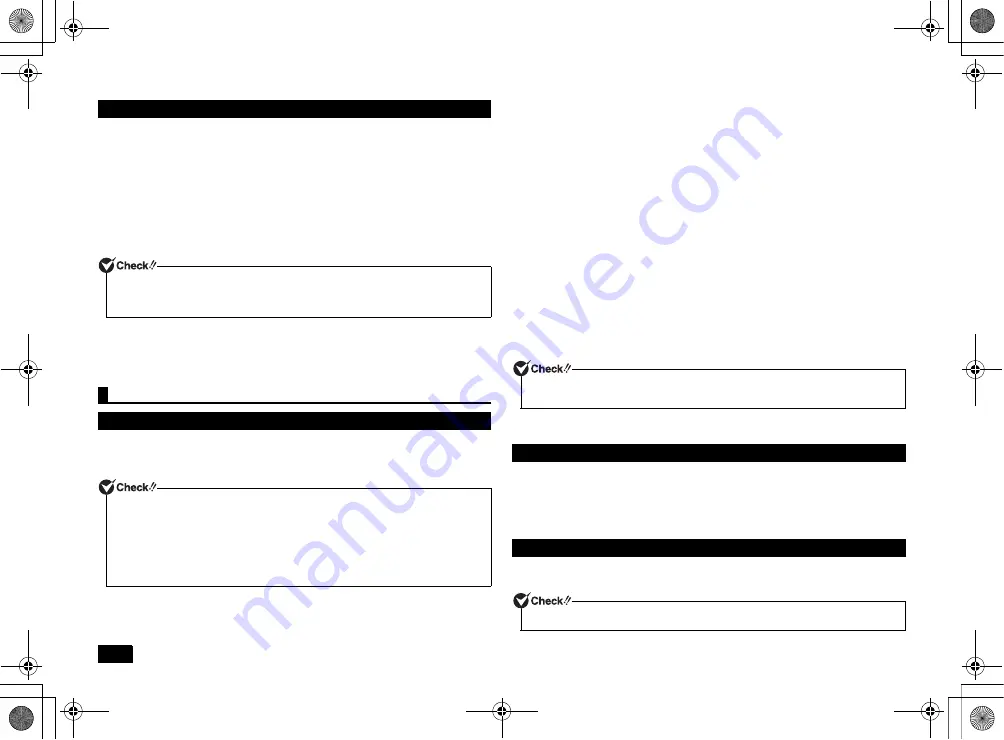
16
Please follow these steps to restore your system to the default factory settings.
1
Enter the BIOS setup utility.
2
Press the <F9> key.
A confirmation screen should be displayed.
Press the <Esc> button to cancel and exit.
3
Confirm that [Yes] is selected and then press <Enter>.
This will load the default factory setting values.
4
Press the <F10> key.
A confirmation screen should be displayed.
5
Confirm that [Yes] is selected and then press <Enter>.
These setting values are saved, the BIOS setup utility will finish, and your
computer will restart.
Configuration is now complete.
Before using the ME BIOS Extension, it is necessary to change the factory default
password to a new password. Please use the following steps to change your
password.
1
Enter the BIOS setup utility.
2
In the [Advanced] menu, select [Intel Feature Configuration] and press
<Enter>.
3
Select [Intel(R) ME BIOS Extension] and then set it to [Enabled].
4
Press the <F10> key.
[Save configuration and reset?] should be displayed.
5
Confirm that [Yes] is selected and then press <Enter>.
These setting values are saved, the BIOS setup utility will finish, and your
computer will restart.
6
Immediately press <Ctrl> + <P>.
The ME BIOS Extension [MAIN MENU] should come up.
7
Select [MEBx Login] and then press <Enter>.
8
When [Intel(R) ME Password] is displayed, enter "admin" and press
<Enter>.
9
When [Intel(R) ME New Password] comes up, enter your new password
and press <Enter>.
Please choose a strong password that satisfies the following criteria.
• A length of 8 to 32 characters.
• At least one lowercase and one uppercase letter.
• At least one number from 0 to 9.
• At least one special nonalphanumeric character such as !, @, #, etc.
10
When [Verify password] comes up, re-enter the same password and press
<Enter>.
1
Turn your computer on and immediately press <Ctrl> + <P>.
The ME BIOS Extension [MAIN MENU] should come up.
2
Select [MEBx Login] and then press <Enter>.
3
When [Intel(R) ME Password] comes up, enter your ME BIOS Extension
password and press <Enter>.
Please follow these steps to restore your ME BIOS Extension to the default factory
settings.
Restoring default factory setting values
Select [Save Changes and Reset] or [Save Changes and Power Off] on the [Exit]
menu bar to exit the BIOS setup utility. If you select [Save Changes and Power Off],
your computer's power will turn off upon exiting the BIOS setup utility.
ME BIOS Extension
Before using the ME BIOS Extension
• In the default factory settings, the password and the ID used for management tools is
set to "admin".
• Until the default password is changed, you are not able to alter any settings other
than the password itself.
• Keeping the default password may allow a third party to gain access to Intel
®
AMT.
Even if you do not intend to use Intel
®
AMT, we strongly recommend changing the
password from the default password.
• Double quotes ("), commas (,), periods (.), or colons (:) cannot be included in your
password.
Entering the ME BIOS Extension
Restoring default factory setting values
Be sure not to turn your computer off while following these steps.
NEC_Versa.fm Page 16 Friday, November 16, 2012 3:33 PM