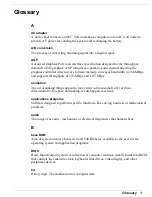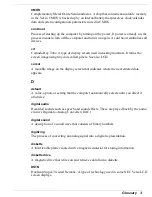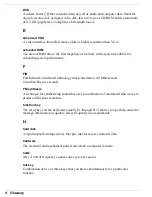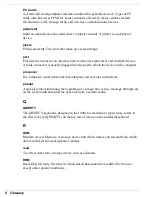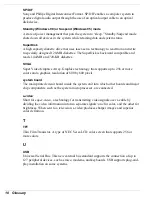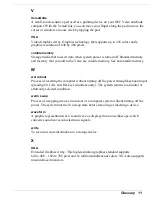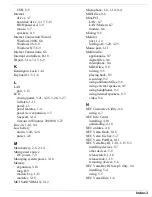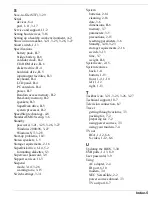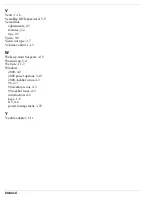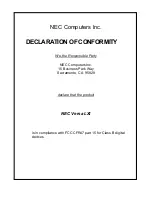Index-3
USB, 8-9
Internal
drives, 3-7
hard disk drive, 3-17, 5-13
HDD password, 3-9
mouse, 3-7
speakers, 9-5
Internet Connection Wizard
Windows 2000, 6-8
Windows 98, 6-9
Windows NT, 6-9
Internet Connections, 6-8
Interrupt controllers, B-10
IR port, 1-14, 3-17, 6-9
K
Kensington Lock, 1-14
Keyboard, 1-5, 1-8
L
LAN
port, 1-13
LCD
closing panel, 3-21, 3-25, 3-26, 3-27
lid latch, 1-11
panel, 1-5
panel features, 1-4
panel view expansion, 3-7
Suspend, 3-14
timeout in Windows 2000/98, 3-27
Line-in, 1-14, 9-4
Low battery
alarm, 3-20, 3-24
power, 2-8
M
Main battery, 2-6, 2-14
Main power source
DC power, 7-3
Managing system power, 3-18
Memory
expansion, 5-18
map, B-9
module bay, 1-15
modules, 5-18
MGI SoftDVDMAX, 5-12
Microphone, 1-6, 1-14, 9-4
MIDI files, 9-6
Mini-PCI
LAN, 6-7
LAN/Modem, 6-7
modem, 6-6
Mixing, 9-5
Monitor
port, 1-12
turning off, 3-20, 3-23
Mouse port, 1-11
Multimedia
applications, 9-7
digital files, 9-6
microphone, 9-4
MIDI files, 9-6
mixing, 9-5
playing back, 9-3
recording, 9-2
using animation files, 9-6
using external speakers, 9-5
using headphones, 9-5
using internal speakers, 9-5
video, 9-6
N
NEC Customize Utility, 4-6
using, 4-7
NEC Info Center
installing, 4-10
uninstalling, 4-10
NEC utilities, 4-6
NEC Versa Dock, 8-10
NEC Versa file bay, 5-2
NEC Versa PortBar, 8-11
NEC VersaBay III, 1-10, 1-15, 5-3
installing devices, 5-7
other devices, 5-8
release latch, 1-16
release lock, 1-15
removing devices, 5-6
NEC VersaBay III Swap Utility, 5-4
installing, 5-4
using, 5-5
NEC VersaGlide, 1-6
Содержание VERSA LXI - VERSION 10-2000
Страница 1: ......
Страница 39: ...2 12 Getting Started Inserting the battery pack 6 Turn over the system...
Страница 117: ...6 Communicating with Your NEC Versa PC Cards Mini PCI Modem Mini PCI LAN Mini PCI LAN Modem Internet Connections IR Port...
Страница 129: ...7 Traveling Tips Preparing for Travel Packing for Travel Using Power Sources Getting Through Customs Using Your Modem...
Страница 144: ...9 Using Multimedia Audio Video Multimedia Applications...
Страница 151: ...10 Solving System Problems Problem Checklist Start Up Problems If You Need Assistance...
Страница 168: ...B Specifications System Components Memory Map Interrupt Controllers...
Страница 178: ...C Frequently Asked Questions External Mouse Display PC Cards Diskette Drive Booting Power Management Miscellaneous...