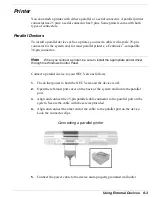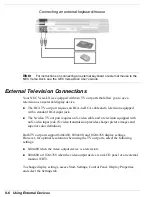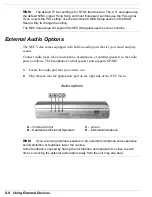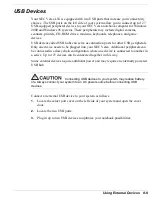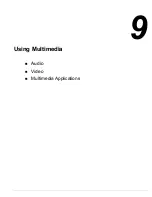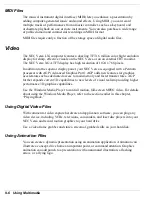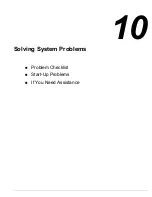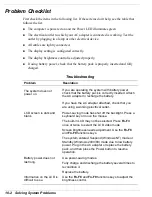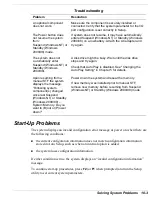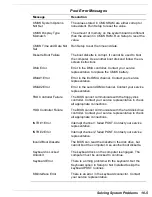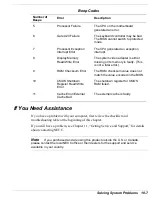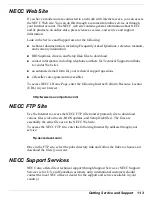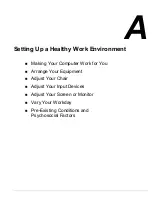9-4 Using Multimedia
Adjust the microphone volume to remove feedback.
You are now ready to record and playback on your NEC Versa notebook
computer!
Line-In
Analog signals come in through the NEC Versa's Line-In port. The analog signals are
converted into digital bits and bytes (digitized) through a converter known as an ADC
(analog-to-digital converter). The resulting digital sound bytes can be stored, edited,
processed, and transferred. You can record ambient sound effects, specific sound
effects, or music to enhance a presentation.
Ambient sound effects create a sense of place or environment and include sounds such
as rain, heavy traffic, chirping birds. Specific sound effects accent or illustrate an
action. Examples of specific sound effects include footsteps, a crash, a clock chime.
There are many sources of prerecorded sound effects available on the market, or you
can record your own sounds.
Line-In accepts analog signals from external devices such as a tape deck, a stereo
CD-player, a docking station, or a stereo tuner. The Line-In port has a mini-pin
connector. You may need an adapter to connect your input device to the NEC Versa
through Line-In.
CD-ROM Input
You can record music and sound effects from a CD (compact disc) and store them on
your hard disk. The audio signal from the CD-ROM drive connects directly to your
NEC Versa. Simply follow the instructions in the section earlier in this chapter,
“Recording,” to record sound from your CD player.
Microphone
You can capture and record sounds through the internal microphone on the NEC Versa
or through an external microphone that connects to the system through the microphone
port. You can record voice-overs for narration, reminders, or special instructions.
See “Recording,” explained earlier in this chapter, for details about recording sound
with the microphone. Although the example given shows how to record sound from a
CD or tape, the procedure is the same for recording with a microphone.
Содержание VERSA LXI - VERSION 10-2000
Страница 1: ......
Страница 39: ...2 12 Getting Started Inserting the battery pack 6 Turn over the system...
Страница 117: ...6 Communicating with Your NEC Versa PC Cards Mini PCI Modem Mini PCI LAN Mini PCI LAN Modem Internet Connections IR Port...
Страница 129: ...7 Traveling Tips Preparing for Travel Packing for Travel Using Power Sources Getting Through Customs Using Your Modem...
Страница 144: ...9 Using Multimedia Audio Video Multimedia Applications...
Страница 151: ...10 Solving System Problems Problem Checklist Start Up Problems If You Need Assistance...
Страница 168: ...B Specifications System Components Memory Map Interrupt Controllers...
Страница 178: ...C Frequently Asked Questions External Mouse Display PC Cards Diskette Drive Booting Power Management Miscellaneous...