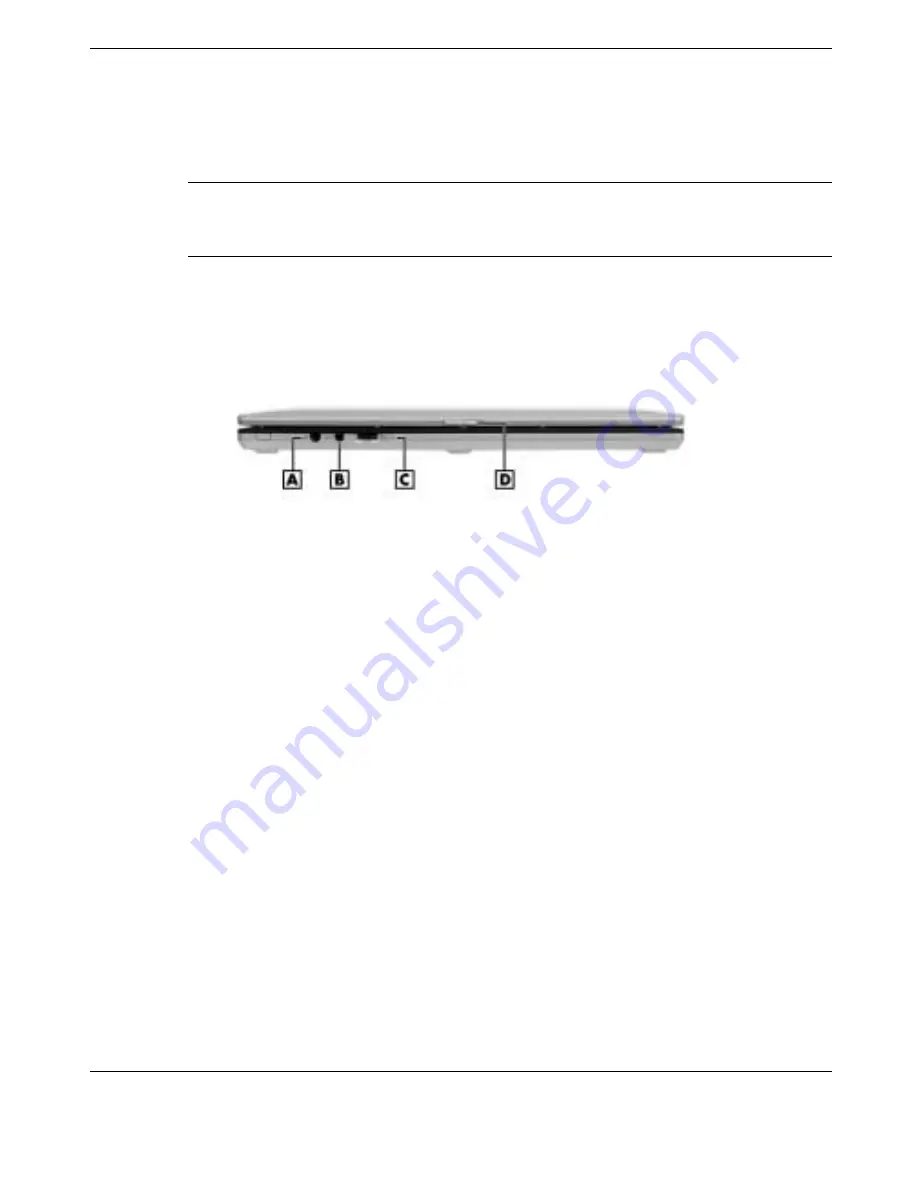
Introducing the NEC Versa 1-11
Cursor Control Keys — Cursor control keys let you position the cursor on the
screen where you want. On the screen, the cursor is a blinking underline, block, or
vertical bar depending on the application. The cursor indicates where the next text
typed is inserted.
Note
Pressing the Prt Sc key without a printer connected to the system can cause
a halt in system operation. Make sure you have a printer connected to the system
before using the Prt Sc key.
Front Features
The features on the front edge of the system are described after the figure.
Front features
A – Microphone In Jack
C – Volume Control
B – Headphone/External Speaker Jack
D – LCD Panel Latch
Microphone In Jack— Allows you to connect an external microphone for
monophonic recording or amplification through the unit.
Headphone/External Speaker Jack — Lets you plug in stereo headphones or
powered speakers. Plugging in headphones disables the built-in system speakers.
Volume Control — Allows you to control the speaker volume through the thumb
wheel.
LCD Panel Latch — Slide the latch to the right to open the NEC Versa E120
DayLite notebook.
Содержание VERSA DAYLITE E120
Страница 1: ...otebook Computer ersa E120 DayLite User s Guide ...
Страница 94: ...6 Communicating with Your NEC Versa MDC Modem LAN Connection Internet Connections ...
Страница 103: ...8 Solving System Problems Problem Checklist Startup Problems If You Need Assistance ...
Страница 118: ...B Specifications Base System Expansion Power Security Dimensions and Weight Recommended Environment ...






























