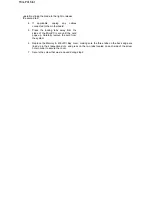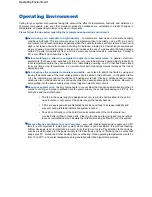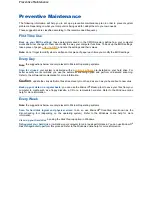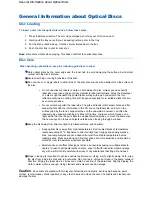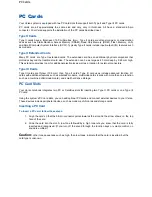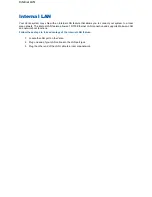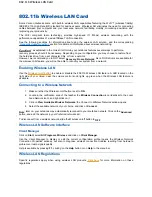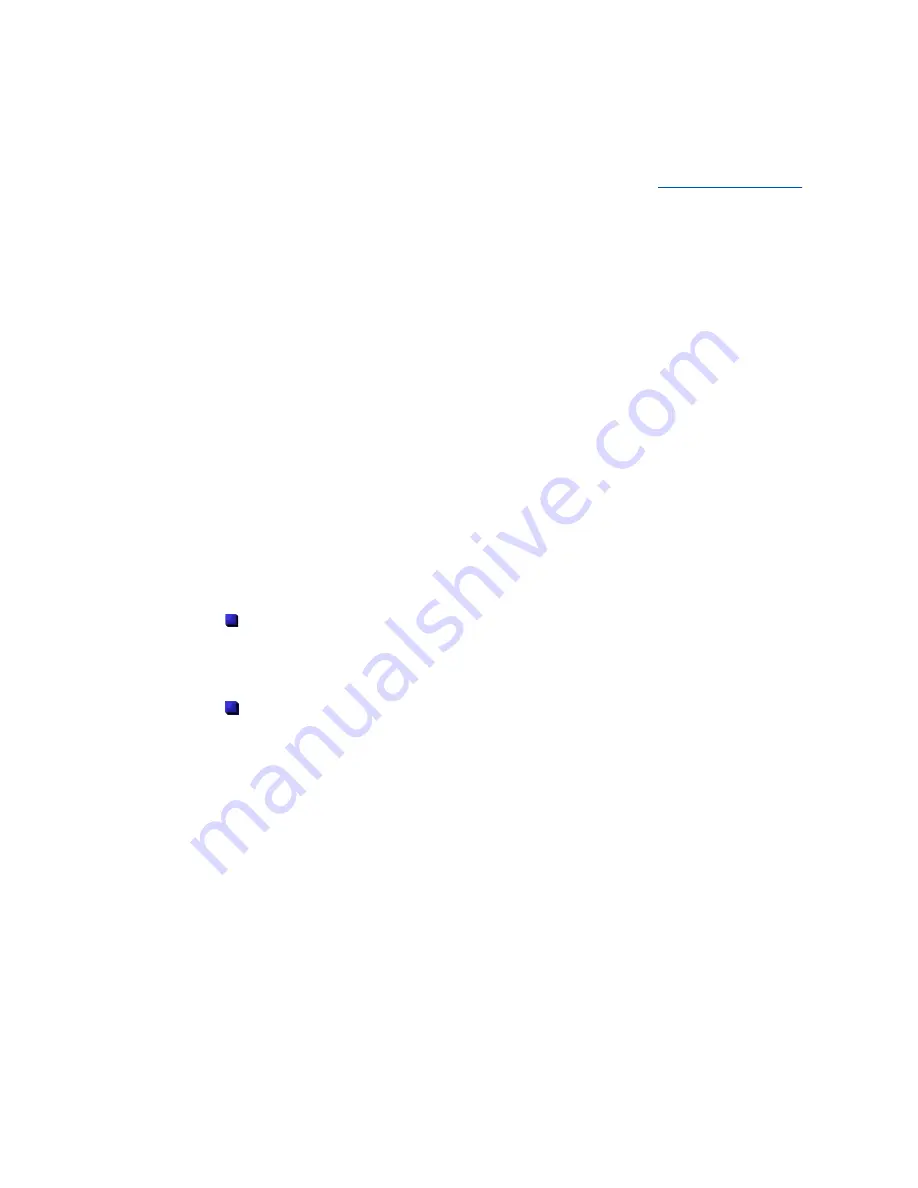
Memory Modules
The notebook computer offers two 64-bit memory slots using 144-pin SO-DIMM (Small Outline Dual Inline
Memory Module). This configuration supports single SO-DIMM module insertion in the memory slot.
For more information about the type of memory supported by your Versa, refer to the
'System Specifications'
chapter.
Follow these steps to upgrade the system memory.
1. Power off the system and disconnect the AC power cord from the wall and the system.
Disconnect any other external devices.
2. On the bottom of the Versa, remove the
screw
(A)
securing the Memory and Mini-
PCI bay cover.
3. Lift the bay cover and set it aside.
Note
: you may need to use the tip of a small knife
to pop up the slot cover. Gently insert the blade
under the screw hole, and slide the blade outwards
to the left until the tab is released. Repeat this
operation sliding the blade to the right to release
the second tab.
4. Locate the available memory bay, here
shown as
(B)
in the picture.
5. Align the notch with the notch in the bay
connector and install the module as
follows:
Hold the SO-DIMM module at a 60-
degree angle and align the SO-
DIMM connector with the slot in the
system. Push the connector into
the slot.
Press down on the edge of the SO-
DIMM module until the locking tabs
on the sides snap into place,
securing the module.
Note
: to remove a SO-DIMM module, press the
locking tabs away from the sides of the module until
the module pops up. Then, remove the SO-DIMM
module.
6. Replace the memory bay cover, making sure the three tabs on the back edge are lined up in
their respective slots, and press on the two tabs located on each side of the screw hole in order
to secure the cover.
7. Secure the screw that was removed during step 2.
Memory Modules
Содержание Versa 2730M
Страница 1: ...Versa User s Guide Versa User s Guide ...
Страница 15: ...Copyright Copyright ...
Страница 17: ...Introducing Your Versa Getting to Know your Versa ...
Страница 19: ...Around the Front of the System Around the Front of the System ...
Страница 25: ...Around the Back of the System Around the Back of the System ...
Страница 27: ...Around the Left Side of the System Around the Left Side of the System ...
Страница 29: ...Around the Right Side of the System Around the Right Side of the System ...
Страница 31: ...Around the Bottom of the System Around the Bottom of the System ...