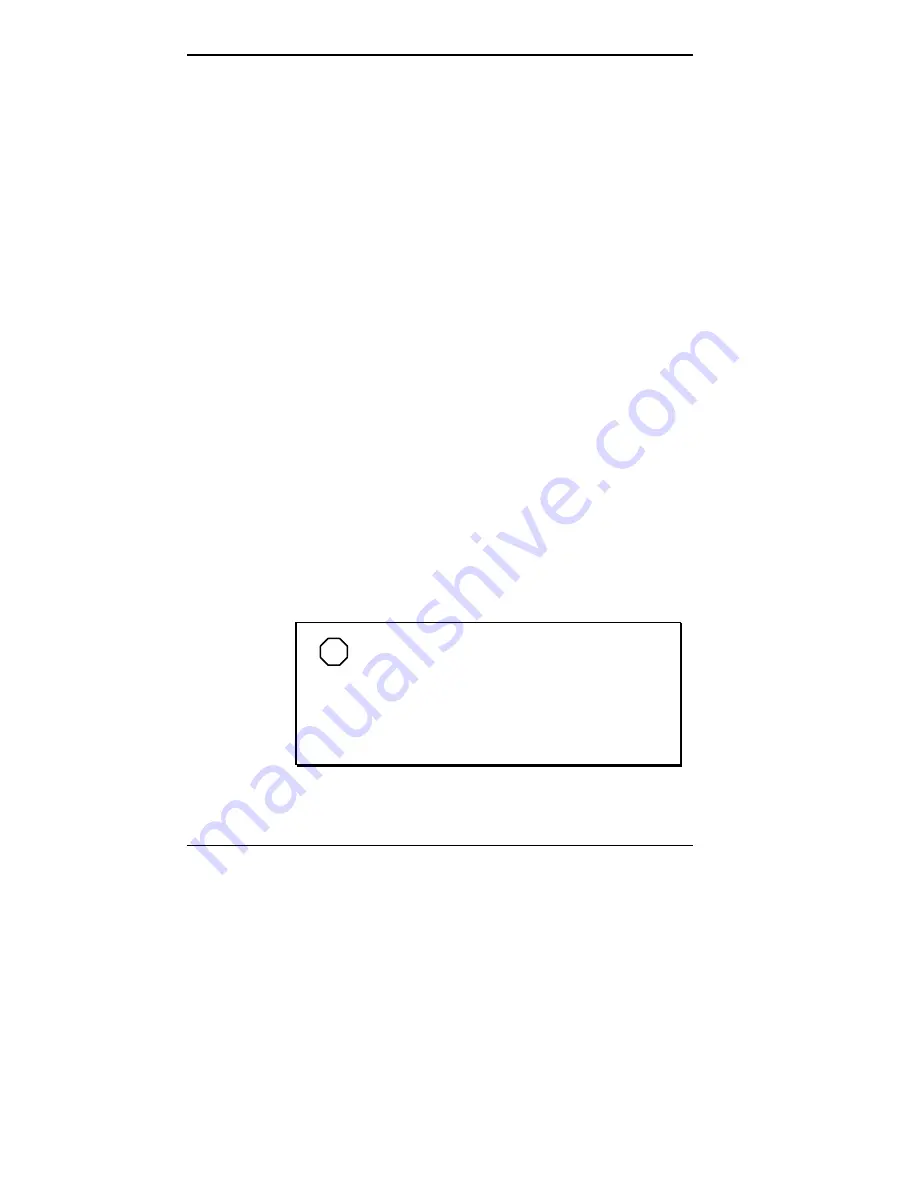
5-8 Using Multimedia
1.
Click Start, Settings, and the Control Panel.
2.
Double click the Display icon from the Control Panel.
The Display Properties screen appears.
3.
Click the Screen Saver tab from the choices along the
top of the screen.
4.
Scroll through the screen saver choices. Highlight and
click on Video Saver. (This may be listed as VSaver on
your system.)
5.
To modify the video settings, press the Settings button.
The settings screen shows the available video clips and
gives you options to:
Rearrange the order in which the clips appear.
Mute the sound.
Preview the videos available.
Get information to upgrade to the VideoSaver Pro
video package.
6.
To adjust the wait time before the VideoSaver is initi-
ated, use the up or down arrow to change the time.
7.
Click OK to accept your settings. The VideoSaver is
now activated.
NOTE
When running MPEG video clips as a screen
saver, power management will not occur due to the
disk and panel activity.
VideoSaver does not work as a screen saver when
running on battery power.
Содержание Versa 2500 Series
Страница 167: ...Index 5 ...
















































