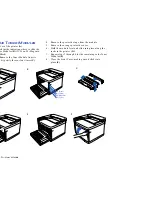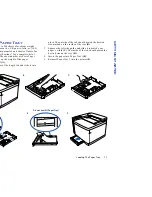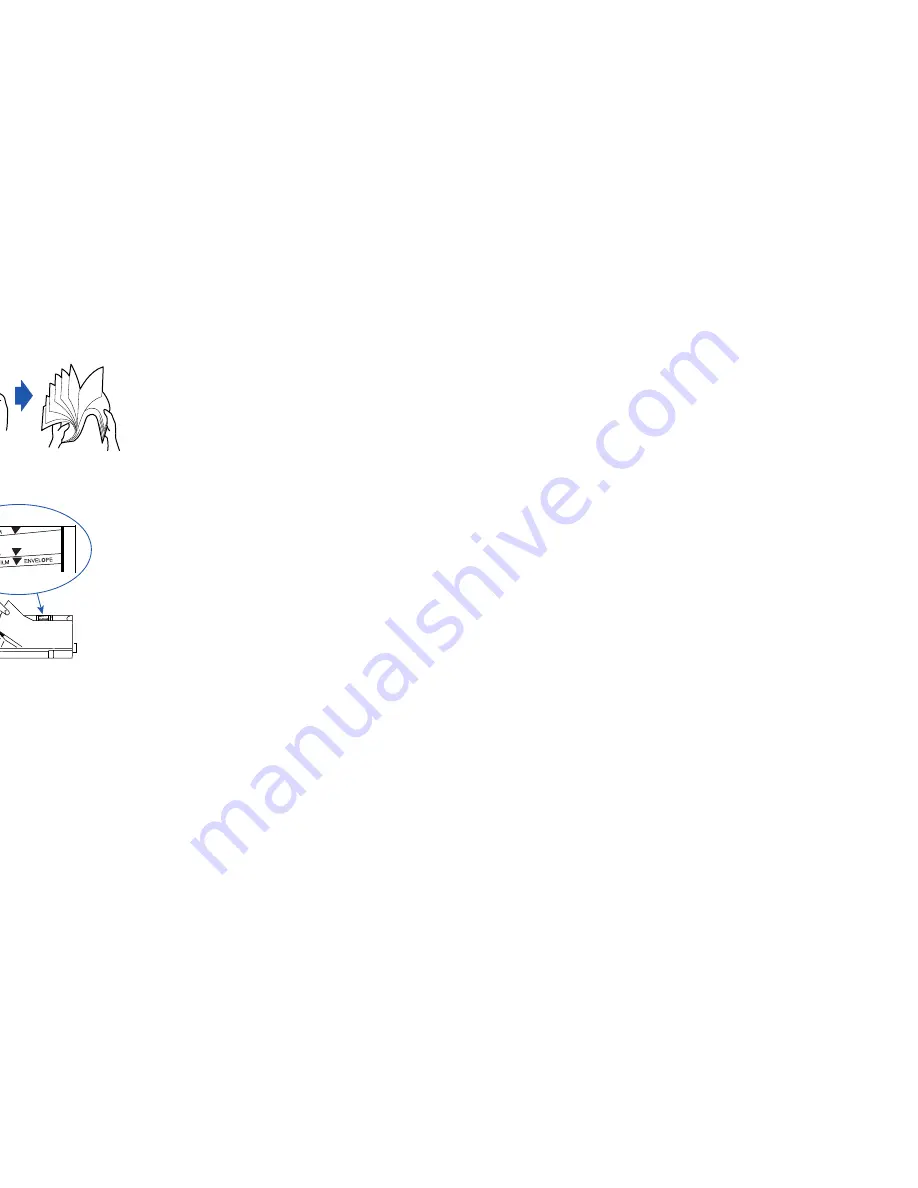
Printing Labels
23
GETTING STARTED
P
RINTING
L
ABELS
Printing labels, envelopes, thick paper, or transparencies
takes slightly longer than plain paper.
Be careful to fan and align the label sheets in Paper Tray 1.
When adding more label sheets, remove the ones already in
the tray. Stack and fan together before putting them back.
1.
Remove Paper Tray 1 and load no more than 80 label
sheets.
2.
Reinsert Paper Tray 1 into the feeder.
note:
Label sheets can be loaded into Paper Tray 1 or
the optional Legal Tray if Paper Tray 1 Feeder is used.
3.
Press the Media button. The message
MEDIA TYPE THICK
STOCK
appears and the Label LED will turn on. Wait for
the message
READY
to appear.
4.
To return to printing regular weight paper, press the
Media
button. The message
MEDIA TYPE PAPER
appears
and the Label LED will turn off. Wait for the message
READY
to appear.
note:
Load label sheets face up in the tray.
Содержание SuperScript 4200N
Страница 4: ...N User s Guide ...
Страница 32: ...0N User s Guide ...
Страница 38: ...0N User s Guide ...
Страница 50: ...0N User s Guide t 3 Printer Driver ...
Страница 108: ...00N User s Guide ...
Страница 124: ...00N User s Guide ...