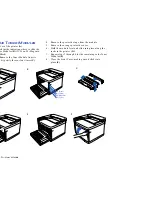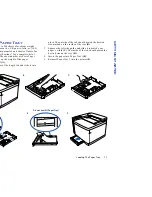4
SuperScript 4200N — User’s Guide
professional printing and photographic art. Use this for
data sheets, brochures, and client presentations.
Premium Overhead Transparencies:
Use this for
brilliant projected images.
Your Starter Kit includes a sampler of NEC Premium papers.
See page 102 for information about ordering NEC premium
papers and other printer supplies. If you do not have the
NEC Premium papers, try to match them as closely as
possible for the best printing results. Appendix B, “Media
Specifications,” has more information about choosing media.
When printing special media, be sure to load the paper tray
only to the mark indicated for that media. When printing on
thick or glossy stock, set the Media Type to
Thick Stock
on
the printer Operator Panel, and reset it to Paper when you
are done (see page 49 for instructions).
Supported Paper Sizes
You can print on a variety of paper sizes including
note:
To print Legal size paper, you must install the
optional Legal Paper Tray into Paper Tray 1 or Paper Tray 2.
You can view the Printer Home Page from Windows, Macintosh, or UNIX print clients.
The URL is the IP address you assign to the printer (for example, http://131.241.45.65).
The Printer Home Page
Click here to display the Pull Printing Page
to print over the web without a driver
Click here to install the PrintAgent
driver for remote printing over the web
Click here to install the Microsoft
Use these links to learn more about
Pull Printing and Remote Printing
using the PrintAgent
4200
N
Virtual Machine
Paper Size
Inches
Millimeters
Letter
8.5 x 11
216 x 279
Legal
8.5 x 14
216 x 356
A4
8.3 x 11.7
210 x 297
Executive
7.25 x 10.5
184 x 267
UK Quarto
8 x 10
203 x 254
Folio
8.5 x 13
216 x 330
Commercial #10 Env.
4.13 x 9.5
105 x 241
Содержание SuperScript 4200N
Страница 4: ...N User s Guide ...
Страница 32: ...0N User s Guide ...
Страница 38: ...0N User s Guide ...
Страница 50: ...0N User s Guide t 3 Printer Driver ...
Страница 108: ...00N User s Guide ...
Страница 124: ...00N User s Guide ...