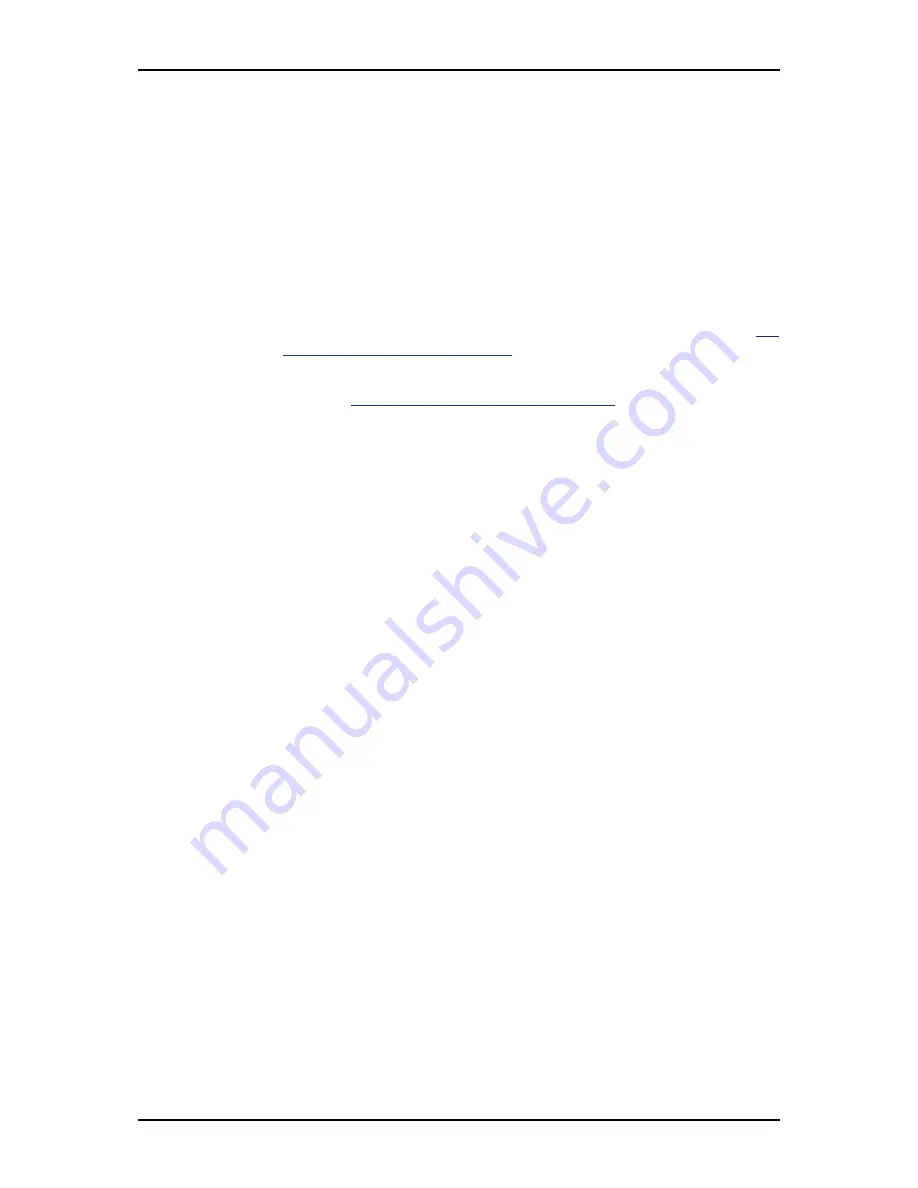
User Guide
99
www.nec-computers.com
5.
Press the
arrow
keys to move to Disk Assignments. Press the
space bar
to
toggle between
N
and
Y
for each available drive.
Y
means this disk drive will
be assigned to the logical drive.
Assign the appropriate number of disk drives to your logical drive.
A disk drive that is not assigned to a logical drive will automatically function
as a Hot Spare Drive.
6.
Press
Ctrl-Y
to save your logical drive configuration.
You have the option of using all of the disk drive capacity for one logical drive
or allocating a portion to a second logical drive.
7.
Choose one of the following:
■
Use the full capacity of the disk drives for a single logical drive.
See
“One Logical Drive” on page 99.
■
Split the disk drives among two logical drives. This option does not apply
to JBOD.
See “Two Logical Drives” on page 99.
One Logical Drive
1.
Press any key (except for
Ctrl-Y
) to use the full portion of the logical drive for
one logical drive.
2.
Press
Esc
to exit to the Main Menu. Press
Esc
again to exit the Utility.
3.
Press
Y
to restart the computer.
You have successfully created a new RAID logical drive. You must partition and
format your new logical drive before you can use it.
Use the same method of partitioning and formatting a logical drive as you would any
other fixed disk added to your computer system.
Two Logical Drives
1.
Press
Ctrl-Y
to allocate a portion of the disk drives to the first logical drive.
2.
Enter the desired capacity in MB for the first logical drive and press
Enter
.
The Define LD Menu displays again. Press the
up and down arrow
keys to
select an available logical drive number and press Enter.
3.
Choose the RAID level and options for the second logical drive.
4.
Press
Ctrl-Y
to save your logical drive configuration.
5.
Press
Esc
to exit to the Main Menu. Press Esc again to exit the Utility.
6.
Press
Y
to restart the computer.
You have successfully created a new RAID logical drive.
You must partition and format your new logical drive before you can use it. Use the
same method of partitioning and formatting a logical drive as you would any other
fixed disk added to your computer system.
View Drive Assignments, Split Disk Drives
After you create two logical drives from the same set of disk drives, press
1
on the
Main Menu screen to see the View Drive Assignments screen.
Содержание SA2500
Страница 1: ... User s Guide SA2500 WA2500 ...
Страница 2: ...This page is intentionally left blank ...
Страница 252: ...This page is intentionally left blank ...
Страница 253: ... ...






























