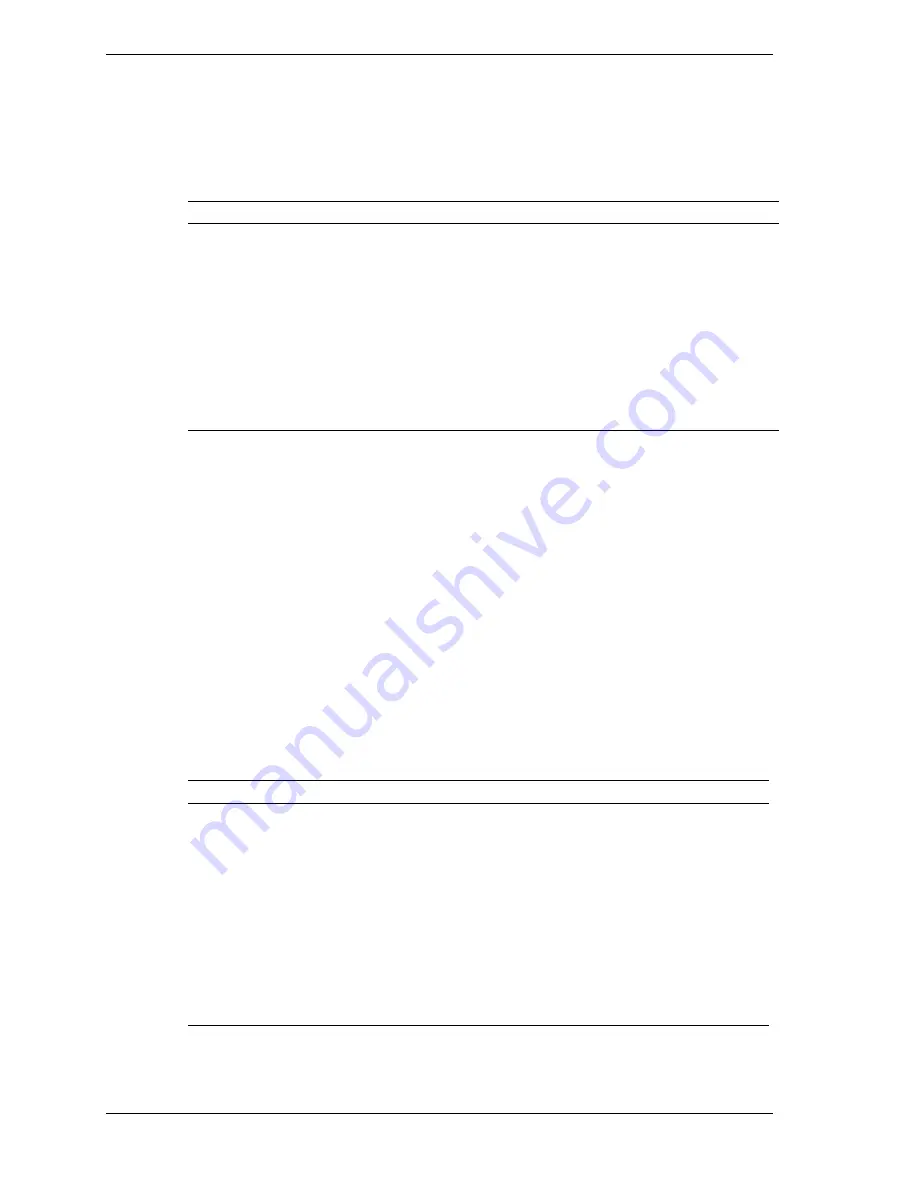
2-10 System Configuration
How to Use BIOS Setup
Use the keys shown on the bottom of the Main menu to make your selections or
exit the current menu. The following table describes the navigation keys.
Navigation Keys
Key
Function
Esc
Exits the menu.
Enter
Executes Command or brings up a submenu.
F5
Loads the Default Configuration values for this menu.
F6
Selects the Original Values for the field.
F10
Saves changes and Exits the BIOS Setup utility.
↑
or
↓
arrow keys
Moves cursor up and down in the menu.
←
or
→
arrow keys
Selects next menu.
Help Setup information displays on the right side of the Setup screen.
Main Menu
The BIOS Setup utility usually comes up displaying the Main Menu. If BIOS is
displaying another menu, choose the Main Menu by selecting Main in the
legend bar.
See “How to Start BIOS Setup” for a look at a typical Main Menu screen.
Main Menu options are available by selecting submenus. Use the arrow keys to
select a Main Menu option. Press
Enter
to display the submenu. Explanations of
typical Main Menu options and suboptions appear in the following tables.
Actual explanations and settings may vary between systems.
Main Menu Items
Menu Item
Settings (default is bold)
BIOS Version
This field is read-only and cannot be changed from the BIOS Setup
utility.
Example: V1.001
Processor Type
This field is read-only and cannot be changed from the BIOS Setup
utility.
Example: Celeron
Processor Speed
This field is read-only and cannot be changed from the BIOS Setup
utility.
Example: 333 MHz
Содержание PowerMate VT 300i Series
Страница 14: ...1 System Overview Configurations Features Components ...
Страница 27: ...2 System Configuration Interrupt Requests Jumper Settings BIOS Setup Video Modes Utilities ...
Страница 82: ...4 System Board Connectors Jumpers and Sockets Components Resources ...
Страница 103: ...5 Illustrated Parts Breakdown Ordering Parts Field Replaceable Unit List Illustrated Parts Breakdown ...
Страница 108: ...6 Preventive Maintenance System Cleaning Keyboard Cleaning Mouse Cleaning ...
Страница 111: ...7 Troubleshooting Checklist Diagnostics ...
Страница 121: ...8 NEC CSD Information Services Service Telephone Numbers Technical Support Product Information ...
Страница 155: ...NEC PowerMate VT 300i Series Release Notes A 11 ...
Страница 184: ...Regulatory Statements FCC Statement Note for Canada Battery Replacement Battery Disposal ...






























