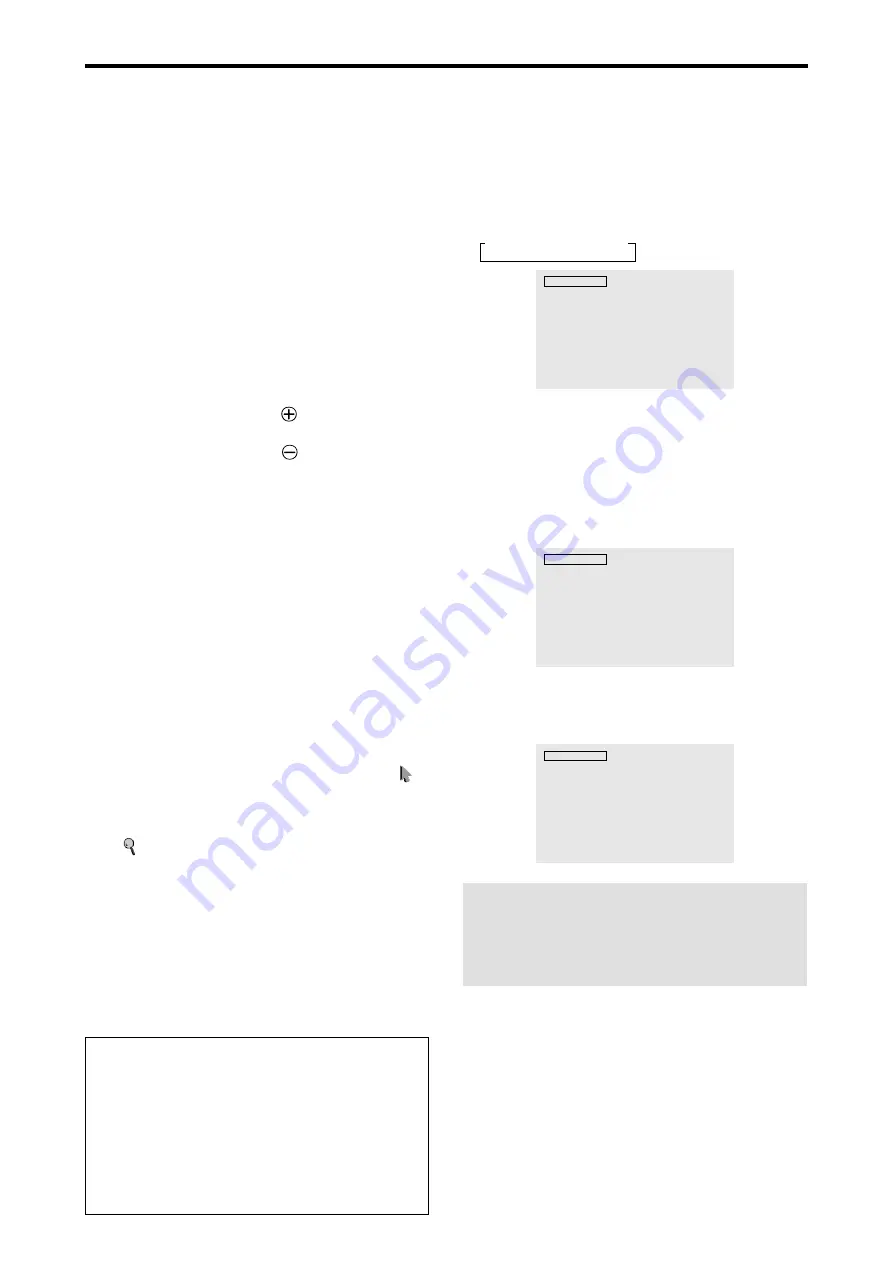
En-12
Basic Operations
POWER
To turn the unit ON and OFF:
1. Plug the power cord into an active AC power outlet.
2. Press the Power button (on the unit).
The monitor’s POWER/STANDBY indicator turns red
and the standby mode is set.
3. Press the POWER ON button (on the remote control) to
turn on the unit.
The monitor’s POWER/STANDBY indicator will light
up (green) when the unit is on.
4. Press the POWER STANDBY button (on the remote control)
or the Power button (on the unit) to turn off the unit.
The monitor’s POWER/STANDBY indicator turns red
and the standby mode is set (only when turning off the
unit with the remote control).
VOLUME
To adjust the sound volume:
1. Press and hold the VOLUME
button (on the remote
control or the unit) to increase to the desired level.
2. Press and hold the VOLUME
button (on the remote
control or the unit) to decrease to the desired level.
MUTE
To mute the audio:
Press the MUTE button on the remote control to mute the
audio; press again to restore.
DISPLAY
To check the settings:
1. The screen changes each time the DISPLAY button is
pressed.
2. If the button is not pressed for approximately three seconds,
the menu turns off.
DIGITAL ZOOM
Digital zoom specifies the picture position and enlarges
the picture.
1. (Be sure ZOOM NAV is off.)
Press the POINTER button to display the pointer. ( )
To change the size of the picture:
Press the ZOOM+ button and enlarge the picture.
The pointer will change to resemble a magnifying glass.
(
)
A press of the ZOOM- button will reduce the picture
and return it to its original size.
To change the picture position:
Select the position with the
▲▼
buttons.
2. Press the POINTER button to delete the pointer.
AUTO ADJUST
To adjust the size or quality of the picture
automatically:
Press the AUTO ADJUST button.
Information
AUTO ADJUST ON setting
When RGB (still picture) input is selected:
Fine Picture, Picture ADJ, Position, and Contrast will
be adjusted automatically.
When RGB (motion picture), VIDEO, or Y/Pb/Pr
(component) input is selected:
The screen size switches to ZOOM mode automatically
when a letter box image is displayed.
OFF TIMER
To set the off timer:
The off timer can be set to turn the power off after 30, 60,
90 or 120 minutes.
1. Press the OFF TIMER button to start the timer at 30
minutes.
2. Press the OFF TIMER button to the desired time.
3. The timer starts when the menu turns off.
→
30
→
60
→
90
→
120
→
0
OFF TIMER 30
To check the remaining time:
1. Once the off timer has been set, press the OFF TIMER
button once.
2. The remaining time is displayed, then turns off after a few
seconds.
3. When five minutes remain the remaining time appears
until it reaches zero.
OFF TIMER 28
To cancel the off timer:
1. Press the OFF TIMER button twice in a row.
2. The off timer is canceled.
OFF TIMER 0
Note:
After the power is turned off with the off timer ...
A slight current is still supplied to the monitor. When you
are leaving the room or do not plan to use the system for a
long period of time, turn off the power to the monitor.
Содержание PlasmaSync 42XM4
Страница 2: ...User s Manual Enhanced split screen Model ENGLISH ...
Страница 47: ...Benutzerhandbuch Modell mit erweitertem Mehrfach Bildschirm DEUTSCH ...
Страница 93: ...Manuel d utilisation Modèle à découpe d image avancée FRANÇAIS ...
Страница 139: ...Manual del Usuario Modelo con función multi pantalla ESPAÑOL ...
Страница 185: ...Manuale dell utente Modello a schermo diviso migliorato ITALIANO ...
Страница 231: ... уководство пользователя одель с расширенными возможностями разделения экрана У ...
Страница 276: ...SVENSKA Bruksanvisning Modell med förbättrad delad skärm ...
Страница 322: ...Kullanım Kılavuzu Geliştirilmiş bölünmüş ekran Modeli TÜRKÇE ...
Страница 368: ...EΛΛHNIKA Εγχειρίδιο Χρήσης Βελτιωµένο µοντέλο διαχωρισµένης οθ νης ...
Страница 415: ...NEC and the NEC logo are registered trademarks of NEC Corporation ...














































