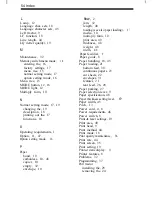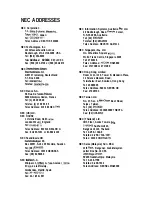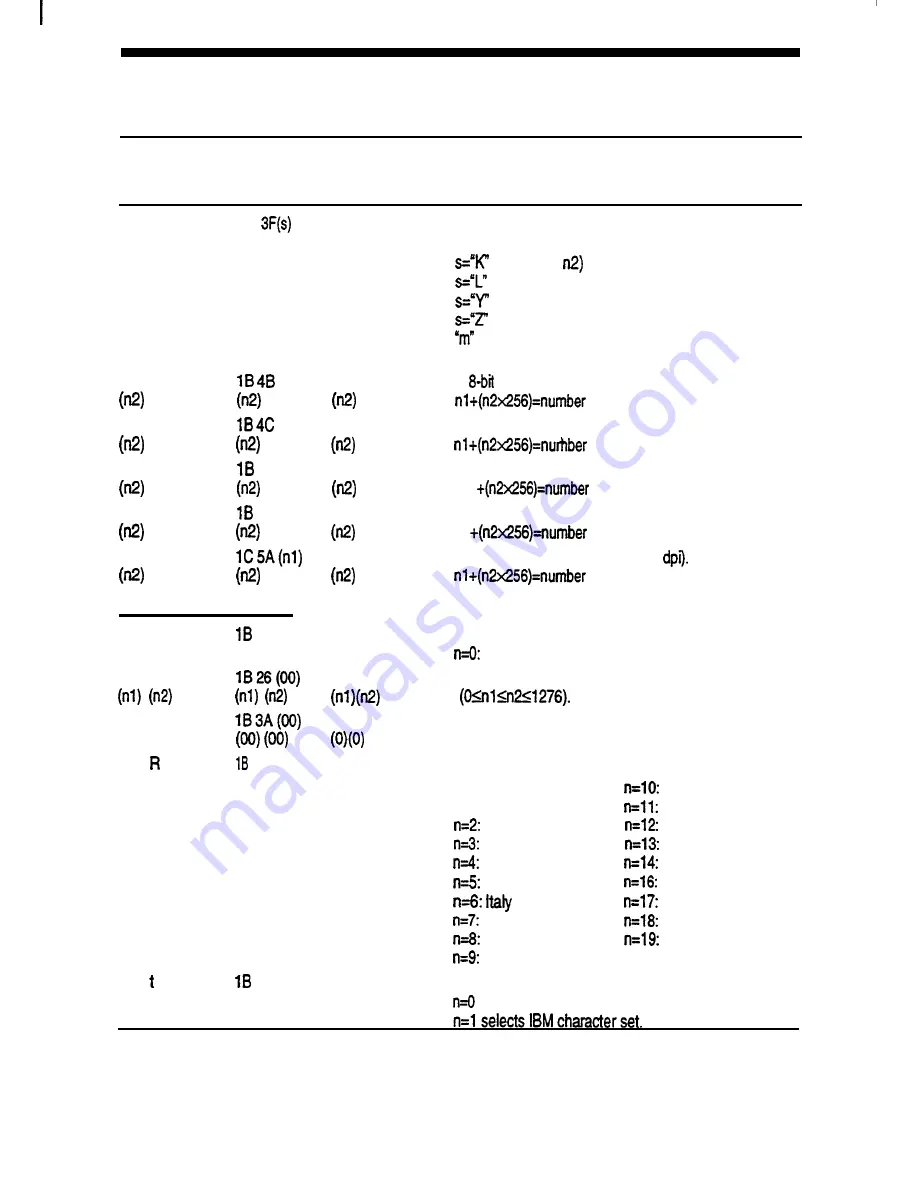
42 Section 6
Programming
Table 6-2 Control Codes and Sequences (cont’d)
Control
Control Character
Code or
Equivalents
Sequence
Hex
Decimal
Function
ESC ? (s) (m)
1 B
(m) 27 63 (s) (m)
ESC K
(nl)
ESC L (nl)
ESC Y
(nl)
ESC Z (nl)
FS Z (nl)
(nl)
27 75 (nl)
(nl)
27 76 (nl)
59 (nl)
27 89 (nl)
5A (nl)
27 90 (nl)
28 90 (nl)
Character Set Commands:
ESC % (n)
25 (n)
27 37 (n)
ESC &
(NUL)
27 38 (0)
ESC : (NUL)
27 58 (0)
(NUL) (NUL)
ESC (n)
52
(n)
2782
(n)
ESC (n)
74 (n)
27 116 (n)
Assigns any graphics mode to any one of the four other
graphics commands.
(ESC K nl
(ESC L nl n2)
(ESC Y nl n2)
(ESC Z nl n2)
is the same variable as ‘Sets bii image mode
selection.”
Sets
single-density dot mode (60 dpi).
of columns.
Sets 8-bit double-density dot mode (120 dpi).
of dots.
Selects high-speed, double-density dot mode (120 dpi).
n 1
of dots.
Selects quadruple-density dot mode (240 dpi).
nl
of dots.
Selects high-density dot mode (360
of dots.
Selects either internal or user-defined character set.
internal, n=l: user-defined.
Loads user-defined characters into user-defined character
set
Copies currently active character set to user-defined
character set.
Selects language character set.
n=O: United States
Denmark 2
n=l: France
Netherlands
Germany
Turkey
England
Spain 2
Denmark 1
Latin America
Sweden
Multilingual
Portugal
Spain 1
Canada-French
Japan
Norway 2
Norway
Selects italic or IBM character
set.
selects italic character set.
Содержание Pinwriter P2000/P2X
Страница 1: ...Pinwriter P2OOO P2X User s Guide ...