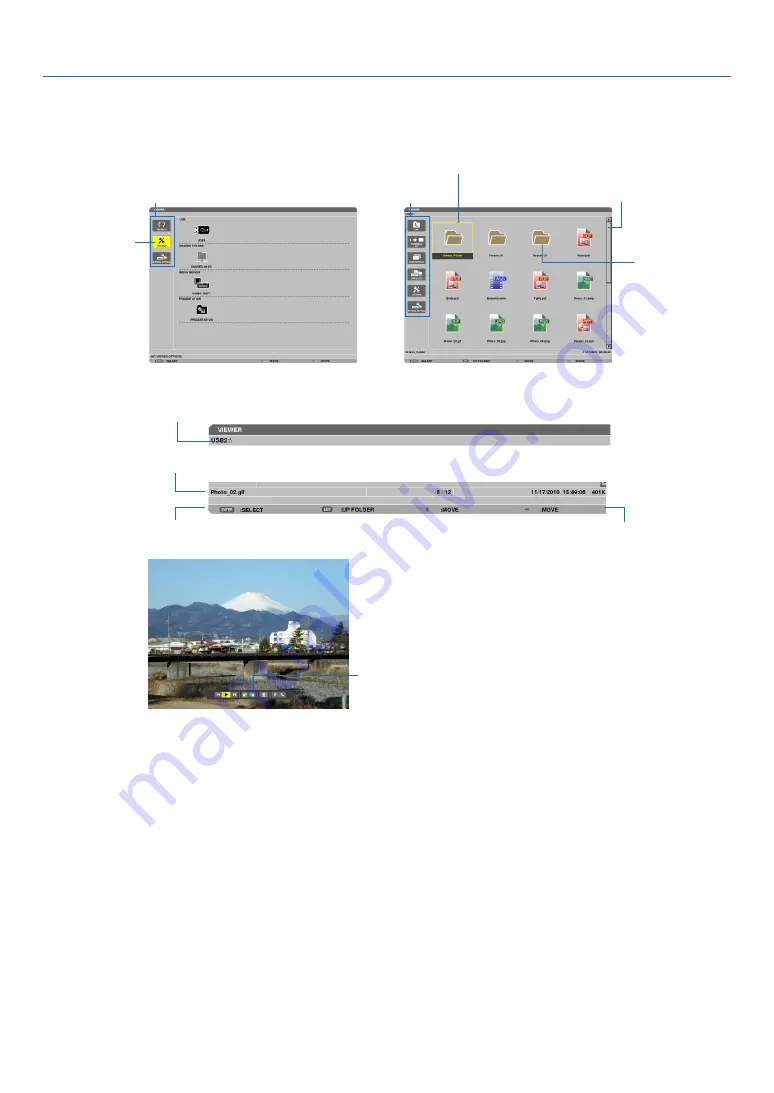
4. Using the Viewer
Names and functions of Viewer screen
4HE6IEWERHASTHREESCREENS$RIVELISTSCREEN4HUMBNAILSCREENAND3LIDESCREEN
s$RIVELISTSCREEN
$ISPLAYSALISTOFDRIVESCONNECTEDTOTHEPROJECTOR
Menu operation
s 5SETHE
or
button to move the cursor up or down. Select the menu item and press the ENTER button
to display the submenu.
Operation for Drive list screen
1. Press the
button to move the cursor to the drive list.
(Use the
or
button to switch between the menu and the drive list.)
Press the
or
button to select a type of drive; press the
or
button to select the drive connected to the
projector.
2. Select the drive and press the ENTER button to switch to the thumbnail screen of the selected drive.
Cursor (yellow)
Cursor (yellow)
Menu
Menu
Scroll bar
[Drive list screen]
[Thumbnail screen]
Folder icon
Path information
Drive information/File information
Menu guide
Operation button guide
Control bar
* The operation for still image differs from that for movie.
[Slide screen]
















































