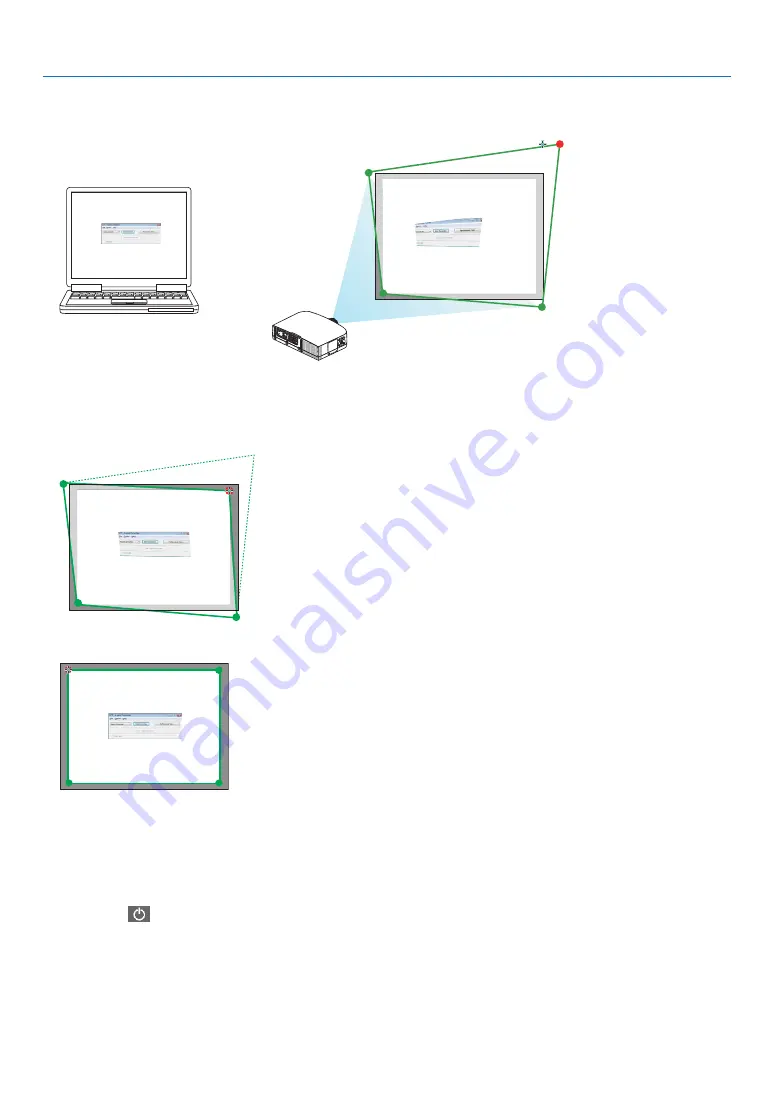
8. User Supportware
5SETHEMOUSETOCLICKTHE;
$
=MARKOFWHICHCORNERYOUWISHTOMOVE
The currently selected [
$
] mark will turn red.
(In the above example, Windows screens are omitted for clarification.)
$RAGTHESELECTED;
$
=MARKTOTHEPOINTYOUWISHTOCORRECTANDDROPIT
s 7HENYOUCLICKSOMEWHEREWITHINTHEPROJECTIMAGEAREATHENEAREST;
$
] mark will go to the position where
the mouse cursor is.
5. Repeat Step 3 and 4 to correct the distortion of the projected image.
6. After completing, right-click the mouse.
The green frame and the mouse pointer will disappear from the projected image area. This will complete the cor-
rection.
#LICKTHEh8vCLOSE BUTTONONTHEhPOINT#ORRECTIONvWINDOW
The “4-point Correction” window will disappear and the 4-point correction will take effect.
#LICKTHEh
vBUTTONONTHECONTROLWINDOWTOEXITTHE'#4
4)0
s !FTERPERFORMINGTHEPOINTCORRECTIONYOUCANSAVETHEPOINTCORRECTIONDATATOTHEPROJECTORBYCLICKINGh&ILEv
m
h7RITINGTO
THEPROJECTORxvONTHEhPOINT#ORRECTIONvWINDOW
s 3EETHE(ELPOF)MAGE%XPRESS5TILITY,ITEFOROPERATINGhPOINT#ORRECTIONvWINDOWANDOTHERFUNCTIONSTHAN'#4
m
PAGE
171
















































