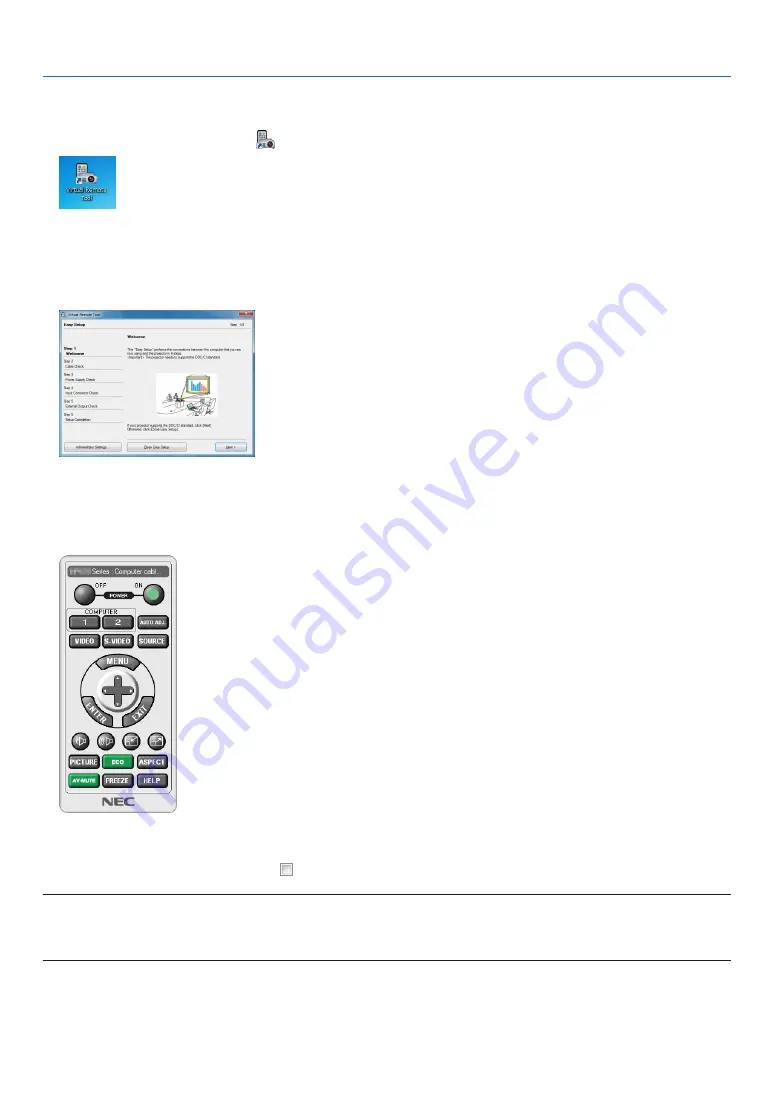
171
8. User Supportware
Start Virtual Remote Tool
Start using the shortcut icon
s $OUBLECLICKTHESHORTCUTICON
on the Windows Desktop.
Start from the Start menu
s #LICK;3TART=
m
;!LL0ROGRAMS=OR;0ROGRAMS=
m
;.%#0ROJECTOR5SER3UPPORTWARE=
m
;6IRTUAL2EMOTE4OOL=
m
;6IRTUAL2EMOTE4OOL=
When Virtual Remote Tool starts for the first time, “Easy Setup” window will be displayed.
The “Easy Setup” feature is not available on this model. Click “Close Easy Setup”.
Closing the “Easy Setup” window will display the “Projector List” window.
Select your projector you wish to connect. This will display the Virtual Remote screen.
4)0
s 4HE6IRTUAL2EMOTE4OOLSCREENOR4OOLBAR CANBEDISPLAYEDWITHOUTDISPLAYINGh%ASY3ETUPvWINDOW
4ODOSOCLICKTOPLACEACHECKMARKFORh $ONOTUSE%ASY3ETUPNEXTTIMEvONTHESCREEN
NOTE:
s 7HEN;0/7%23!6).'=ISSELECTEDFOR;34!.$"9-/$%=FROMTHEMENUTHEPROJECTORCANNOTBETURNEDONVIATHENETWORK
WIRED,!.WIRELESS,!. CONNECTION7HEN;.%47/2+34!.$"9=ISSELECTEDFOR;34!.$"9-/$%=THEPROJECTORCANNOTBE
TURNEDONVIAWIRELESS,!.CONNECTION






























