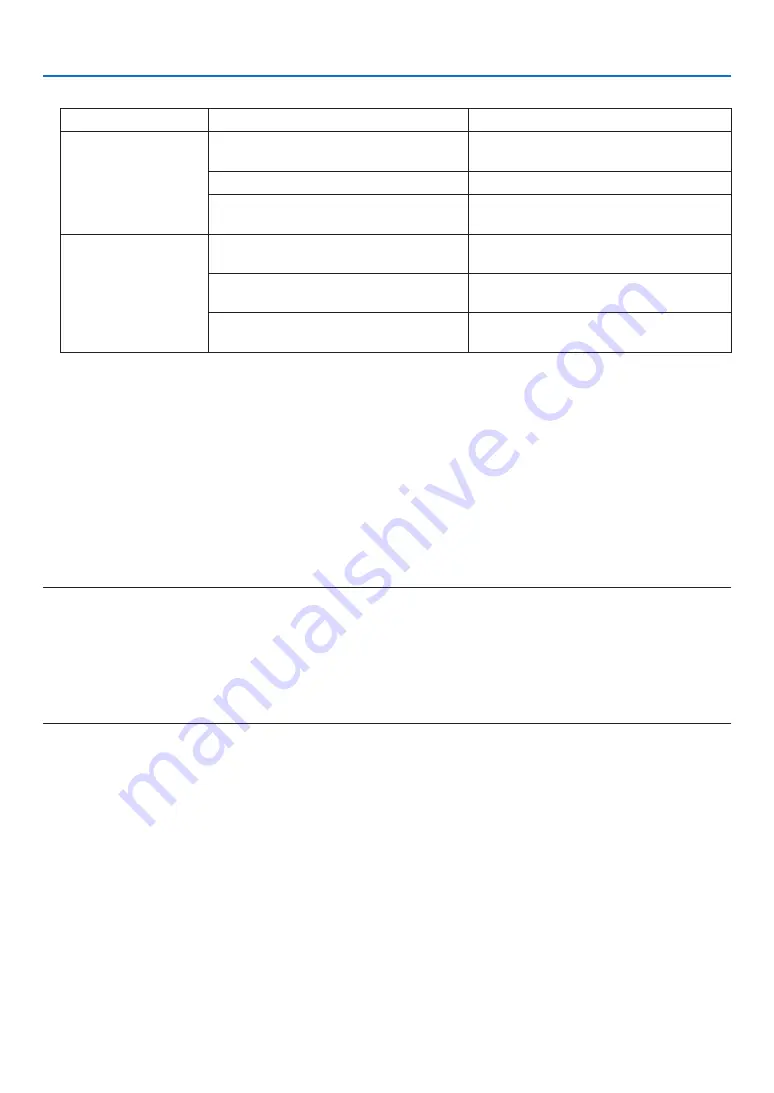
27
7. NETWORK SETTINGS
See the table below.
EAP Type
Setting Item
Note
EAP-TLS
User Name
1 character or more and 32 characters or
less
Client Certificate
PKCS#12 format file
CA Certificate
(Certificate authority’s certificate)
DER format file
PEAP-MSCHAPV2
User Name
1 character or more and 32 characters or
less
Password
1 character or more and 32 characters or
less
CA Certificate
(Certificate authority’s certificate)
DER format file
①
Selecting [EAP-TLS] for [EAP TYPE]:
The operation for selecting [EAP-TLS], refer the step 3 on this page.
The operation for selecting [PEAP-MSCHAPV2] refer the step 3 on page
.
3. Focus on [USER NAME] field and press the ENTER button.
The character entry screen (software keyboard) will be displayed. Set a user name.
• A user name must be 1 character or more and 32 characters or less.
4. Focus on [CLIENT CERTIFICATE] and press the ENTER button.
A list of files ([FILES] screen) will be displayed.
• To return to the [AUTHENTICATION] page, press the EXIT button.
NOTE:
Installing a digital certificate
You can install each digital certificate (client certificate and CA certificate) for [PROFILE 1 (or 2)] on a file-by-file basis.
• Install a root CA certificate for a CA certificate.
• If you install a digital certificate over your existing digital certificate, the existing digital certificate will be overwritten with the new
digital certificate.
• Once a digital certificate has been installed, its information cannot be deleted even if you stop setting WPA2-EAP, WPA/WPA2-
EAP.
5. On the [FILES] screen, focus on a digital certificate (PKCS#12 format file) saved in your USB memory device
and press the ENTER button.
The password screen will be displayed.
6. Focus on [PASSWORD] field and press the ENTER button.
The character entry screen (software keyboard) will be displayed. Set the password of the private key. A password
must be 1 character or more and 32 characters or less.
The selected digital certificate file will be installed on the projector.
• When the root CA certificate is not included in the file that was selected in Step 5, proceed to Step 7. When the
root certification authority certificate is included, proceed to Step 9.
7. Focus on [CA CERTIFICATE] and press the ENTER button.
The drive list screen will be displayed.
8. On the [FILES] screen, focus on a digital certificate (DER format file) saved in your USB memory device
and press the ENTER button.
• Select your root CA certificate here.
The selected digital certificate will be installed on the projector.
























